Konica Minolta PageScope Enterprise Suite User Manual
Page 118
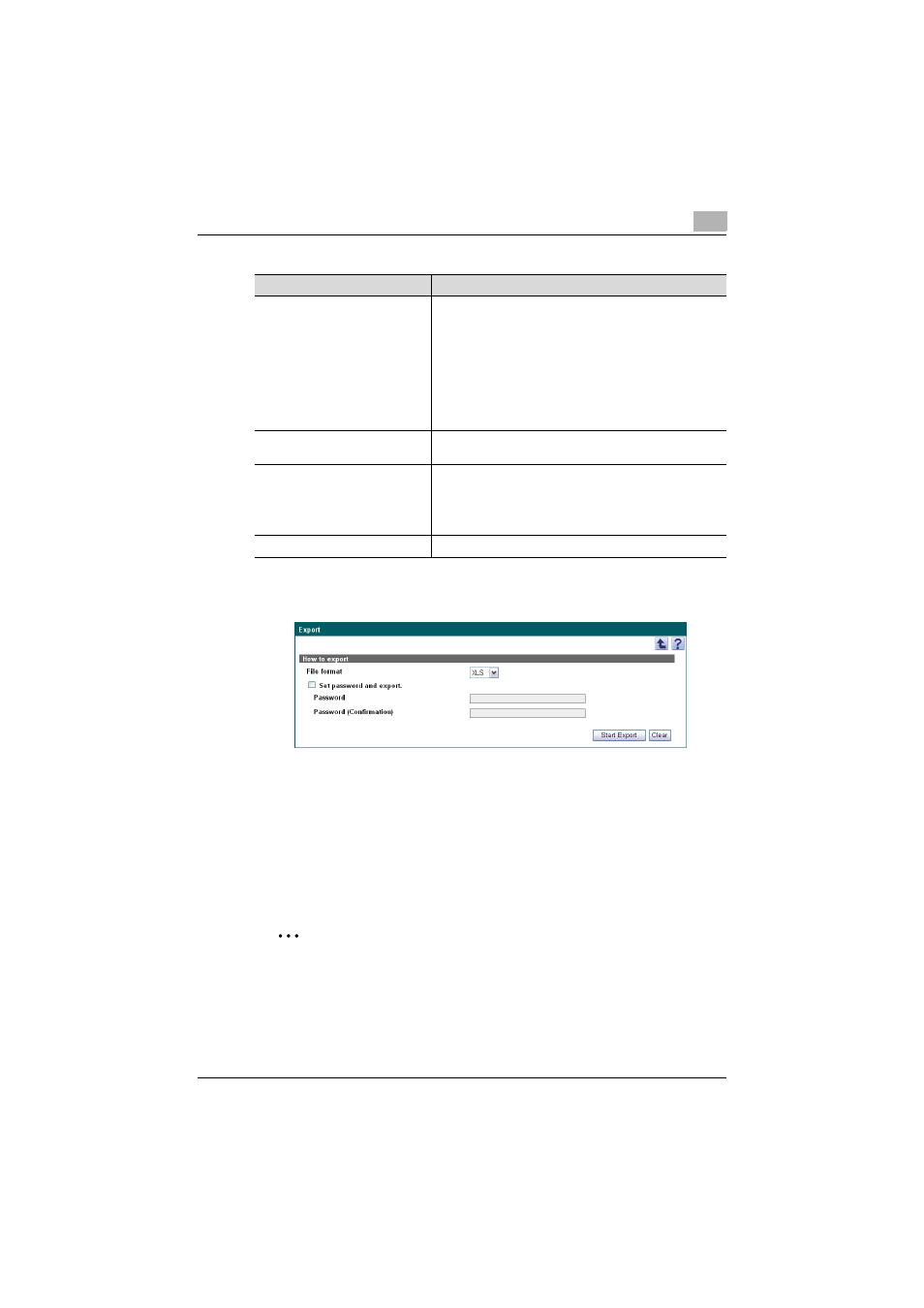
Account Manager
3
Account Manager
3-103
1
Specify the settings necessary for exporting, and then click the [Start
Export] button.
2
In the File Download dialog box, click the [Save] button.
3
Specify the location where the file is to be saved, and then click the
[Save] button.
4
In the Download complete dialog box, click the [Close] button.
The exported data is saved in the specified location.
2
Note
When the XLS or XLSX file format is selected, the data cannot be
exported if the number of lines of data exceeds the following limits.
- XLS:65,536 lines
- XLSX:1,048,576 lines
Function
Details
File Format
Select the format of the file to be saved.
The following file formats can be selected.
• Excel 97-2003 Workbook format (.xls)
• Excel Workbook format (Office Excel 2007 or later)(.xlsx)
• XML spreadsheet format (XML format that can be read
by Excel) (.xml)
• Text format (tab delimited) (.txt)
• CSV format (comma delimited) (.csv)
The character code for the text (tab-delimited) or CSV
(comma-delimited) file format is UTF-8.
Set password and export.
Select this check box when you set a read password for the
file you want to export.
Password
Type in the password.
• For Excel 97-2003 Workbook format (.xls): 1-15 charac-
ters
• For Excel Workbook format (Office Excel 2007 or lat-
er)(.xlsx): 1-255 characters
Password (Confirmation)
Type in the password again for confirmation purposes.
