2 selecting the sub item, Selecting the sub item -9 – Konica Minolta PageScope Enterprise Suite User Manual
Page 24
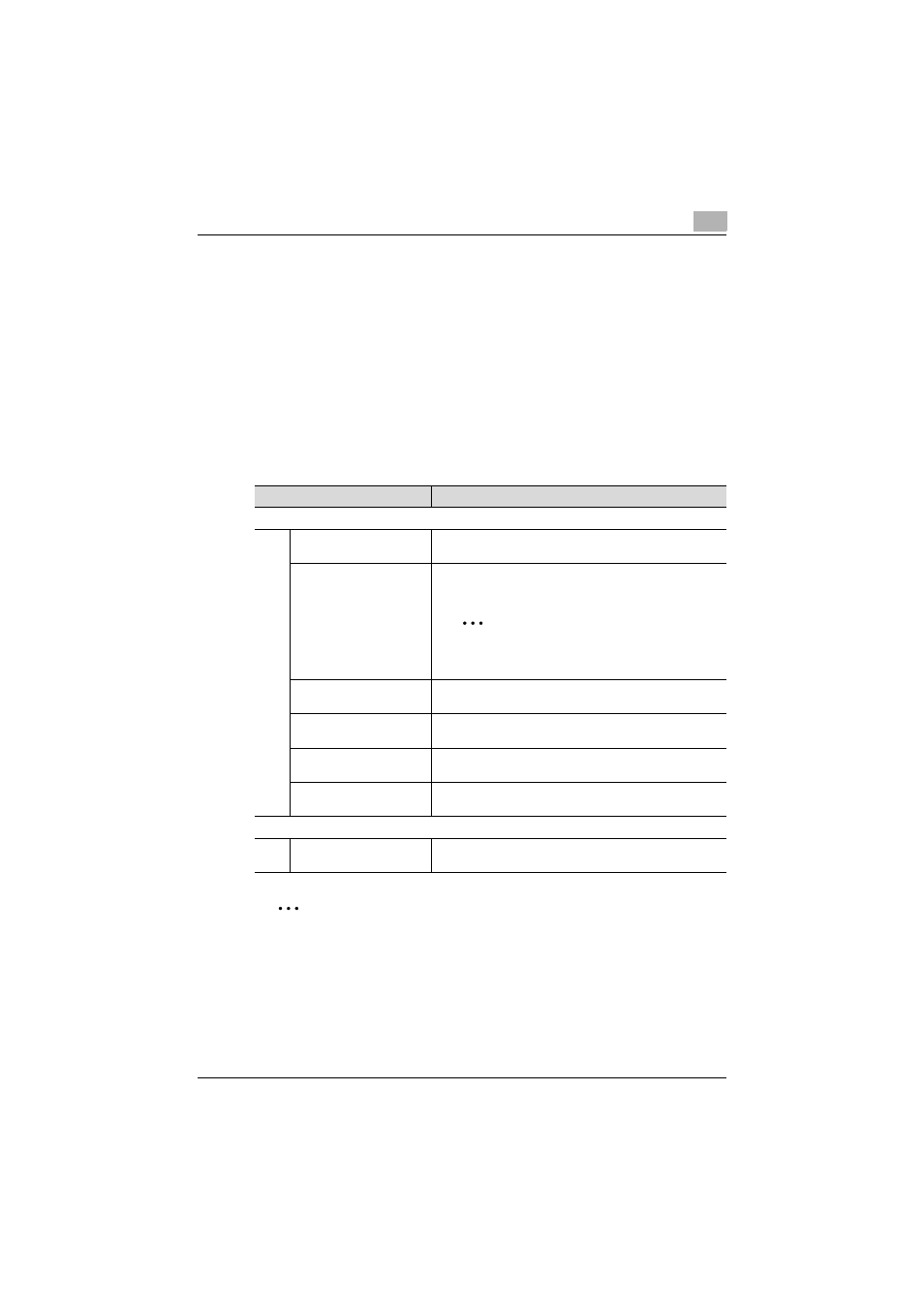
Account Manager
3
Account Manager
3-9
3
Select the check box beside the user/user group whose data is to be
totaled, and then click the [Next] button.
–
To select all users/user groups, click the [Select All] button.
–
To select all user groups and users who belong to a specific user
group as the target whose data is to be totaled, select the
"Automatically show each user's details when selecting the
group." check box and select the user group in the list.
3.2.2
Selecting the sub item
Select which data for the selected user/user group is to be totaled. The
following settings can be selected.
2
Note
If [Enable] is not selected for "Job Log Function" in Admin Console, "Job
Log Based" and subsequent items are not displayed.
Function
Details
Counter Based
By Term
Select this setting to total the data according to the usage
period.
By Device
Select this setting to total the data according to the device
that was used.
2
Note
When a general user is logged on, this function
does not appear.
By Function
Select this setting to total the data according to the func-
tions that were used.
By Paper Size
Select this setting to total all data and total data by "Large
Size" and "Normal Size".
By Color
Select this setting to total all data, and total data by "Full
Color", "2-Color", "Single Color", or "Black".
No. of Originals/No. of
Sheets
Displays the No. of Originals/No. of Sheets.
Job Log Based
By Account Track
Select this setting to total the data according to the ac-
count track that was used.
