Konica Minolta bizhub PRO C6500P User Manual
Page 82
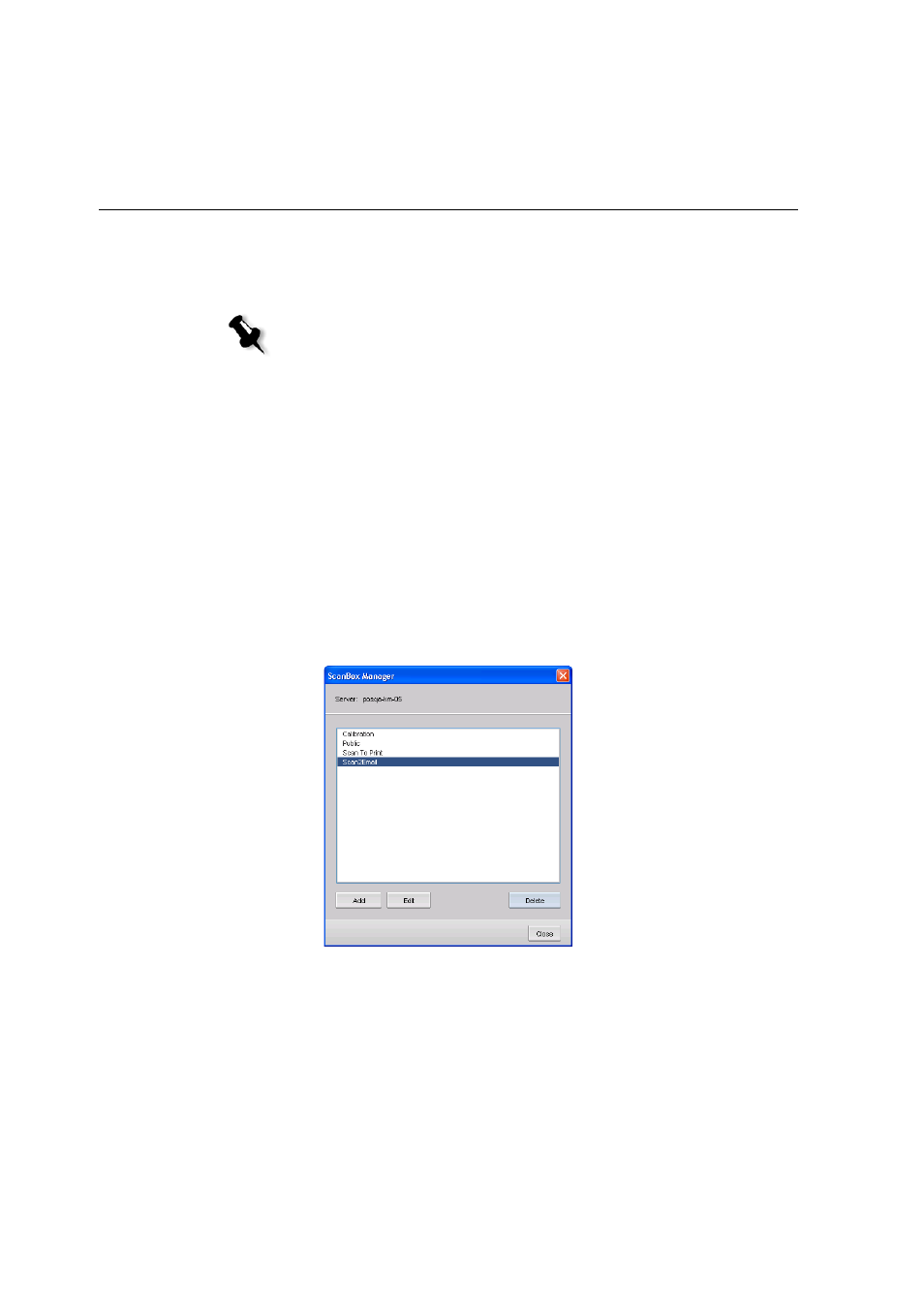
74
Chapter 4—Basic Workflows
7.
Enter the required settings for the scan.
8.
Place the image that you want to scan on the printer, and then
press the START key.
9.
To access your scanned data, open the Remote Scanning
Application, see
Setting up a Scan Box with the Remote Scan Application
1.
From the
Start
menu, select
Programs
>
IC-304
>
Remote Scan
Application
>
Remote Scan
.
2.
From the
Server Name or IP
list, type, or choose, the server
hostname or IP address to which you want to connect, and
click
Connect
.
3.
In the Remote Scanning Application dialog box, click the
Scan
Box Manager
button.
4.
Click the
Add
button to add a new scan box.
Note: After completing the operation, press the Reset key on the Control Panel
in the Scanner Setting screen and the Select Destinations screen to release the
settings. (Touch the Address button to get back to the Select Destinations
screen.)
