Viewing the job history window, Previewing a job – Konica Minolta bizhub PRO C6500P User Manual
Page 101
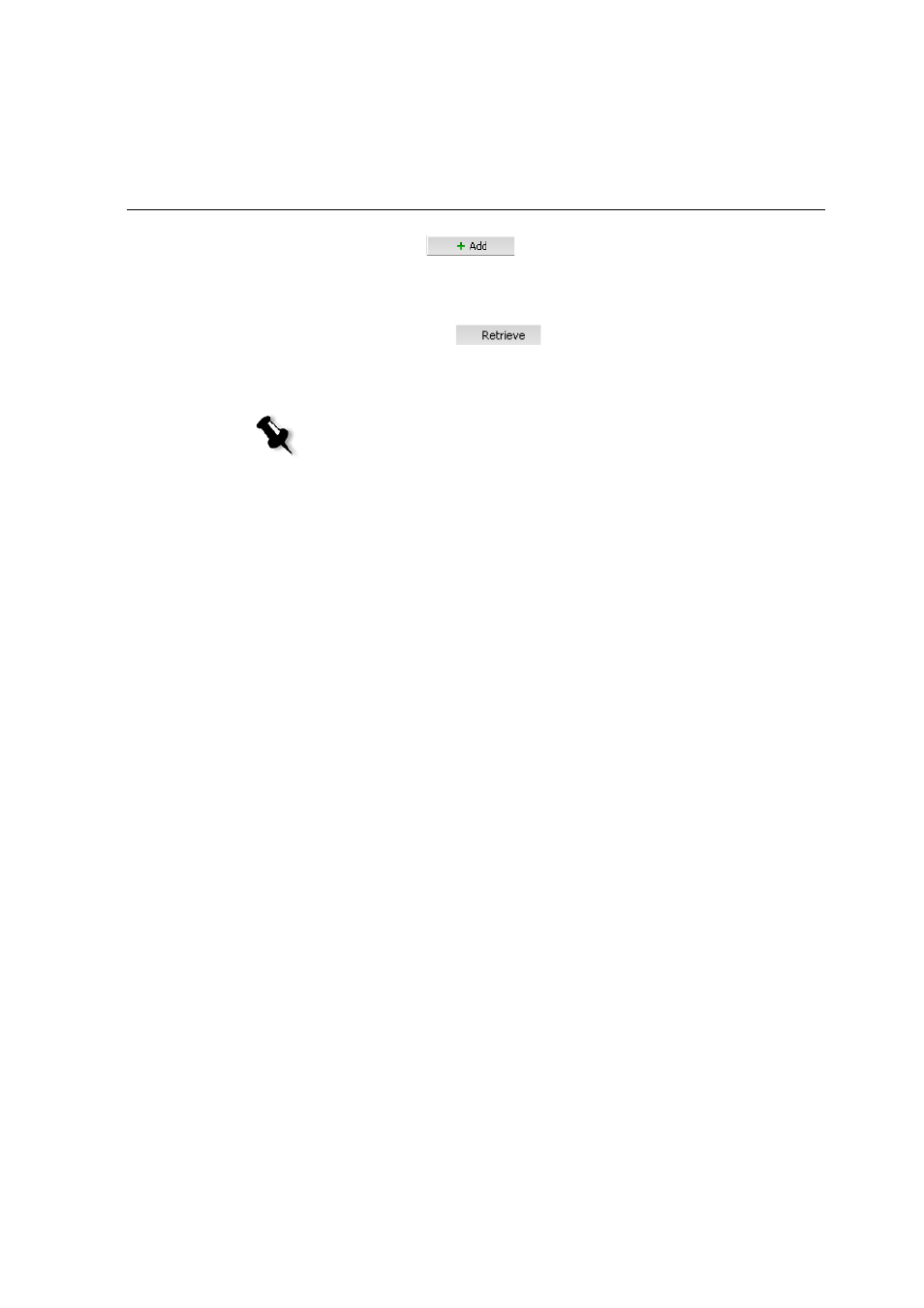
Previewing a Job
93
3.
Click
Add
.
The selected job appears in the lower list in the Retrieve dialog
box.
4.
Click
Retrieve
.
The selected job appears at the top of the list in the
Storage
area. It is assigned the status that is had before archival.
5.
In the Message Viewer window, verify that the file has been
successfully retrieved.
Viewing the Job History Window
¾
In the
Storage
area, right-click the job and select
Job History
.
The Job History window appears.
For more information about the Job History window, see "Job
History" on page 194.
Previewing a Job
The Job Preview & Editor window enables you to preview and edit
an RTP job before it is sent to print. You can see all of the job
details and verify the job quality and content. While you navigate to
the various pages of a job, you can view thumbnails of the job. For
an imposed job, you can view the imposed sheets, including the
layout of the pages on each sheet.
Notes:
•
You can retrieve more than one job at a time.
•
The files related to the job (for example, PDL) are also retrieved.
•
The job is retrieved with the information in its job parameters and
Job History windows.
•
The cabinet file is not deleted.
