Changing the server display name, Deleting a server, Changing the server display name deleting a server – Konica Minolta bizhub PRO C6500P User Manual
Page 62
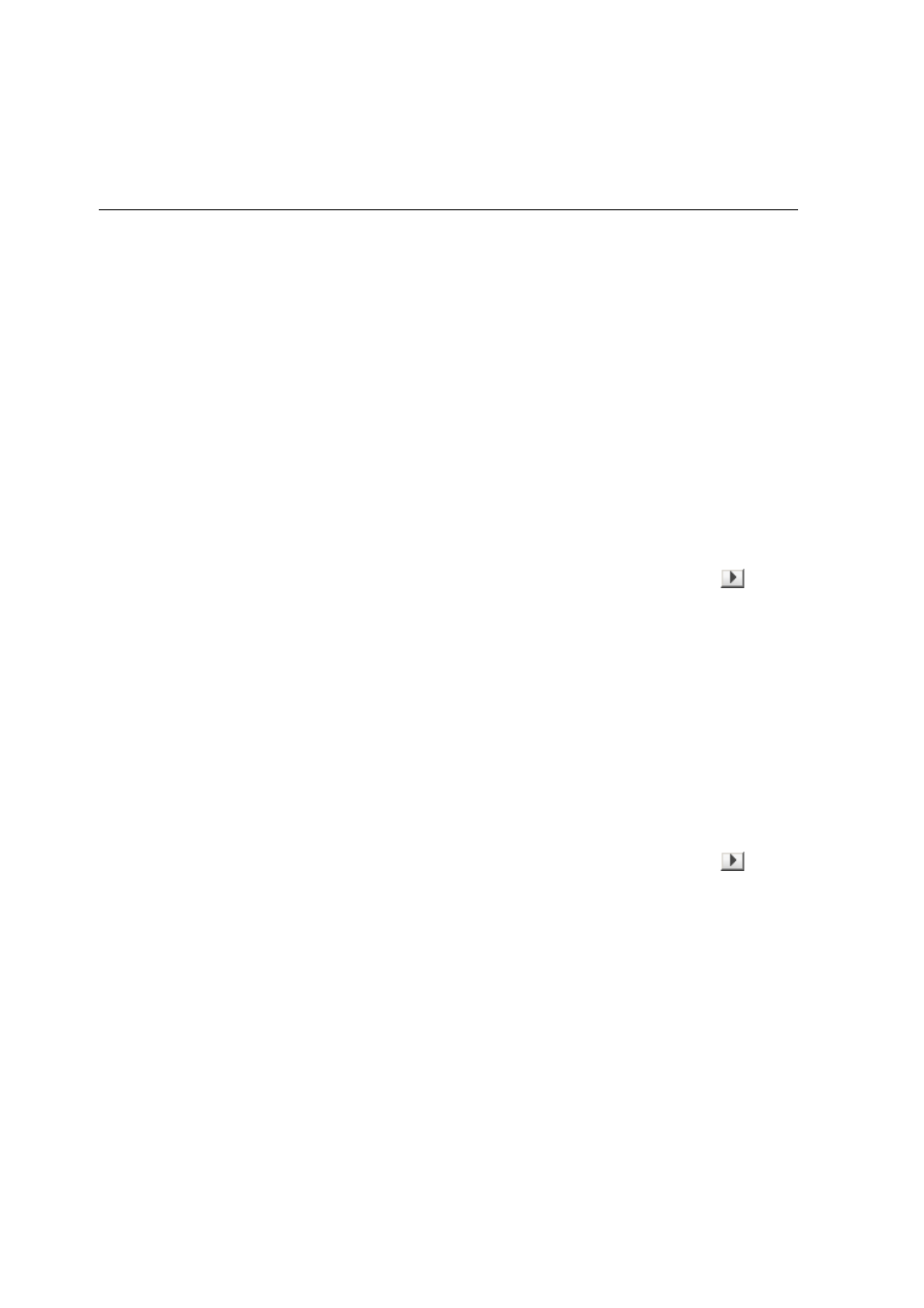
54
Chapter 3—Working at a Client Workstation
7.
(Optional) To change the position of the server in the list, click
the Move Up or Move Down buttons to change the position of
the server in the list.
8.
From the Default Launch Application list, select the application
(Remote Workspace or Web Viewer) that you will use to access
the server.
9.
From the Language list, select the required language.
10.
Select the Error Status Notification Sign check box to display a
sign for errors.
11.
Click Save.
The server appears in the EZ Connect window.
Changing the Server Display Name
1.
In the EZ Connect window, click the Settings button
, and
select Setup from the list.
2.
In the list of servers, select the required server.
3.
Click Edit.
4.
In the Display Name box, type the new display name for the
server.
5.
Click Save.
The new name appears in the EZ Connect Setup window.
Deleting a Server
1.
In the EZ Connect window, click the Settings button
, and
select Setup from the list.
2.
In the list of servers, select the required server.
3.
Click Delete.
The server is removed from the list.
