Optimizations, Copy protect – Konica Minolta bizhub PRO C6500P User Manual
Page 240
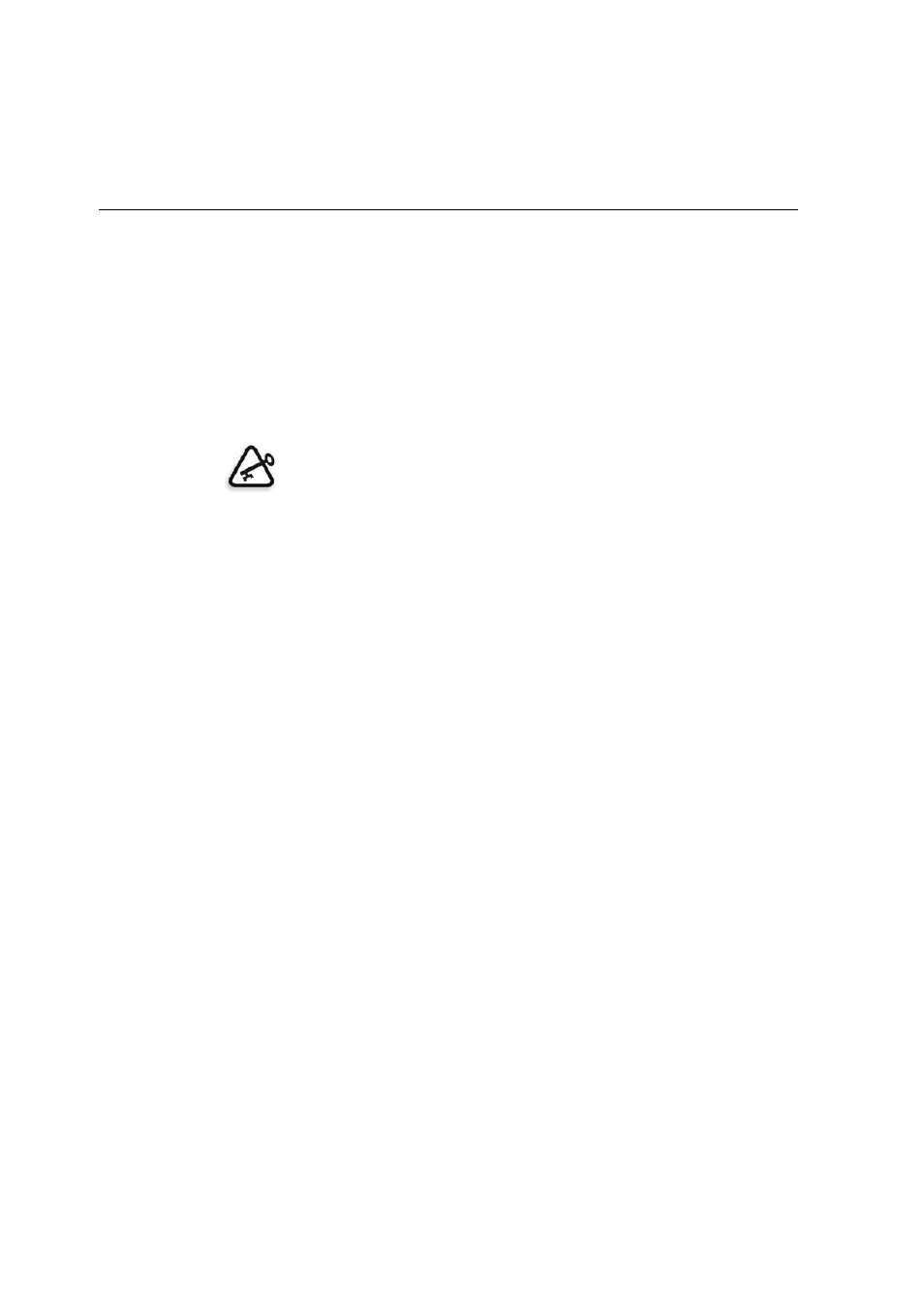
232
Appendix A—Setting Parameters
Optimizations
Optimizations enable you to significantly decrease processing time
of PDF and Postscript jobs with repeated elements by applying a
PDF or PS workflow. The workflow caches the repeated elements
in the job once, and reuses them as much as required without
repeated processing.
To ensure that repeated elements are marked as repeated in the
PDF or PS file, distill the PostScript file using the Adobe Acrobat
Distiller software.
PDF optimization
Select this check box if you have a PDF job with repeated
elements and want to significantly decrease processing time by
applying the PDF workflow.
PS optimization
Select this check box if you have a PostScript job with repeated
elements and want to significantly decrease processing time by
applying the PS workflow.
Copy Protect
This parameter enables you to print a glossy spot or a print overlay
as the background on the sheet. The printer engine supports the
copy protect feature, and it is only available when the HDD option
is installed on the printer engine.
1.
In the
Type
list, select the text of the desired watermark from the
following options—
Copy
,
Invalid
,
Illegal copy
,
Invalid copy
. If you
do not require text, select
None
.
2.
In the
Background
list, select the desired background from the
following options—
Cherry blossom
,
Arabeseque
, or
Lattice
.
3.
In the
Color
list, select the color in which the background will
appear from the following options—
Black
,
Magenta
or
Cyan
.
4.
In the
Orientation
list, you can change the orientation of the
watermark on the page.
Important: Verify that in your Acrobat Distiller settings, Optimize for Fast
Web View is selected (in Acrobat 4.0 the corresponding option is Optimize
PDF).
