Managing tabs in the tab printing window – Konica Minolta bizhub PRO C6500P User Manual
Page 143
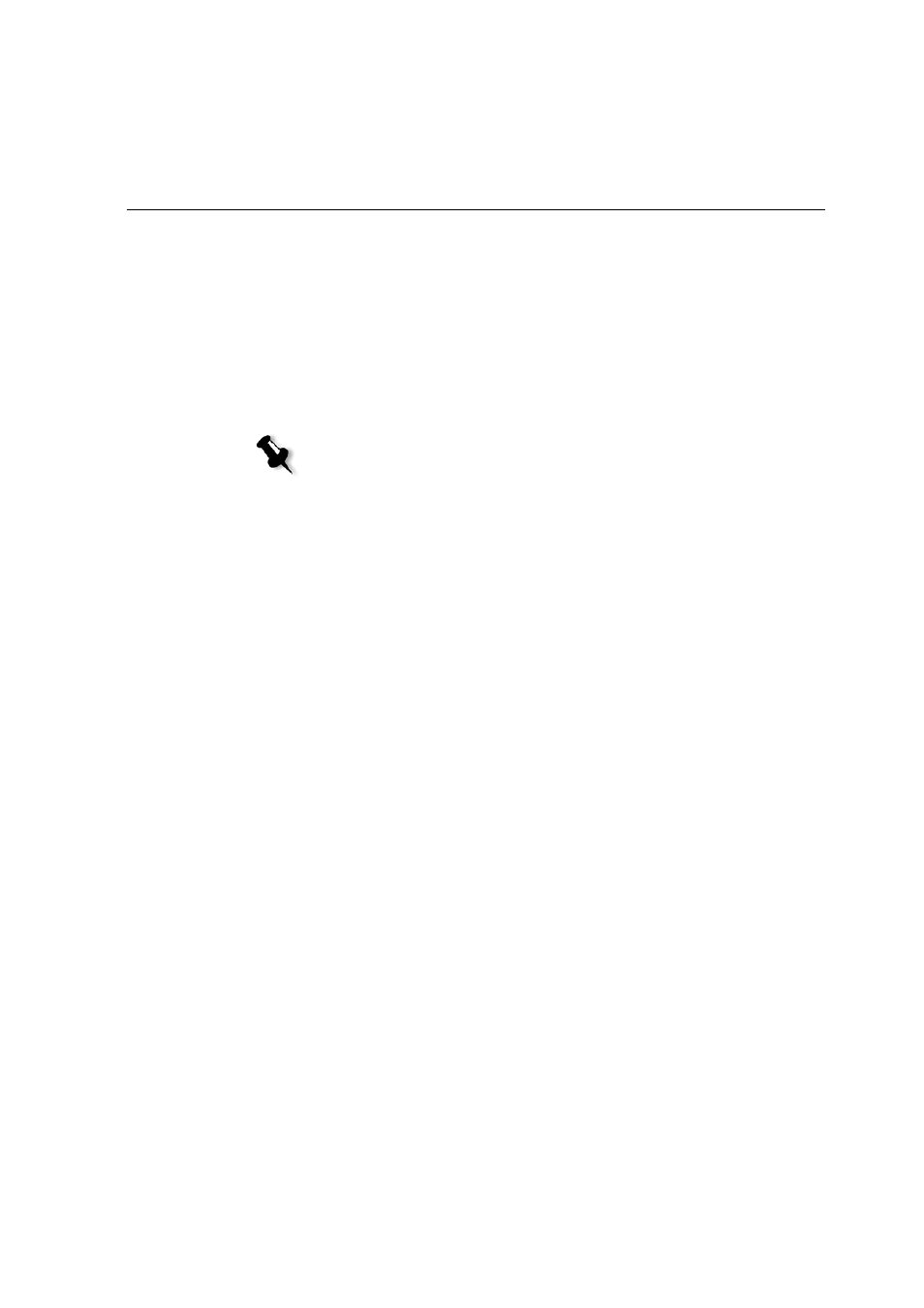
Printing on Tabs Using the Tabs Plug-In for Acrobat
135
11.
Specify that the job contains mixed media by specifying a
range of pages:
a.
In the
Storage
area, right-click the job, and select
Job
Parameters
.
b.
Click the
Exceptions
parameters, and click the
Exceptions
tab.
c.
In the
Type
list, select
Page range
, and type the pages in
the job in which the media type will be different.
12.
Process and print the job.
Managing Tabs in the Tab Printing Window
To change the location of a tab:
1.
In the thumbnail area, click the tab that you want to move, and
drag it to the desired location.
The tab moves to the selected location, and the tab numbers
are updated accordingly.
To replace a page with a tab:
1.
In the thumbnail area, right-click the page and select
Replace
with tab page
.
The page is deleted from the document and replaced by a new
tab.
2.
In the table, type the tab text.
To insert a tab before or after a specific page:
¾
In the thumbnail area, right-click the page and select
Insert tab
before page
or
Insert tab after page
.
Note: For more information about setting the parameters in the
Exceptions tab, see
