Creo color server job ticket software, Installing the job ticket software – Konica Minolta bizhub PRO C6500P User Manual
Page 65
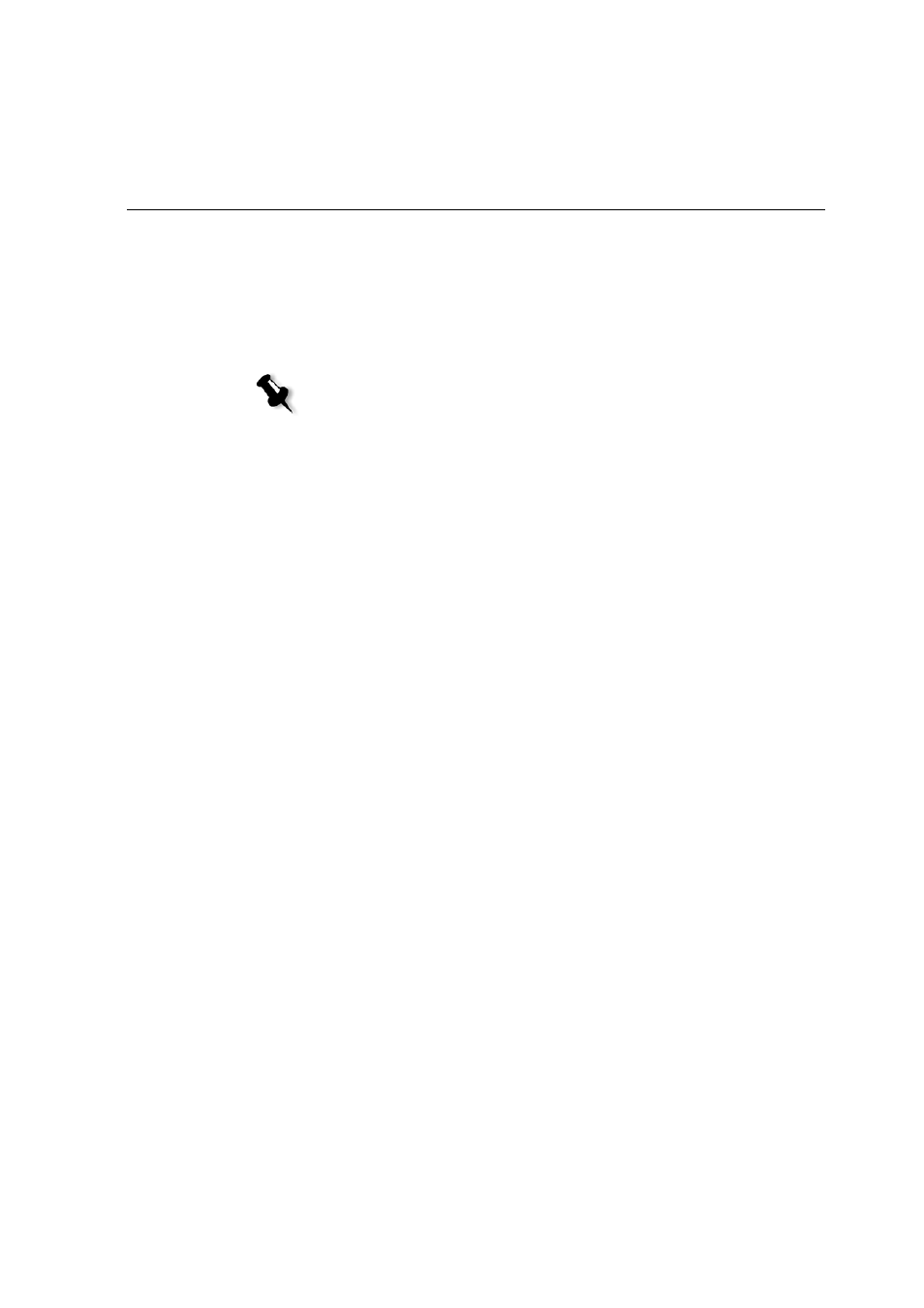
Creo Color Server Job Ticket Software
57
Creo Color Server Job Ticket Software
The Creo Color Server Job Ticket software enables you to create a
job definition format (JDF) file. This JDF
®
file contains a set of
printing parameters (job ticket) and may also include the path to a
file to be printed using those parameters.
Because you work on a remote computer, you don't need to be
connected to a Creo color server to create a job ticket. You can
assign a job ticket to any type of file. With the Creo Color Server
Job Ticket software you can:
•
Create a job ticket
•
Open a job ticket
•
Load job parameters from a selected server
•
Send a job to print using a job ticket that you created
Installing the Job Ticket Software
To install on a Windows-based Client Workstation:
¾
From your client workstation, navigate to the
D:/Utilities/PC
Utilities
folder on the IC-304 print controller, and double-click
the
CreoColorServerJobTicket.exe
file.
After the installation process is complete, the Creo Color Server
Job Ticket software appears. A shortcut to the Creo Color
Server Job Ticket software appears under
Start > Programs >
Creo Color Server > Creo Color Server JT
.
Note: If you assign a file to a job ticket, make sure that the file location is
accessible to the Creo color server.
