Konica Minolta bizhub PRO C6500P User Manual
Page 230
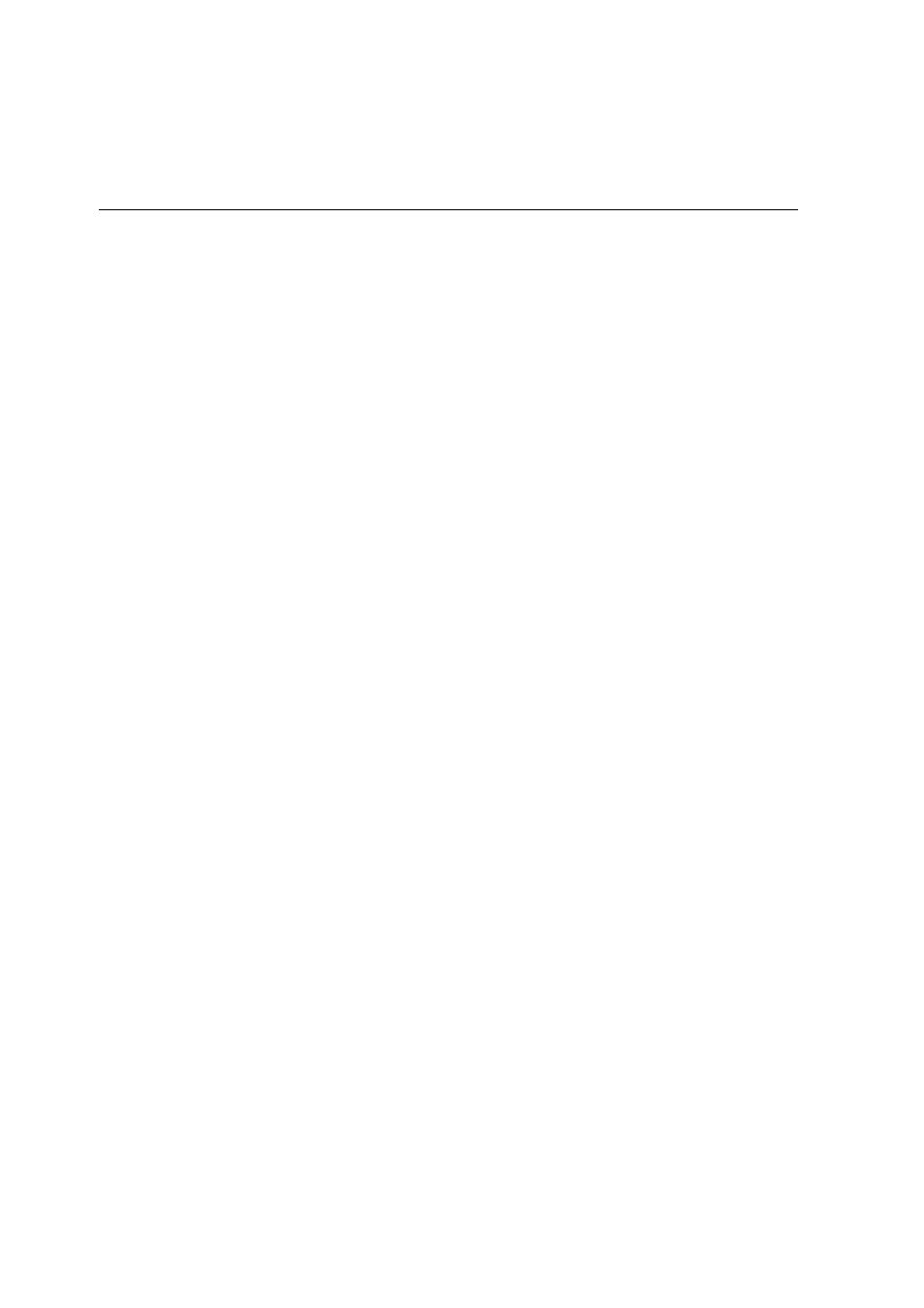
222
Appendix A—Setting Parameters
Punch
The
Punch
check box is active only if a punch kit is available. There
are three punch units available, 2 hole, 3 hole, or 4 hole.
Sample Pages
The
Sample Pages
option enables you to print a sample set to the
Sub tray when you print the job to the Stacker main tray.
1.
Select the
Print samples every
check box, and specify the
frequency in which to print the sample set, by typing the
number of copies.
2.
Specify the frequency in which you want to sample the pages
in the job, as follows:
•
All pages
to sample all the pages in the job
•
Every
X pages
•
Page
and type the required page number
Fold type
¾
In the
Fold Type
list, select one of the following fold types:
•
Half Fold
folds your booklets in the center of the page.
•
Z-Fold
folds your booklets with 6-panels and two parallel
folds that go in opposite directions. Each panel of the Z-fold
is about the same size.
•
3-Fold-In
folds your booklets with six panels with two
parallel folds The left and right edge of the paper fold
overlap.
•
3-Fold-out
folds your booklets with six panels with two
parallel folds in a spiral fold configuration.
•
Double Parallel Fold
folds your booklets in half and then in
half again with a fold parallel to the first fold.
•
Gate Fold
folds your booklets in three parallel folds. The left
and right edges of the paper fold and meet in the middle,
without overlapping, along a center fold.
Trim
The
Trim
check box is active only when a trimmer unit is available.
