Updating the creo color server job ticket software, Changing the location of saved job tickets – Konica Minolta bizhub PRO C6500P User Manual
Page 70
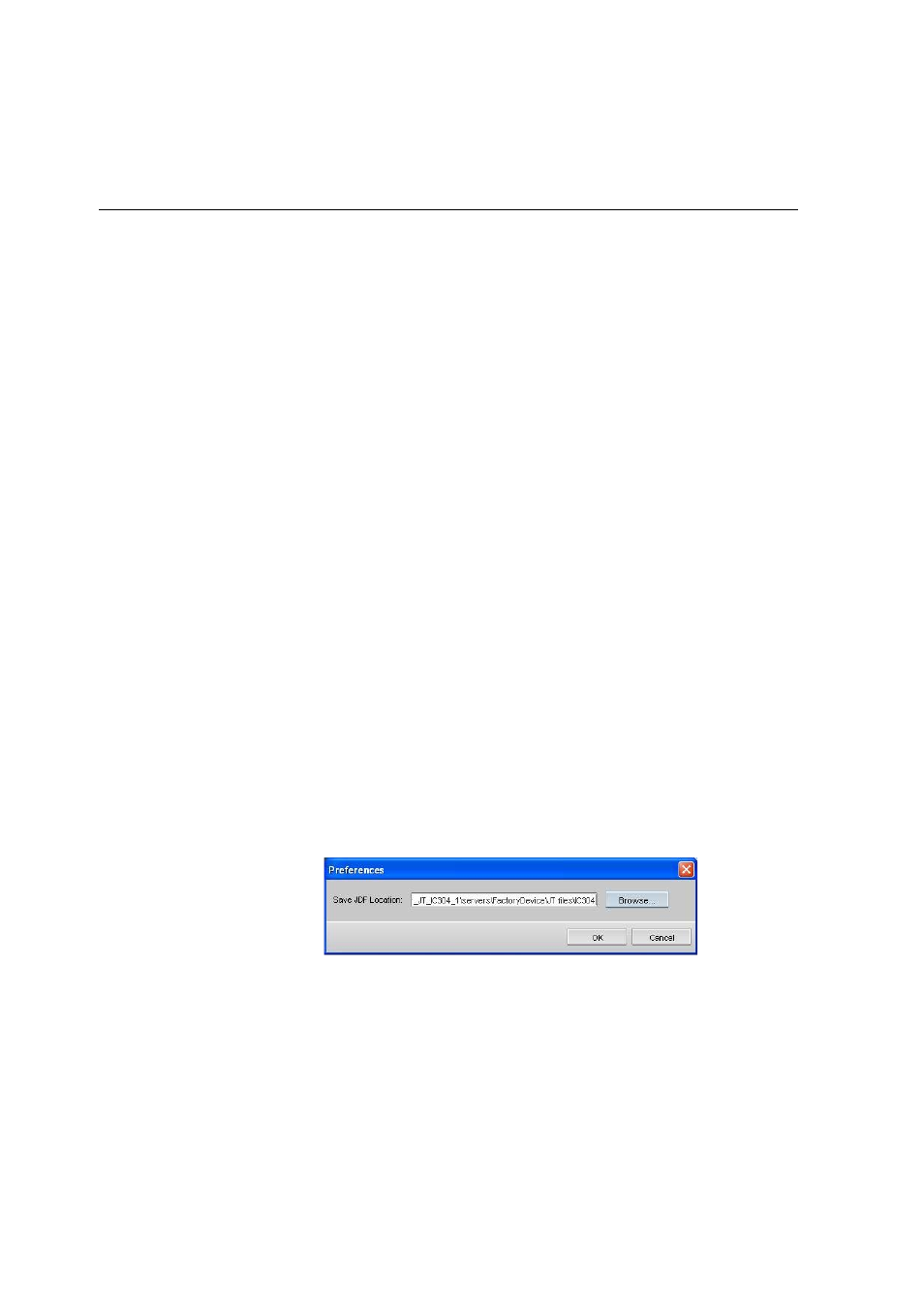
62
Chapter 3—Working at a Client Workstation
3.
Click
Remove
.
4.
In the Confirmation message window, click
Yes
.
To rename a server:
1.
From the
Tools
menu, select
Use Online JT From
, and then
Other
Devices
.
The Device Configuration dialog box appears.
2.
In the list of servers, double-click the server you want to
rename.
3.
Type a new, unique name for the server.
Updating the Creo Color Server Job Ticket Software
Use the Check for Updates feature to check if a new version of the
job ticket software is available, or if the job parameters settings of
the selected server have changed—for example, paper stock,
gradation tables, imposition templates, and destination profiles.
To check for updates:
¾
From the
Help
menu, click
Check for Updates
.
If there are updates, available, the updating process begins. If
there are no new updates, a message is displayed.
Changing the Location of Saved Job Tickets
1.
From the
Tools
menu, select
Preferences
.
2.
In the
Save JDF Location
box, click
Browse
and navigate to the
desired location.
3.
Click
Select
, and then click
OK
.
