Installing of the printer driver, Compliant os, Installing the printer driver – Konica Minolta bizhub PRESS C8000e User Manual
Page 97: Installing of the printer driver -3, Installing the printer driver -3
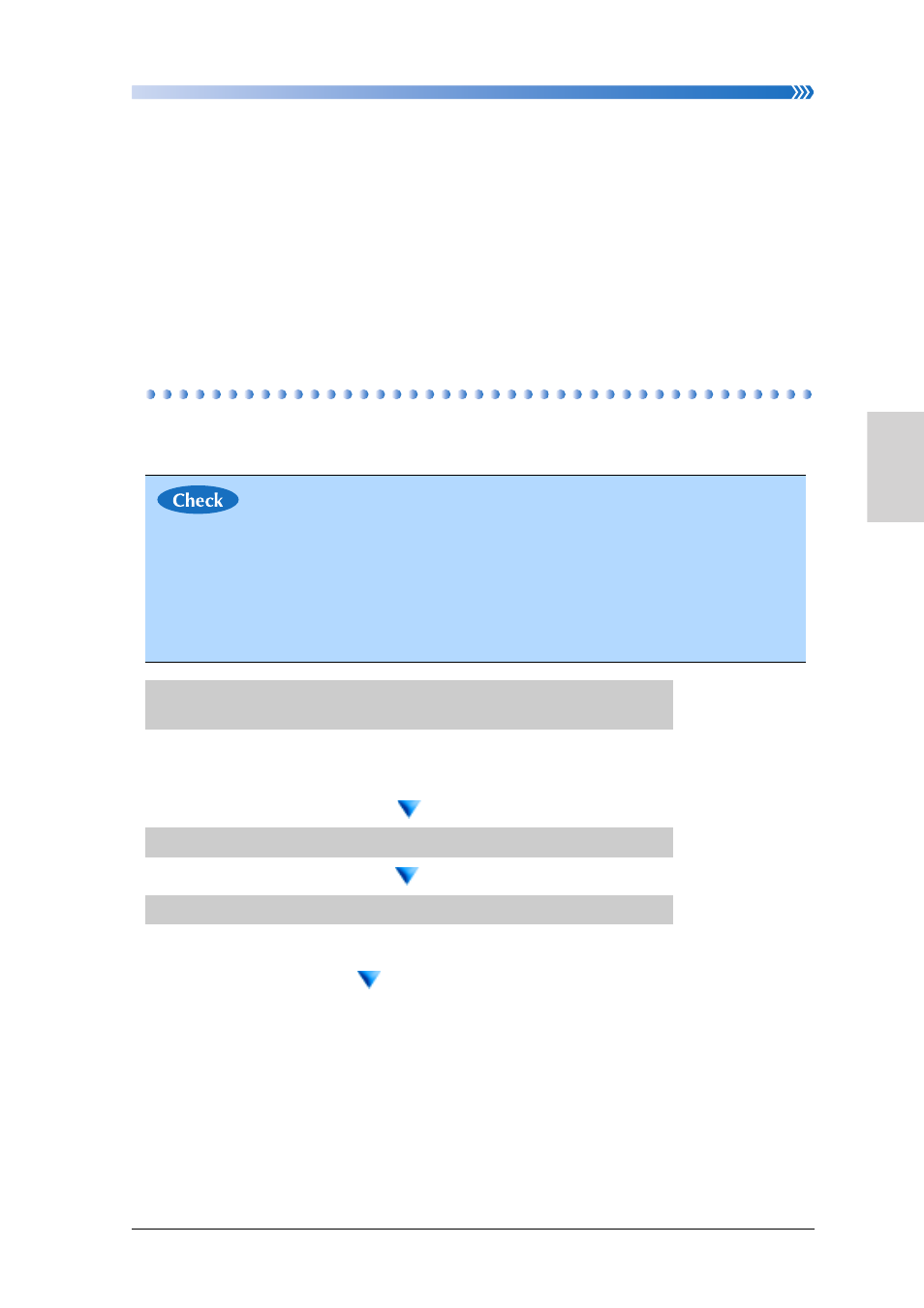
Chapter 4: Print Operation (PS Plug-in)
Installing of the printer driver
4-3
1
2
3
4
7
9
8
10
Print Operation (PS Plug-in)
Installing of the printer driver
This machine can be used as the printer by installing printer driver to your computer from the
contained “Driver CD-ROM” in this product.
This product has the following printer drivers.
• PS Plug-in driver for Windows/Mac OS
Compliant OS
The printer drivers of this product support the following operation systems.
• Windows XP/Vista/7/8
• Windows Server 2008/Server 2012
• Mac OS X v10.4 - v10.8
Installing the printer driver
In this section, the installing procedures using the installer for the PS Plug-in driver are
described.
• The network settings are necessary to this machine for use as the printer. About the
network settings, refer to the User's Guide - Main Body.
• Before installing, prepare the contained “Driver CD-ROM” in this product.
• The installing by the system administrator or the printer administrator who has the
required permissions is recommended.
• This section describes in the case of Windows 7. For the other operation systems,
refer to the guide of the operation system respectively
1.
Insert the Driver CD-ROM into the CD-ROM drive of your
computer.
•
Confirm that the installer starts and proceed to step 2.
•
If the installer will not start, open the folder of the printer driver within
the CD-ROM, and double-click [AutoRun.exe] and proceed to step 2.
2.
Select to install a printer and select [PS Plugin Driver].
3.
Select [EN].
•
When the [User Account Control] screen is displayed, click [Allow] or
[Continue].
[Next Page]
