Konica Minolta bizhub PRESS C8000e User Manual
Page 35
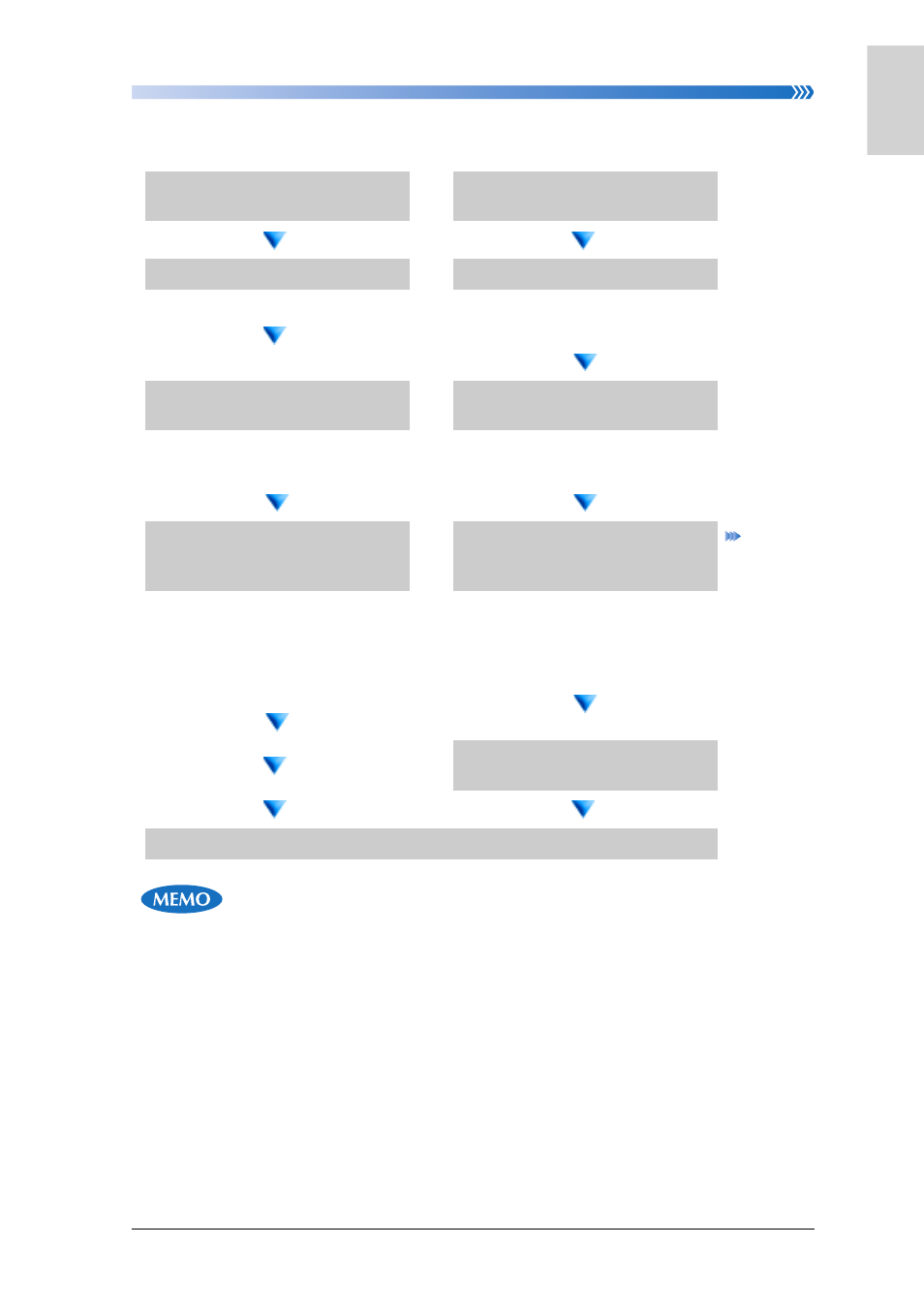
Chapter 1: Preparation for Use
Set the Paper to the tray
1-13
1
3
4
5
7
9
8
10
6
Preparation for Use
• The paper can be supplied the tray which is not used for the current copying or printing.
• When [Scan stop by pulling out tray] is ON and you open the tray of Paper Feeder Unit
(with scanner) PF-705 while scanning the document, the message “Please insert the tray”
appears on the touch panel and scanning stops. In this case, close the tray and confirm
that the message “Press [Start] to restart” (the MACHINE screen)/ “Press [Start] to copy”
(the COPY screen) appears on the touch panel. Then press the [start] to restart of copying
or scanning.
• About how to adjust the knob to fix the side guide plate, refer to the User’s Guide - Main
Body.
• To use the tray in which the Tab paper is placed, specify the Tab paper in the paper con-
ditions for the tray. About the setting of the paper conditions, refer to "Set Paper Condi-
tions For a Tray" (p. 1-18).
Trays 1 to 3
Trays 4 to 9
1.
Withdraw the tray to be set
for Tab paper.
1.
Withdraw the tray to be set
for Tab paper.
2.
Open the feed roller.
2.
loosen the side guides.
•
Turn the two guide fixing
knobs counterclockwise to
loosen them.
3.
Place Tab paper on the
tray.
3.
Place Tab paper on the
tray.
•
Place tabbed sheets on the
tray referring to the illustra-
tion shown previously.
•
Place tabbed sheets on the
tray referring to the illustra-
tion shown previously.
4.
Align the side guides and
rear guide to the edge of
the paper.
4.
Fix the side guides.
•
Press the lock release lever of
the front side guide to move
the guides, and also move the
rear guide to the edge of
tabbed sheets.
•
Go to Step 6
•
Turn the two guide fixing
knobs clockwise to fix the
side guides.
•
Press the lock release lever of
the side guide to move it
5.
Align the rear guide to the
paper.
6.
Push in the tray until it locks into place.
