Windows xp/server 2003/vista/server 2008/7 – Konica Minolta bizhub PRESS C8000e User Manual
Page 88
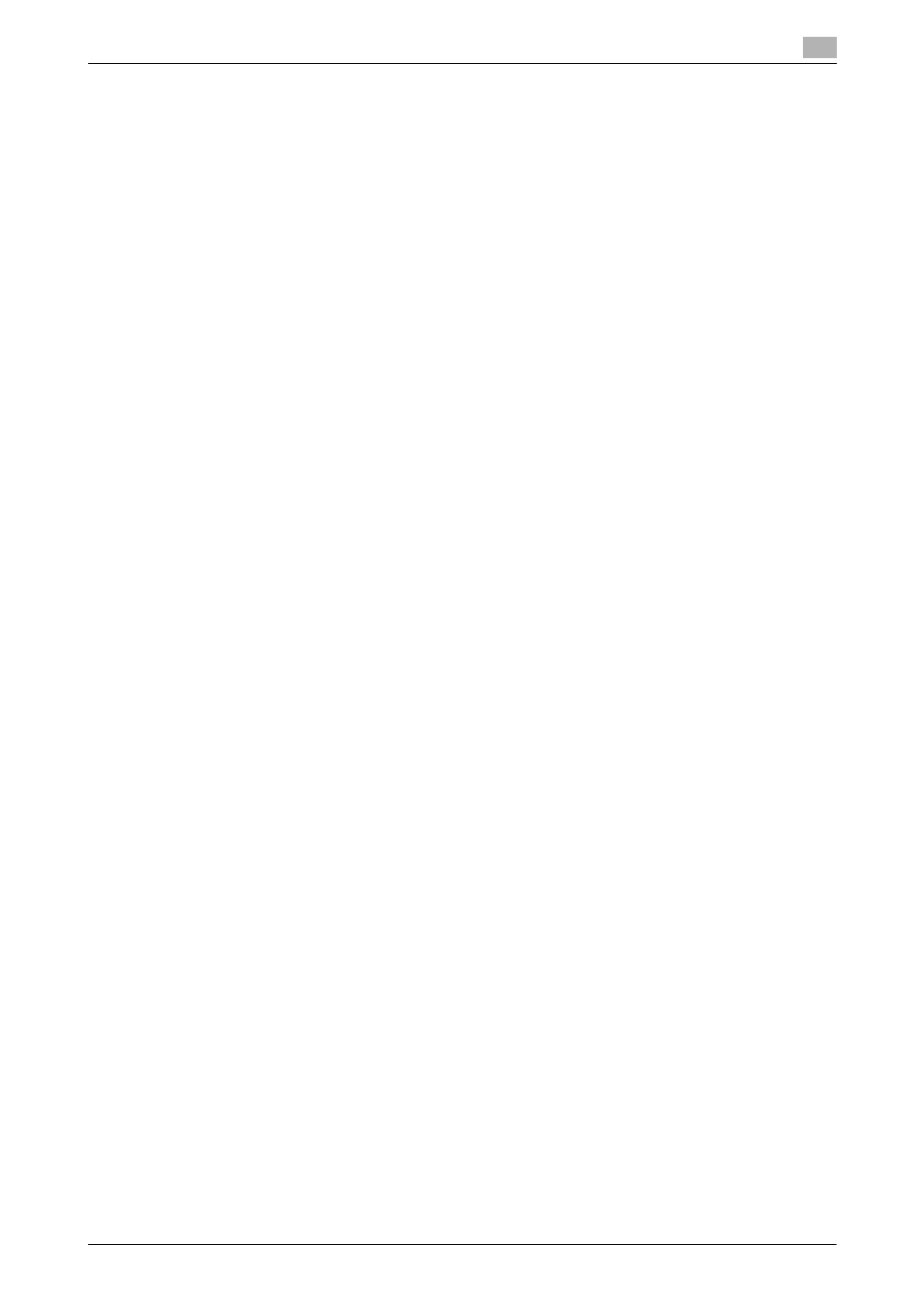
IC-601
8-4
8.1
Windows
8
2
Select the icon for the printer to be uninstalled.
3
Click [Remove device] on the toolbar.
4
Once the printer driver is deleted, the icon disappears from the [Devices and Printers] window.
5
Open [Server Properties].
% Select other printer, and click [Print Server Properties] on the toolbar.
% If the [User Account Control] window appears, click [Continue] or [Yes].
6
Click the [Driver] tab.
7
From the [Installed printer drivers:] list, select the printer driver to be removed, and then click [Re-
move...].
8
Select [Remove driver and driver package.] or [Remove driver and driver package.] in the dialog box for
confirming deletion target, and then click [OK].
9
In the dialog box for confirming if you are sure to remove the printer, click [Yes].
% The dialog box appears to reconfirm if you are sure. Click [Uninstall].
10
Close the open windows, and then restart the computer.
% Be sure to restart the computer.
This completes removing the printer driver.
Windows XP/Server 2003/Vista/Server 2008/7
1
Open the [Devices and Printers], [Printers], or [Printers and Faxes] window.
2
Select the icon for the printer to be uninstalled.
3
Remove the printer driver.
% In Windows XP/Server 2003/Vista/Server 2008, press the Delete key on the computer keyboard.
% In Windows 7, click [Remove device] on the toolbar.
4
From then on, follow the instructions on the pages that follow.
Once the printer driver is deleted, the icon disappears from the [Devices and Printers], [Printers], or
[Printers and Faxes] window.
In Windows XP/Server 2003/Vista/Server 2008/7, go on to remove the printer driver from the server
properties.
5
Open [Server Properties].
% In Windows Vista/Server 2008, right-click on the area that has nothing displayed in the [Printers]
window, click [Run as administrator] - [Server Properties].
% In Windows 7, select other printer, and click [Print Server Properties] on the toolbar.
% In Windows XP/Server 2003, click the [File] menu, then [Server Properties].
% If the [User Account Control] window appears, click [Continue] or [Yes].
6
Click the [Driver] tab.
7
From the [Installed printer drivers:] list, select the printer driver to be removed, and then click [Re-
move...].
% In Windows Vista/Server 2008/7, go to Step 8.
% In Windows XP/Server 2003, go to Step 9.
8
Select [Remove driver and driver package.] or [Remove driver and driver package.] in the dialog box for
confirming deletion target, and then click [OK].
9
In the dialog box for confirming if you are sure to remove the printer, click [Yes].
