4 for local connection, For local connection -22, P. 5-22 – Konica Minolta bizhub PRESS C8000e User Manual
Page 62
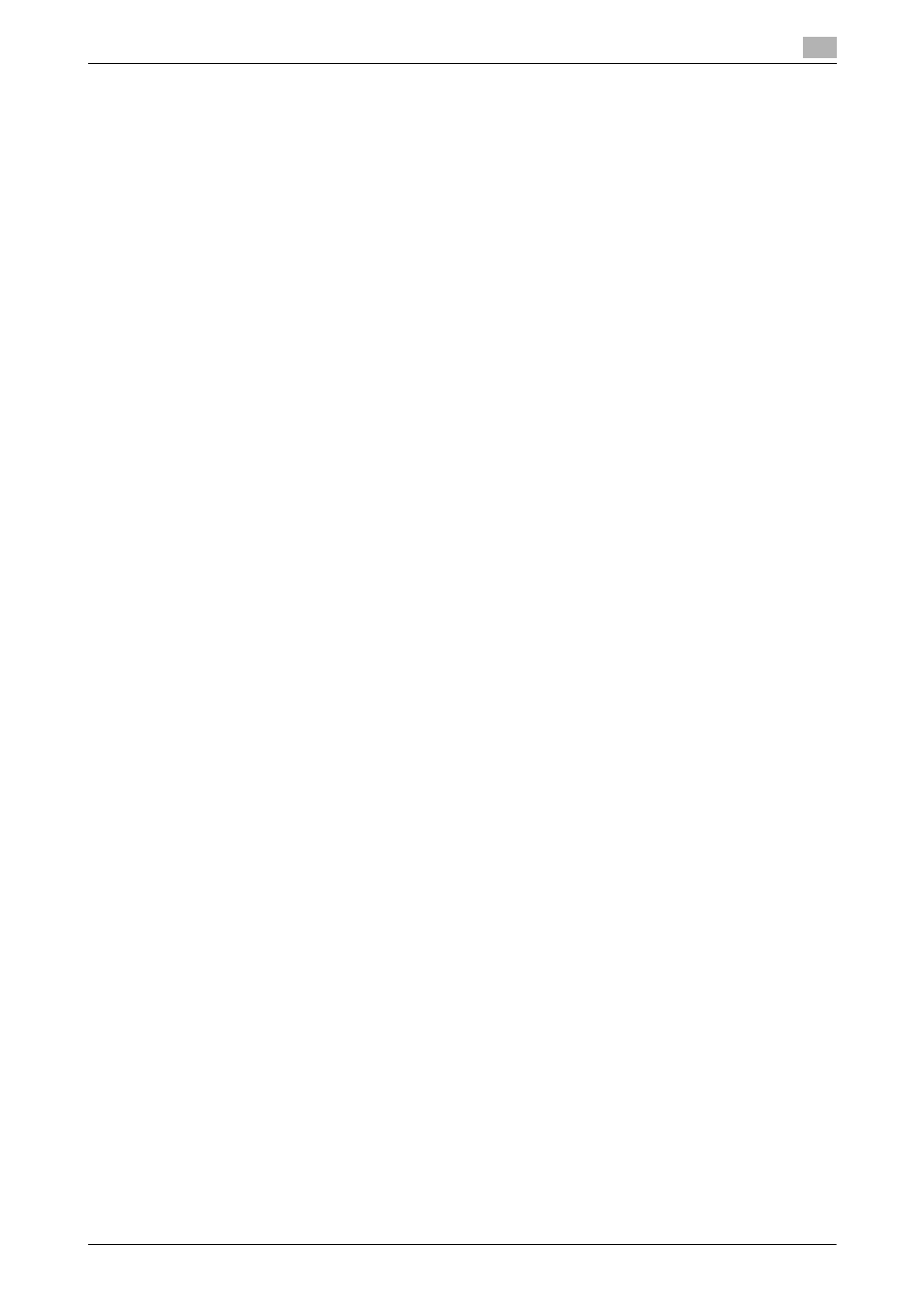
IC-601
5-22
5.2
Windows Vista/Server 2008/7
5
15
Select a desired printer driver folder in the CD-ROM, and then click [Open].
% Select a folder according to the printer driver, operating system, and language to be used. Available
printer drivers:
PS Plug-in driver, PPD driver , XPS driver
16
Click [Next].
17
Follow the instructions on the pages that follow.
% If the [User Account Control] window appears, click [Continue].
% If the [Windows Security] window for verifying the publisher appears, click [Install this driver soft-
ware anyway].
18
Click [Close].
19
After finishing the installation, make sure that the icon for the installed printer is displayed in the [Print-
ers] window.
20
Remove the CD-ROM from the CD-ROM drive.
This completes the printer driver installation.
5.2.4
For local connection
Making the installed printer driver known to the computer
To connect this machine using the USB port in Windows Vista/Server 2008/7, install the printer driver before
making it known to the computer with plug and play.
1
Install the printer driver for this machine.
% Install the printer driver using the installer or Add Printer Wizard.
To use the Add Printer Wizard, select the USB port to be connected in the [Choose a printer port]
page.
For details, refer to page 4-5 or page 5-14.
2
Connect this machine to the computer using a USB cable.
3
Turn on the main power of this machine.
The printer driver for this machine is detected and the machine is ready to print.
% If no printer driver is detected, turn this machine off, then on again. In this case, turn off this machine,
and then wait approximately 10 seconds before turning it on again. If you turn this machine on im-
mediately after turning it off, it may not function correctly.
4
After finishing the installation, make sure that the icon for the installed printer is displayed in the [Devic-
es and Printers] or [Printers] window.
Reference
-
If the printer driver is not correctly installed, the driver must be updated using [Update Driver ...]. For
details, refer to page 5-24.
