3 installing the printer driver (xps driver), Installing the printer driver (xps driver) -8 – Konica Minolta bizhub PRESS C8000e User Manual
Page 38
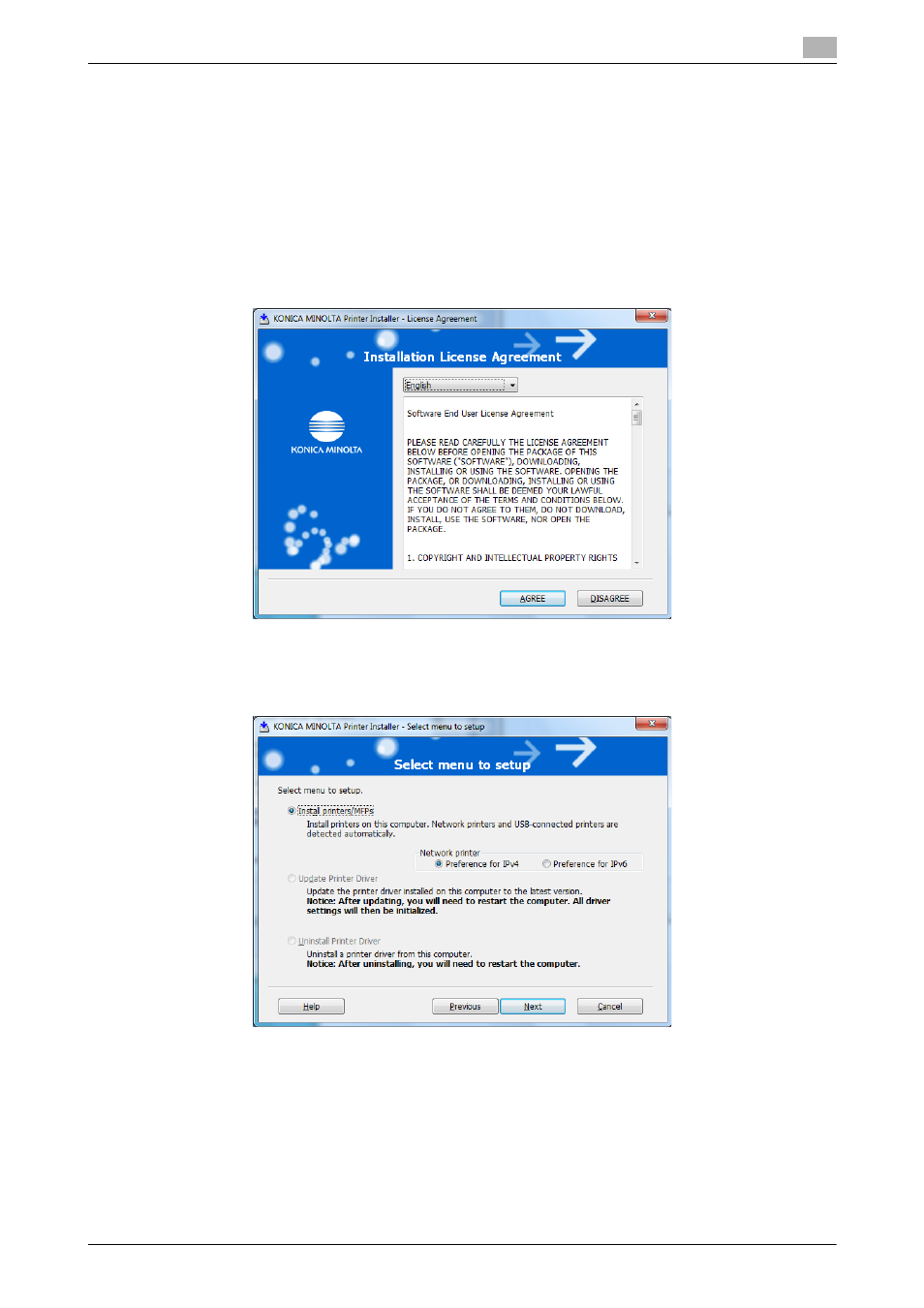
IC-601
4-8
4.2
Easy installation procedure using the installer
4
4.2.3
Installing the printer driver (XPS driver)
1
Insert the Driver CD-ROM for XPS Driver into the CD-ROM drive.
% If the [User Account Control] window appears, click [Allow] or [Continue].
% Make sure that the CD menu is displayed, and then go to Step 2.
% If CD menu is not displayed, double-click [Autorun.exe] in the CD-ROM, and then go to Step 2.
2
Follow the instruction on the screen to select the printer driver you need.
The printer driver installer starts.
3
Click [AGREE].
% If you disagree, you will not be able to install the driver.
% In the language display box, you can change the language used with the installer as required.
4
Select [Install printers/MFPs] and click [Next].
% When printers or MFPs are detected both in IPv4 and IPv6, either [Preference for IPv4] or [Prefer-
ence for IPv6] can be specified for the address which takes precedence.
- Magicolor 3100 (28 pages)
- Magicolor 3100 (42 pages)
- PAGEPRO 9100 (178 pages)
- 1300 Series (4 pages)
- bizhub PRO C5500 (12 pages)
- bizhub PRO 920 (178 pages)
- bizhub PRO 1200 (31 pages)
- bizhub PRO 920 (76 pages)
- bizhub PRO 920 (8 pages)
- BIZHUB PRO bizhubPRO920 (410 pages)
- C203 (45 pages)
- Magicolor 2480 MF (46 pages)
- SU3 (112 pages)
- IP-511 (122 pages)
- C652 (6 pages)
- FK-505 (190 pages)
- bizhub 180 (256 pages)
- Image Controller IC-205 (106 pages)
- SU-502 (156 pages)
- bizhub 162 (256 pages)
- Copier 2223 (123 pages)
- 920 (76 pages)
- 7075 (311 pages)
- MAGICOLOR 2300 (182 pages)
- Magicolor 2300DL (50 pages)
- MAGICOLOR 2300 (72 pages)
- MAGICOLOR 2300 (172 pages)
- MAGICOLOR 2300 (34 pages)
- MAGICOLOR 2300 (156 pages)
- FAX2900/FAX3900 (60 pages)
- magicolor 1690MF (49 pages)
- magicolor 4690MF (9 pages)
- magicolor 1690MF (285 pages)
- magicolor 1690MF (12 pages)
- magicolor 1690MF (325 pages)
- magicolor 1690MF (113 pages)
- magicolor 1690MF (2 pages)
- magicolor 2550DN A00V014 (67 pages)
- PagePro 1250E (2 pages)
- 7450 (9 pages)
- magicolor 2430 DL (4 pages)
- BIZHUB 250/350 (14 pages)
- PagePro 5650EN (46 pages)
- PagePro 5650EN (394 pages)
- magicolor 4650 (260 pages)
