2 for network connection (ipp/ipps), Settings of this machine, For network connection (ipp/ipps) -17 – Konica Minolta bizhub PRESS C8000e User Manual
Page 57
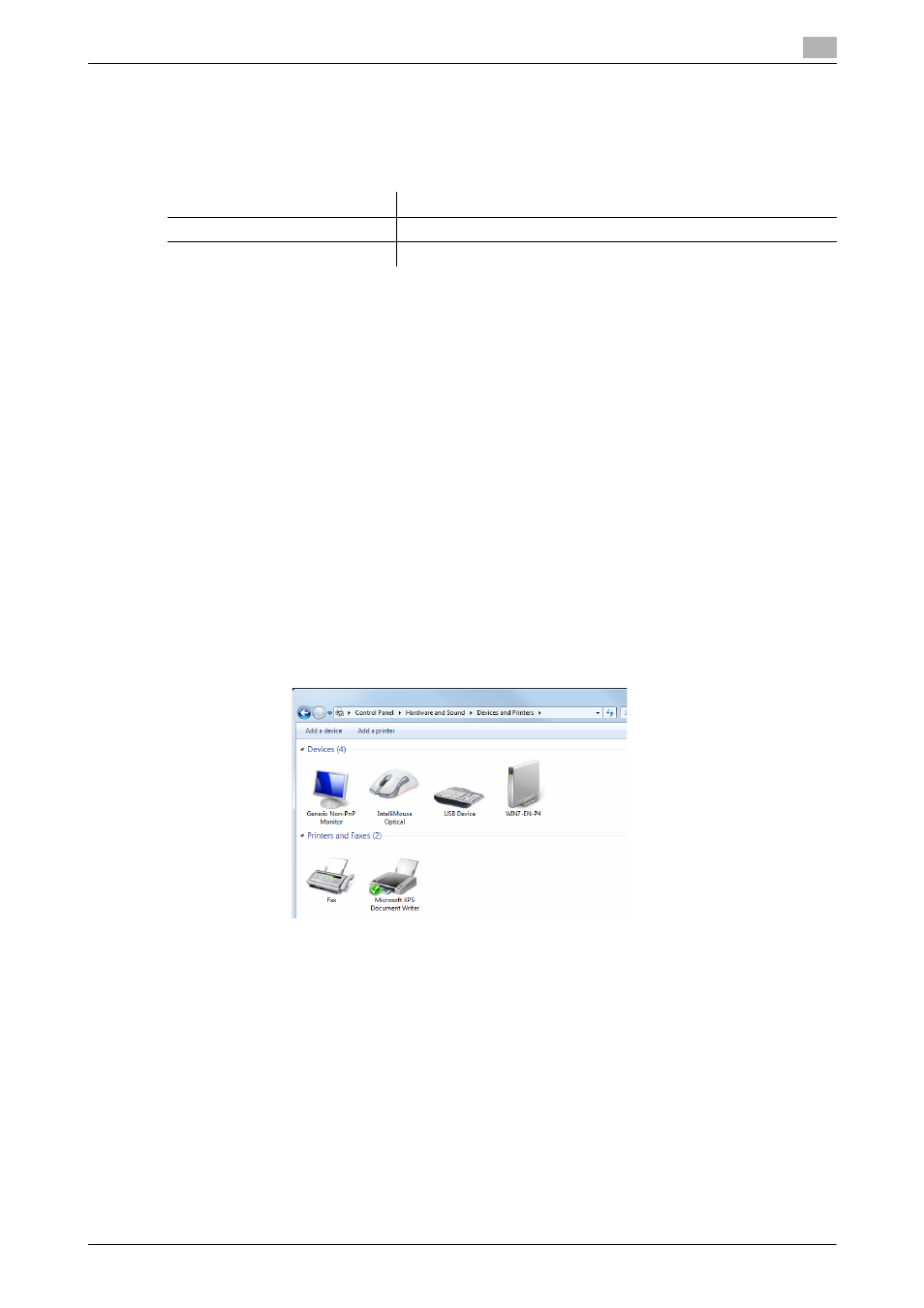
IC-601
5-17
5.2
Windows Vista/Server 2008/7
5
5.2.2
For network connection (IPP/IPPS)
Settings of this machine
To use IPP printing, you must configure the network settings for the machine in advance.
d
Reference
For details on the network settings of this machine, refer to [User's Guide POD Administrator's Reference] or
"User's Guide Main Body".
Before you can use IPPS printing, you must register a certificate with this machine. You can use the self-
signed certificate that is preinstalled in this machine. For details, refer to "User's Guide POD Administrator's
Reference" or "User's Guide Main Body".
Designate the file for the printer driver provided in "EN (en)" folder of each printer driver contained in the Driver
CD-ROM.
Installing the printer driver using the Add Printer Wizard
0
Installing the driver to Windows Vista/Server 2008/7-based computers requires the administrator au-
thority.
1
Insert the Driver CD-ROM into the CD-ROM drive.
2
Click [Start] and then [Devices and Printers].
% In Windows Vista/Server 2008, click [Printers] under [Control Panel] - [Hardware and Sound]. When
[Control Panel] is displayed in Classic View, double-click [Printers].
3
On the toolbar, select [Add a printer].
% In Windows Vista/Server 2008, click [Add a printer] on the toolbar.
The [Add Printer] Wizard appears.
4
Click [Add a network, wireless or Bluetooth printer].
Connected printers are detected.
5
In the window showing the search result, click [The printer that I want isn't listed].
Items to be configured
Description
IP Address
In [TCP/IP Settings] of this machine, specify the IP address.
IPP Setting
In [HTTP Server Setting] for the machine, enable IPP printing.
