Configuring the ipp settings, Configuring [tcp/ip setting] for the computer – Konica Minolta bizhub PRESS C8000e User Manual
Page 80
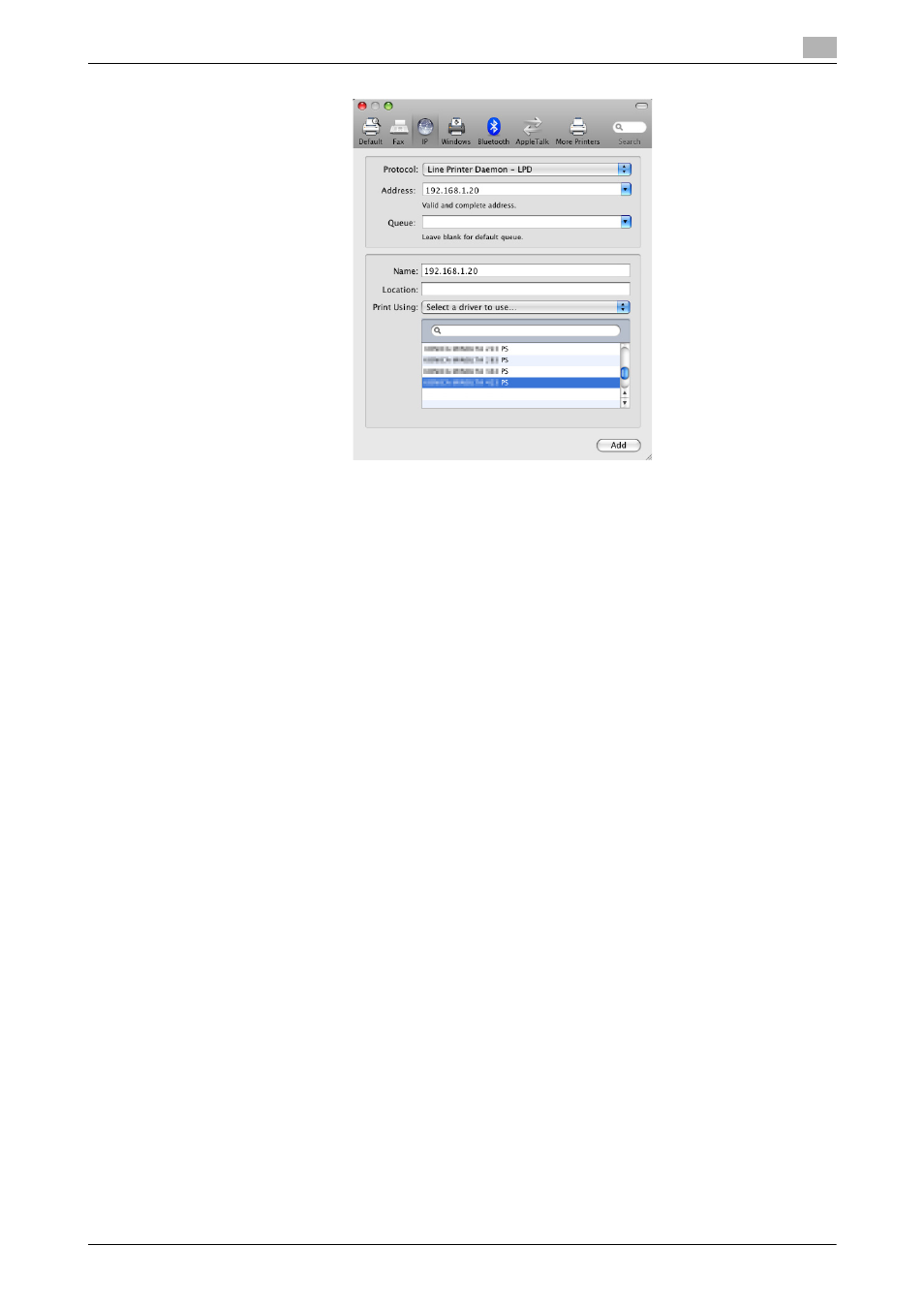
IC-601
6-8
6.1
Mac OS X
6
8
Click [Add].
When the selected printer is registered in the [Print & Fax], the setting procedure is completed.
Reference
-
For OS X 10.4, you can also add a printer by clicking [Add] in the [Printer Setup Utility] window.
Configuring the IPP settings
[TCP/IP Settings] for the machine
Specify the IP address for the machine.
Configuring [HTTP Server Setting] for the machine
In [HTTP Server Setting] for the machine, enable IPP printing.
d
Reference
For details on the IP address settings of this machine, refer to "User's Guide POD Administrator's Reference"
or "User's Guide Main Body".
For details on the [HTTP Server Setting] of this machine, refer to "User's Guide POD Administrator's Refer-
ence" or "User's Guide Main Body".
Configuring [TCP/IP Setting] for the computer
Configure the TCP/IP settings for the Macintosh computer connected to the printer.
1
In the [Apple Menu], select [System Preferences...].
2
Click the [Network] icon.
3
The Ethernet setting window appears.
% For OS X 10.5/10.6/10.7/10.8, select [Ethernet], and then click [Advanced...].
% For OS X 10.4, select [Built-in Ethernet], and then click [Configure...].
4
Click the [TCP/IP] tab.
5
Configure the settings including the IP address and subnet mask according to the settings of the net-
work to which the Macintosh computer is connected.
6
Click the close button at the top left corner of the window.
% When the [This service has unsaved changes] message appears, click [Apply].
