Konica Minolta bizhub PRESS C8000e User Manual
Page 141
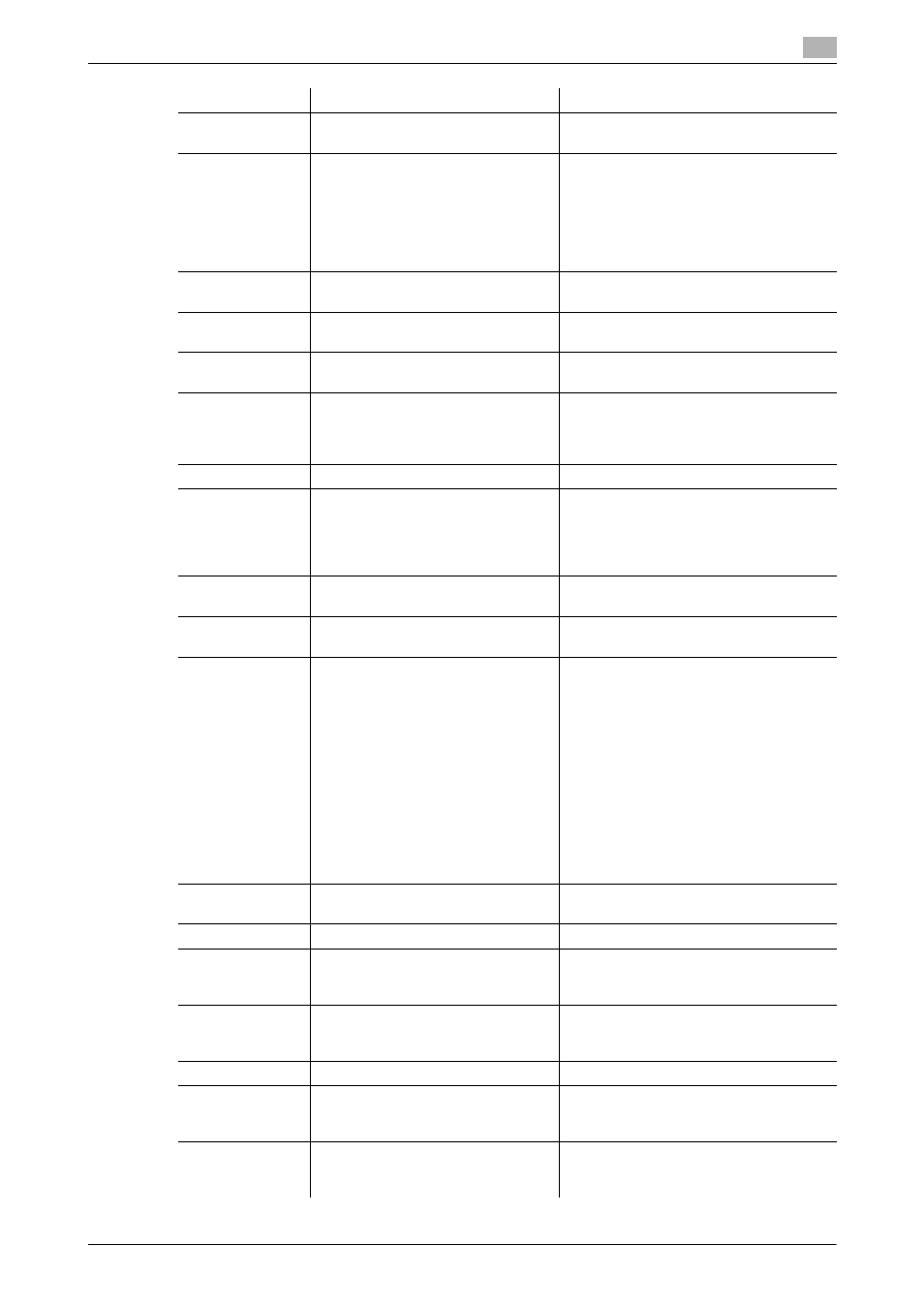
IC-601
11-8
11.3
Parameter details
11
[Pre-Punched]
Off, On
Select this check box to print on pre-
punched paper.
[Output Tray]
[Default], [Stapler Main Tray], [Stapler
Sub Tray], [Stacker Auto], [Stacker 1
Main Tray], [Stacker 1 Sub Tray],
[Stacker 2 Main Tray], [Stacker 2 Sub
Tray], [Saddle-Stitcher Sub Tray],
[Multi Folder Main Tray], [Multi Folder
Sub Tray], [Perfect Binder Sub Tray]
Select an output tray.
[Face Up]
Off, On
Set this to output printed paper with its
face up.
[N to 1]
Off, On
Set this to print an original in a reverse or-
der.
[Pile Permission]
Off, On
Set this to allow to pile up when there is a
printed document on a stacker.
[Binding Position]
[Left Bind], [Top Bind], [Right Bind],
[Left Bind (Landscape)], [Top Bind
(Landscape)], [Right Bind (Land-
scape)]
Set a position to bind when using a func-
tion such as [Staple] and [Punch].
[Print Type]
[1-Sided], [2-Sided]
Select whether to print in 2-sided mode.
[Imposition]
[Off], [Booklet], [Adhesive Binding], [2
in 1], [Repeat], [2 Repeat Reversal
(Left)], [2 Repeat Reversal (Right)], [2
Repeat Reversal (Top)], [2 Repeat
Reversal (Bottom)], [4 Repeat]
Set this to perform an imposition printing.
[Staple]
[Off], [Left Corner], [Right Corner], [2
Positions]
Set this to staple paper.
[Punch]
[Off], [2-Hole], [3-Hole], [4-Hole],
[Multi Punch]
Set this to punch paper.
[Fold]
[Off], [Z-Fold (A3, B4, 11x17, 8K)], [Z-
Fold (8 1/2x14)], [Fold & Staple], [Fold
& Staple + Trim], [Half-Fold - Inside],
[Half-Fold - Outside], [Tri-Fold - In-
side], [Tri-Fold - Outside], [Tri-Fold -
Out - Inside], [Tri-Fold - Out - Out-
side], [Double Parallel-Fold - Out-
side], [Double Parallel-Fold - Inside],
[Gate-Fold - Inside], [Gate-Fold -
Outside], [Multi Tri-Fold - Inside],
[Multi Tri-Fold - Outside], [Multi-Half-
Fold - Inside], [Multi-Half-Fold - In-
side + Trim], [Multi-Half-Fold - Out-
side], [Multi-Half-Fold - Trim]
Set the fold function.
180° Rotate
Off, On
Select ON to rotate the document 180° to
print.
[Front Cover]
[Off], [Print], [Blank]
Set this to add a front cover.
[Front Cover Tray]
Off, Tray 1 - 5, Manual Feed
For C8000,
Off, Tray 1 - 9
Specify a tray for a front cover.
[Front Cover-
Glossy]
Off, On
Set this to print a front cover in glossy
mode.
C8000 does not support Glossy.
[Back Cover]
[Off], [Print], [Blank]
Set this to add a back cover.
[Back Cover Tray]
Off, Tray 1 - 5, Manual Feed
For C8000,
Off, Tray 1 - 9
Specify a tray for a back cover.
[Back Cover-
Glossy]
Off, On
Set this to print a back cover in glossy
mode.
C8000 does not support Glossy.
Function Name
Option
Description
