Setting a user authentication (xps driver) – Konica Minolta bizhub PRESS C8000e User Manual
Page 182
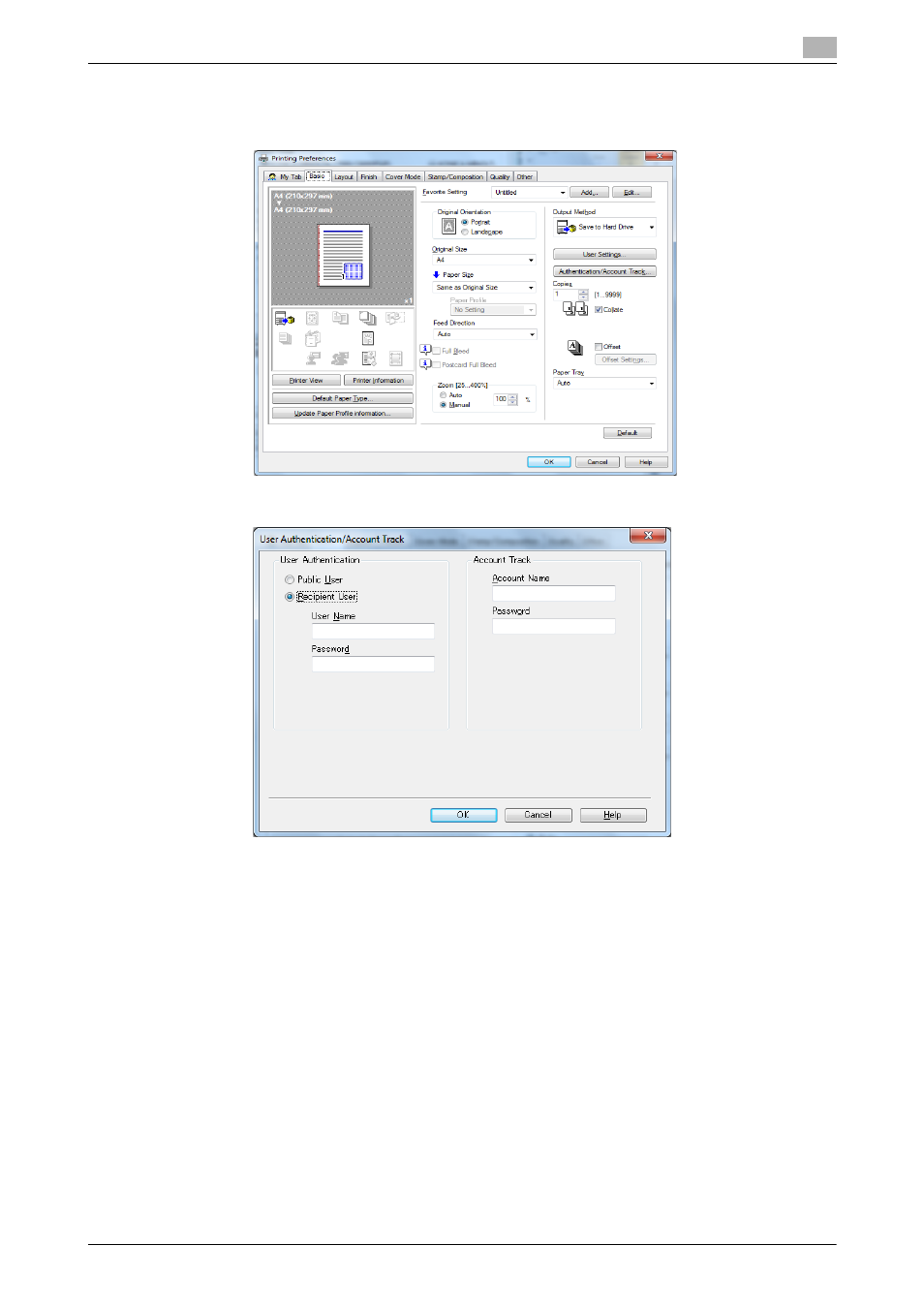
IC-601
13-11
13.3
Printing a document on the machine for which user authentication is specified
13
Setting a user authentication (XPS driver)
1
Display [Basic] tab, and click [Authentication/Account Track].
2
Select [Recipient User] in [User Authentication].
Note
To enter User Authentication, you need to enable the Device Option in the [Configure] tab manually. For
details, refer to page 12-3.
3
Enter [User Name] and [Password] that are registered with the machine.
% The user name and password must be specified with 1 to 64 characters.
Reference
You can complete the setting without specifying Password.
4
Click [OK].
5
Click [OK] to start printing.
If the entered user name is a name enabled on the machine, the job is printed and counted as a job for
the specified user.
- Magicolor 3100 (28 pages)
- Magicolor 3100 (42 pages)
- PAGEPRO 9100 (178 pages)
- 1300 Series (4 pages)
- bizhub PRO C5500 (12 pages)
- bizhub PRO 920 (178 pages)
- bizhub PRO 1200 (31 pages)
- bizhub PRO 920 (76 pages)
- bizhub PRO 920 (8 pages)
- BIZHUB PRO bizhubPRO920 (410 pages)
- C203 (45 pages)
- Magicolor 2480 MF (46 pages)
- SU3 (112 pages)
- IP-511 (122 pages)
- C652 (6 pages)
- FK-505 (190 pages)
- bizhub 180 (256 pages)
- Image Controller IC-205 (106 pages)
- SU-502 (156 pages)
- bizhub 162 (256 pages)
- Copier 2223 (123 pages)
- 920 (76 pages)
- 7075 (311 pages)
- MAGICOLOR 2300 (156 pages)
- MAGICOLOR 2300 (182 pages)
- Magicolor 2300DL (50 pages)
- MAGICOLOR 2300 (72 pages)
- MAGICOLOR 2300 (172 pages)
- MAGICOLOR 2300 (34 pages)
- FAX2900/FAX3900 (60 pages)
- magicolor 1690MF (49 pages)
- magicolor 4690MF (9 pages)
- magicolor 1690MF (285 pages)
- magicolor 1690MF (12 pages)
- magicolor 1690MF (325 pages)
- magicolor 1690MF (113 pages)
- magicolor 1690MF (2 pages)
- magicolor 2550DN A00V014 (67 pages)
- PagePro 1250E (2 pages)
- 7450 (9 pages)
- magicolor 2430 DL (4 pages)
- BIZHUB 250/350 (14 pages)
- magicolor 4650 (260 pages)
- PagePro 5650EN (46 pages)
- PagePro 5650EN (394 pages)
