Konica Minolta bizhub PRESS C8000e User Manual
Page 58
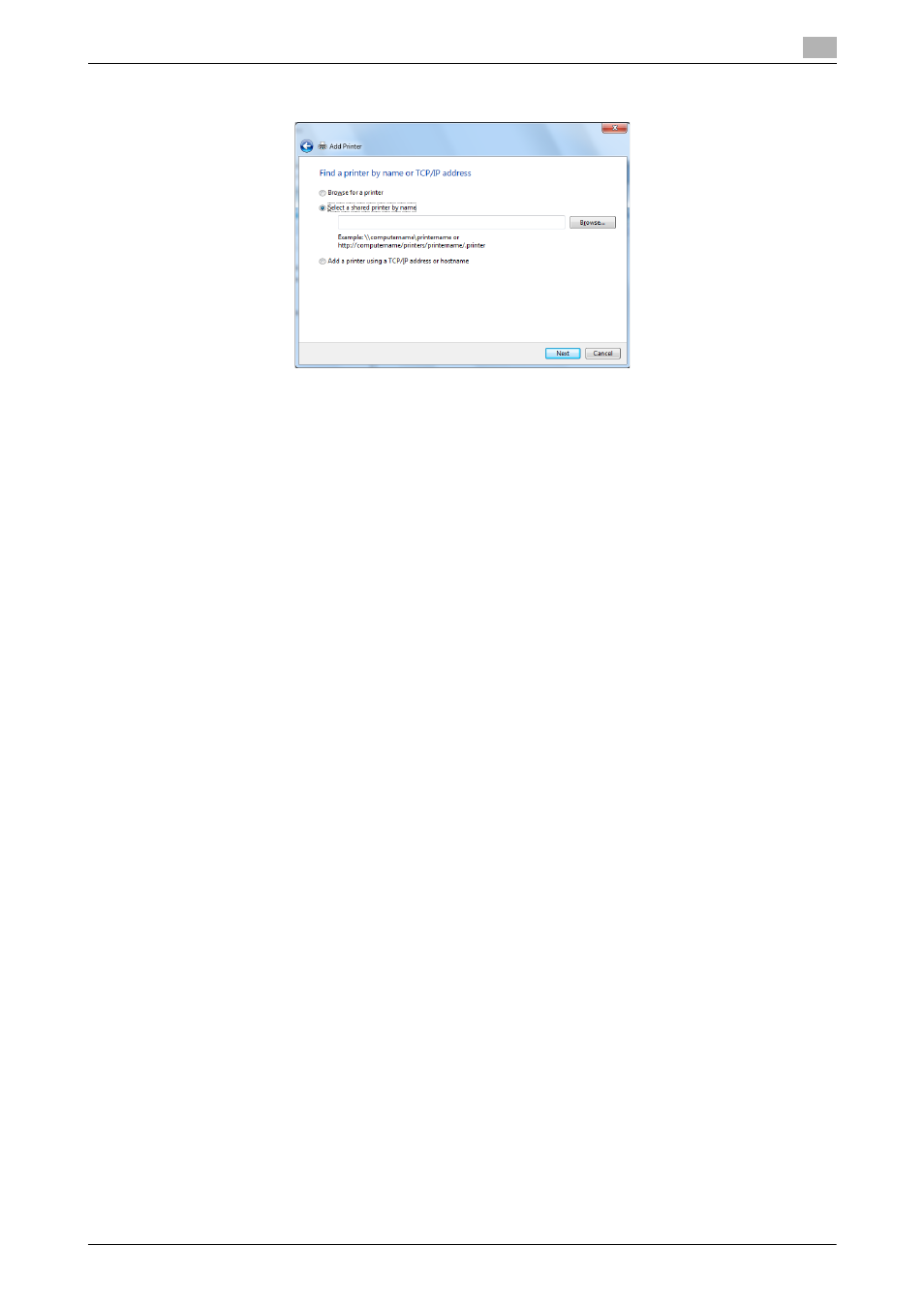
IC-601
5-18
5.2
Windows Vista/Server 2008/7
5
6
In the [Select a shared printer by name] box, enter the URL for the machine in the following format, and
then click [Next].
% http://
Example: When the IP address for the machine is 192.168.1.20, http://192.168.1.20/ipp
% When specifying to use IPPS printing, enter "https:// name>. % If the certificate for the machine is not the one issued by the certifying authority, you must register the certificate for the machine on the Windows Vista/Server 2008/7 system as the certificate by % When registering a certificate to the machine, confirm that played as the common name of the certificate. 7 Click [Have Disk...]. 8 Click [Browse...]. 9 Select a desired printer driver folder in the CD-ROM, and then click [Open]. % Select a folder according to the printer driver, operating system, and language to be used. Available printer drivers: PS Plug-in driver, PPD driver , XPS driver 10 Click [OK]. 11 Click [OK]. 12 Follow the instructions on the pages that follow. % If the [User Account Control] window appears, click [Continue] or [Yes]. ware anyway]. 13 Click [Finish]. 14 After finishing the installation, make sure that the icon for the installed printer is displayed in the [Devic- 15 Remove the CD-ROM from the CD-ROM drive. This completes the printer driver installation. Once the settings for the printer have been configured, you can use the printer in the same way as a general
being used.
"Trusted Root Certification Authorities" for the computer account.
% If the [Windows Security] window for verifying the publisher appears, click [Install this driver soft-
es and Printers] or [Printers] window.
local printer.
