2 [device settings] tab, 3 registering the default settings, Device settings] tab -3 – Konica Minolta bizhub PRESS C8000e User Manual
Page 136: Registering the default settings -3, P. 11-3
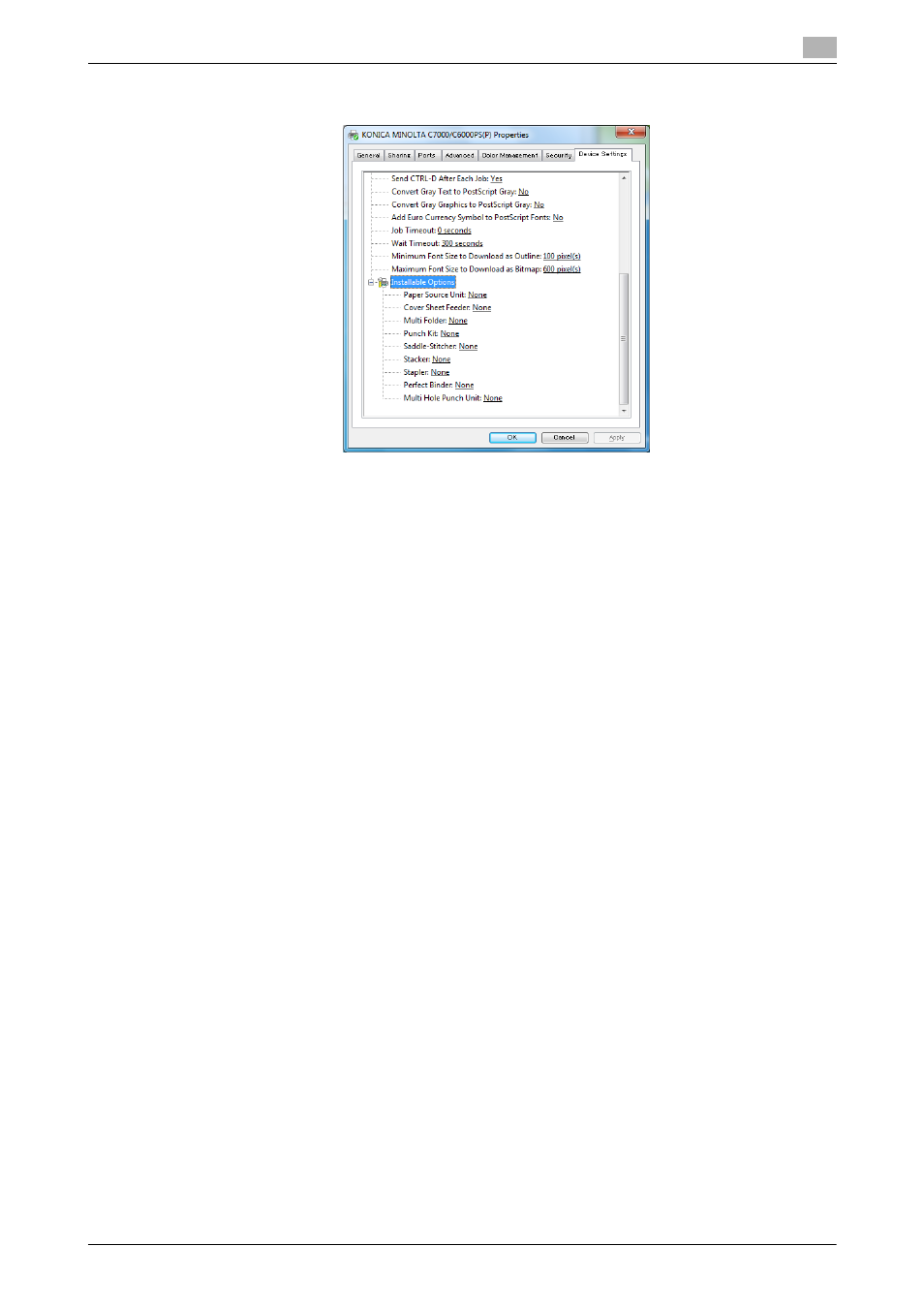
IC-601
11-3
11.1
Default settings of the printer driver
11
11.1.2
[Device Settings] tab
You can set an option to use and make it available for the printer driver.
11.1.3
Registering the default settings
The settings for the machine functions configured when printing can only be applied while using the applica-
tion. When you exit the application, the settings return to their default settings.
To register the settings, change the printer driver basic settings (default settings).
1
Open the [Devices and Printers], [Printers], or [Printers and Faxes] window.
% In Windows Vista/Server 2008, click [Start], open [Control Panel], and then click [Printers] in [Hard-
ware and Sound]. When [Control Panel] is displayed in Classic View, double-click [Printers].
% In Windows 7/Server 2008 R2, click [Start], then [Devices and Printers].
% In Windows 7/Server 2008 R2, if [Devices and Printers] is not displayed in the [Start] menu, open
[Control Panel] from the [Start] menu, and select [View devices and printers] under [Hardware and
Sound].
% In Windows 8/Server 2012, right-click the Start window, click [All Applications], and then click [Con-
trol Panel] - [Hardware and Sound] - [Devices and Printers].
% In Windows XP/Server 2003, click [Start], then [Printers and Faxes].
% In Windows XP/Server 2003, if [Printers and Faxes] is not displayed in the [Start] menu, open [Con-
trol Panel] from the [Start] menu, select [Printers and Other Hardware], then [Printers and Faxes].
When [Control Panel] is displayed in Classic View, double-click [Printers].
2
Right-click the icon of the installed printer, and click [Printing Preferences...].
The [Printing Preferences] dialog box of the printer appears.
3
Change the settings of the function, and then click [OK] to exit the function.
The changed settings are applied when the printer is used by all of the application software.
d
Reference
For details on the function and settings of the printer driver, refer to page 11-5.
