Konica Minolta bizhub PRESS C8000e User Manual
Page 67
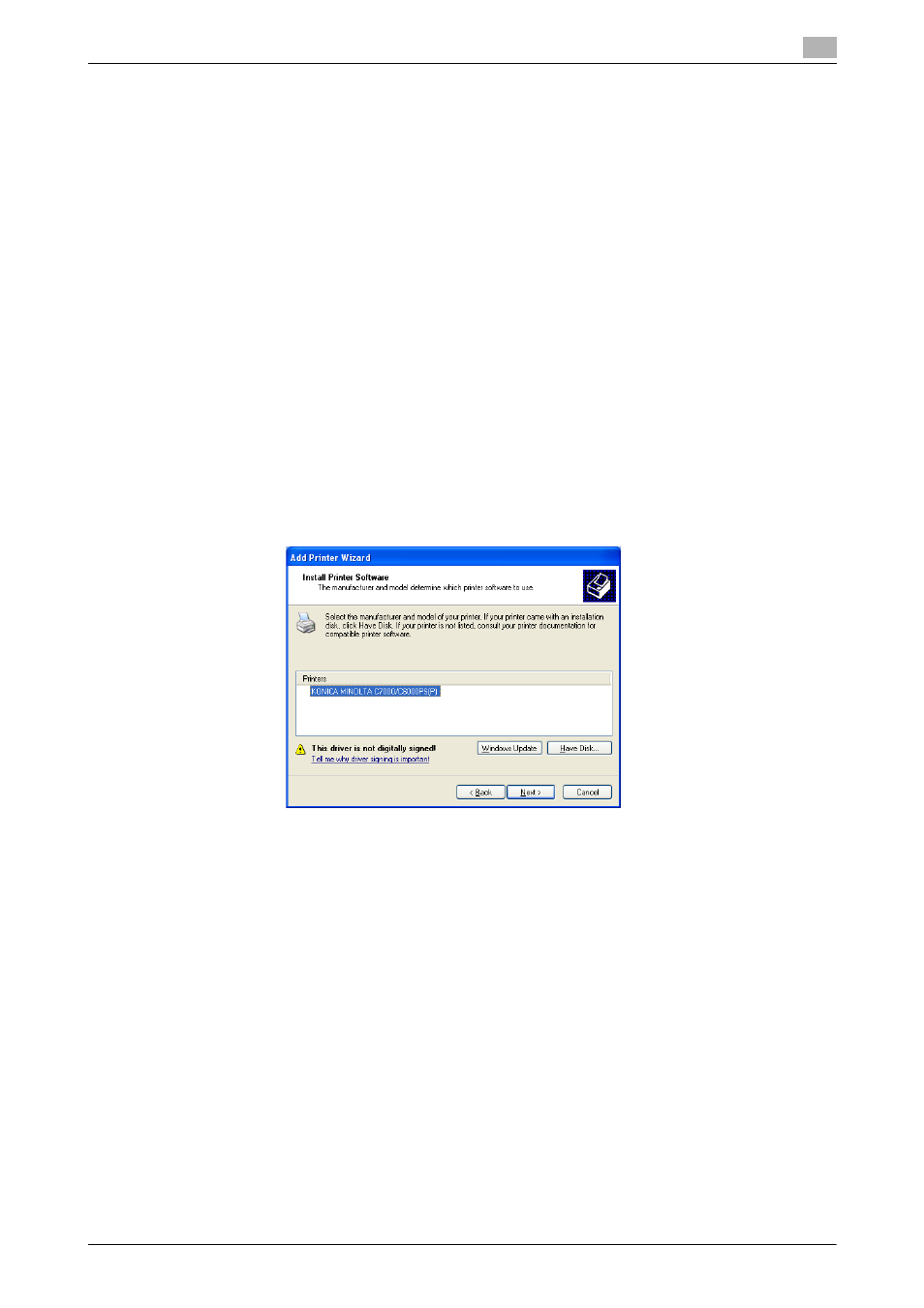
IC-601
5-27
5.3
Windows XP/Server 2003
5
10
Select [Custom], and then click [Settings:].
11
Change the settings according to the port, and then click [OK].
% For LPR connection, select [LPR], and then enter "Print" in the [Queue Name:] box.
% You must discriminate between upper and lower case letters when entering it.
% For Port9100, select [Raw], and then enter a RAW port number (initial setting: [9100]) in the [Port
Number:] box.
12
Click [Next >].
13
Click [Finish].
14
Click [Have Disk...].
15
Click [Browse...].
16
Select a desired printer driver folder in the CD-ROM, and then click [Open].
% Select a folder according to the printer driver, operating system, and language to be used. Available
printer drivers:
PS Plug-in driver, PPD driver
17
Click [OK].
The [Printers] list appears.
18
Click [Next >].
19
Follow the instructions on the pages that follow.
% To use a network connection, perform a test print after the network settings have been configured.
20
Click [Finish].
% If the "Windows logo testing" or [Digital Signature] window appears, click [Continue Anyway] or
[Yes].
21
After finishing the installation, make sure that the icon for the installed printer is displayed in the [Printers
and Faxes] window.
22
Remove the CD-ROM from the CD-ROM drive.
This completes the printer driver installation.
