Konica Minolta bizhub PRESS C8000e User Manual
Page 115
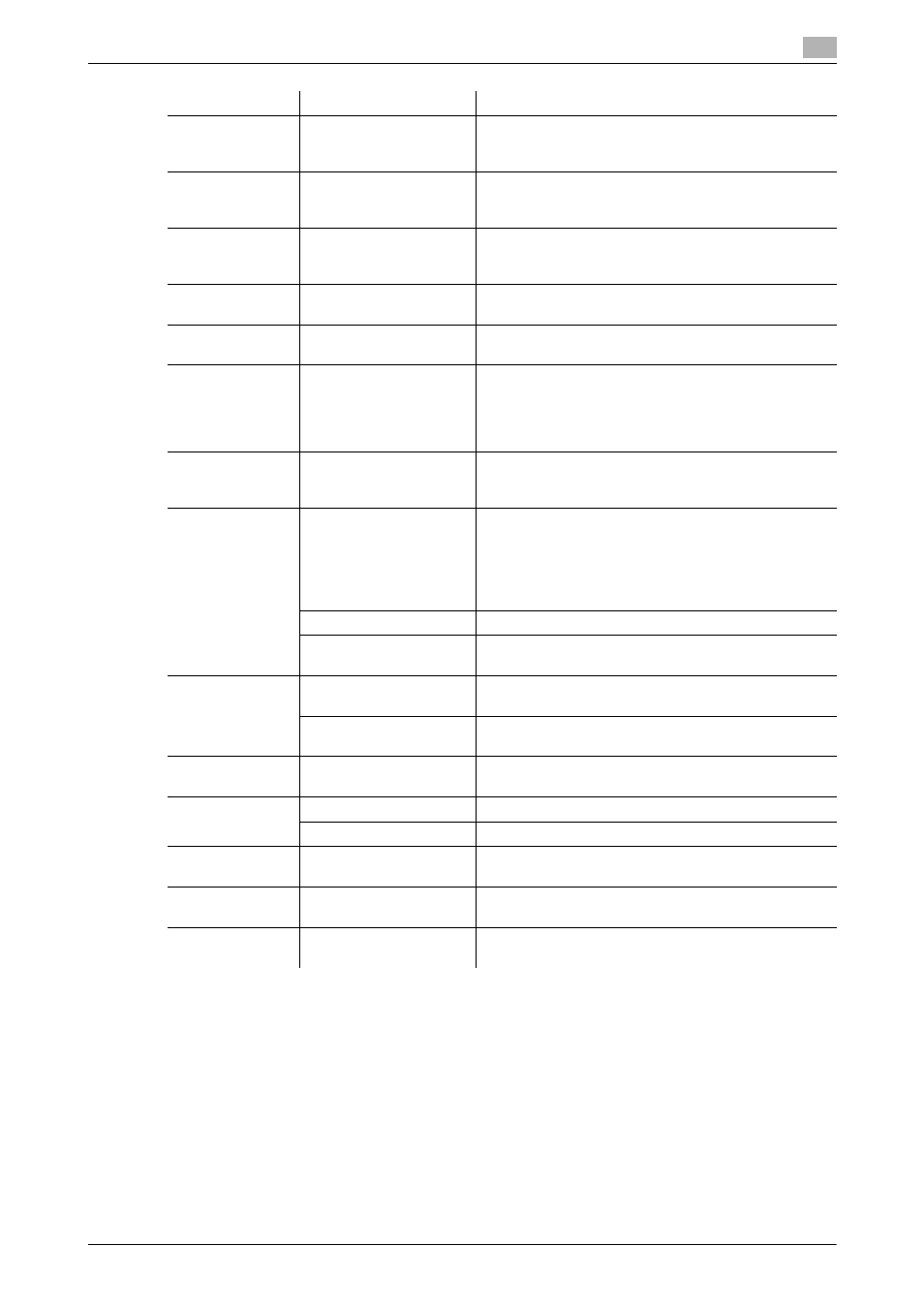
IC-601
10-8
10.3
Parameter details
10
Reference
-
The [Staple] function is available only when an optional stapler is installed.
-
The [Punch] function is available only when an optional Punch Kit, Multi Folder, or Multi Hole Punch Unit
is installed.
-
The [Fold] function is available when the optional Multi Folder, Stapler (FS-612), Saddle-Stitcher are in-
stalled
Function Name
Option
Description
[Paper Tray]
Automatically Select,
Tray 1 - 5, Bypass Tray
Select a paper tray to be used.
Selectable items vary depending on the option installa-
tion status.
[Paper Profile]
No Setting, Registered
paper profile
Selects predefined paper profile.
You can add a new paper profile to the list from the
control panel on this machine.
[Output Tray]
[Default], [Main Tray],
[Sub Tray]
Specify the tray to output the printed pages.
Selectable items vary depending on the option installa-
tion status.
[Binding Position]
[Left Bind], [Right Bind],
[Top Bind]
Specify the binding position.
[Feed Direction]
[Auto], [Long Edge],
[Short Edge]
Set a direction to feed paper.
[Staple]
[Off], [Corner], [Left Cor-
ner], [Right Corner], [2
Positions]
Select this check box to specify stapling.
From the drop-down list, specify the number of staples
and the stapling position.
When [Binding Position] is [Top Bind], [Left Corner] and
[Right Corner] can be specified.
[Punch]
[Off], [2-Hole], [3-Hole],
[4-Hole], [Multi Punch]
Select this check box to specify hole punching.
From the drop-down list, specify the number of punch-
es and the punching position.
[Fold]
[Off], [Half-Fold], [Z-
Fold], [Tri-Fold], [Tri-
Fold-Out], [Double Paral-
lel-Fold], [Gate-Fold],
[Multi Half-Fold], [Multi
Tri-Fold]
Set the fold function.
From the drop-down list, specify the folding condition.
[Folding Direction]
Set the folding direction.
[Multi Half Fold Details]
When [Multi Half-Fold] is selected, [Fold and Staple]
and [Trim] can be set.
[Output Order]
[Face Up]
Select [Face Up] to output printed paper with its face
up.
[N to 1]
If you want to print an original in a reverse order, select
[N to 1].
[Sort/Group]
[Sort], [Group]
Select this check box to collate pages sequentially
when printing multiple sets of copies.
[Divide Output]
Off, On
Set this to output a job with it divided.
[Pages per Section]
Select a unit when dividing a job.
[Offset Output
Copies ]
Off, On
Stagger after each set of copies specified.
[Offset Output
Sheets ]
Off, On
Stagger after the number of pages specified.
[Pile Permission]
Off, On
Set this to allow to pile up when there is a printed doc-
ument on a stacker.
