3 setup procedure, 1 for network connection, 2 for local connection – Konica Minolta bizhub PRESS C8000e User Manual
Page 22: Setup procedure -8, For network connection -8, For local connection -8
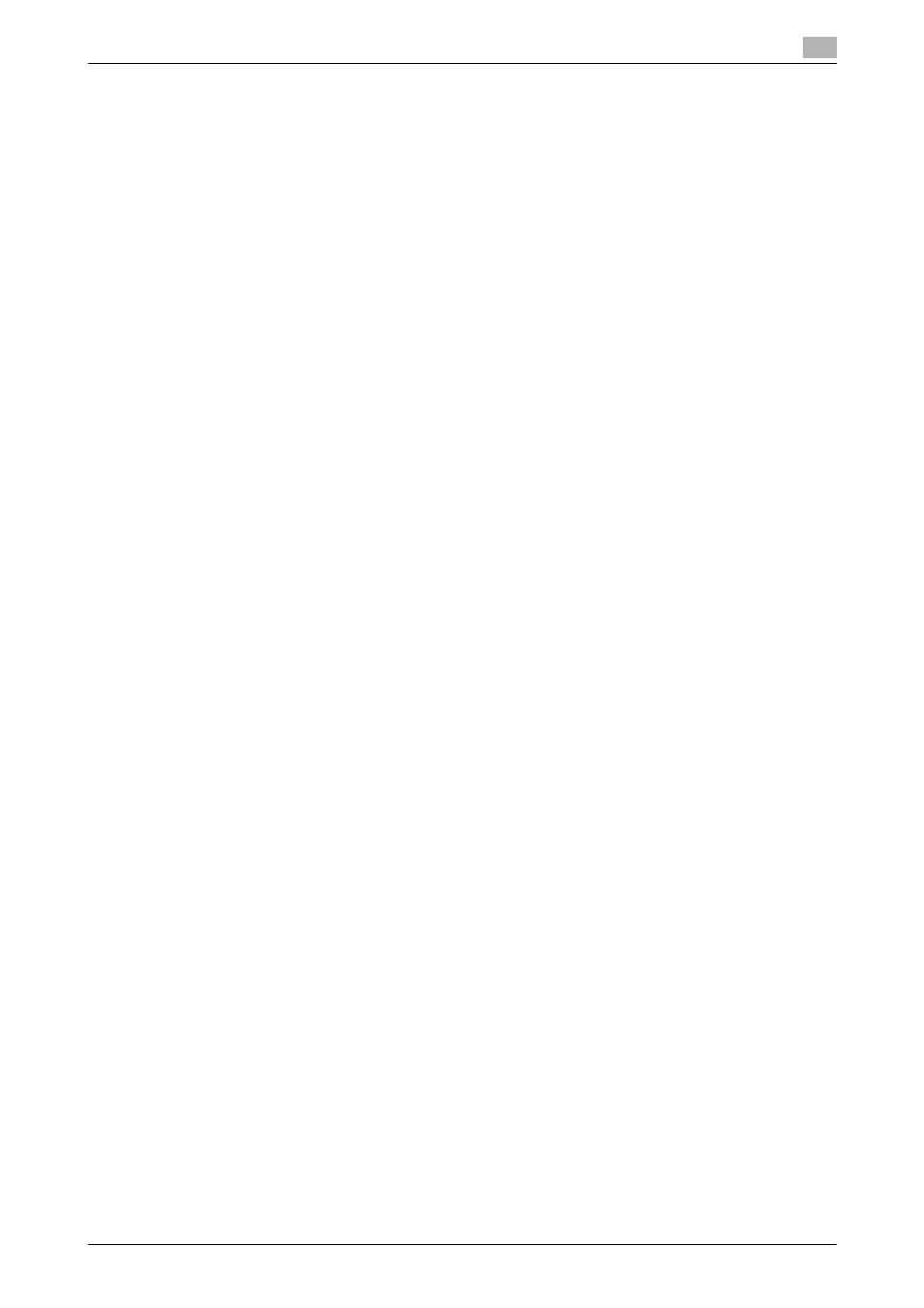
IC-601
2-8
2.3
Setup procedure
2
2.3
Setup procedure
To use this printing system, you must complete the setup in advance.
The setup refers to a series of procedures for connecting the printing system to the computer and installing
the printer driver to the computer.
Perform the setup using the following procedures.
2.3.1
For network connection
1
Connect the printing system to the computer.
2
Check that the computer to be used is connected to the network.
3
Specify the IP address of this machine, and then connect it to the network.
4
Change the network settings for the printing system according to the connection method or protocol.
% LPR: In [LPD Setting], enable LPD printing.
% Port9100: In [TCP/IP Settings], enable the RAW port number (initial setting: [9100]).
% SMB: Configure settings of [Print Settings] in [SMB Settings].
% IPP/IPPS: In [IPP Settings], enable IPP printing. To use IPPS printing, install the certificate in ad-
vance.
% Web Service Print: In [Web Service Settings], enable the print function.
% Bonjour: In [Bonjour Setting], enable Bonjour.
% AppleTalk: In [AppleTalk Settings], enable AppleTalk.
5
Install the printer driver.
% Specify the network port for the printer driver according to the connection method or protocol.
6
Install the screen fonts.
% The "Screen Font" or "Screen Fonts" folder in the Driver CD-ROM contains the screen fonts.
% Install the screen fonts using the standard function for the OS of adding fonts. For details, refer to
Help of the Operating System.
% Macintosh fonts are compressed. Decompress them before installing.
Reference
-
After installing the printer driver, perform test print to make sure that the connections are made prop-
erly.
d
Reference
For details on the connectable interfaces, refer to page 2-7.
For details on the network settings, refer to "User's Guide POD Administrator's Reference" or "User's Guide
Main Body".
The procedure for installing the printer driver varies depending on the connection method, operating system
of the computer, and printer driver. For details, refer to page 3-2.
To update an existing printer driver, uninstall it first. For details, refer to page 8-2.
2.3.2
For local connection
1
Connect the printing system to the computer.
2
Install the printer driver.
3
Install the screen fonts.
% The CD-ROM contains the European TrueType fonts as "screen fonts". The "ScreenFont" or
"Screen Fonts" folder in the CD-ROM contains the screen fonts.
% Install the screen fonts using the standard function for the OS of adding fonts. For details, refer to
Help of the Operating System.
