9 confirm proper dlc-xp operation, 10 set time and date – Pulsafeeder Pulsar DLC XP RC User Manual
Page 27
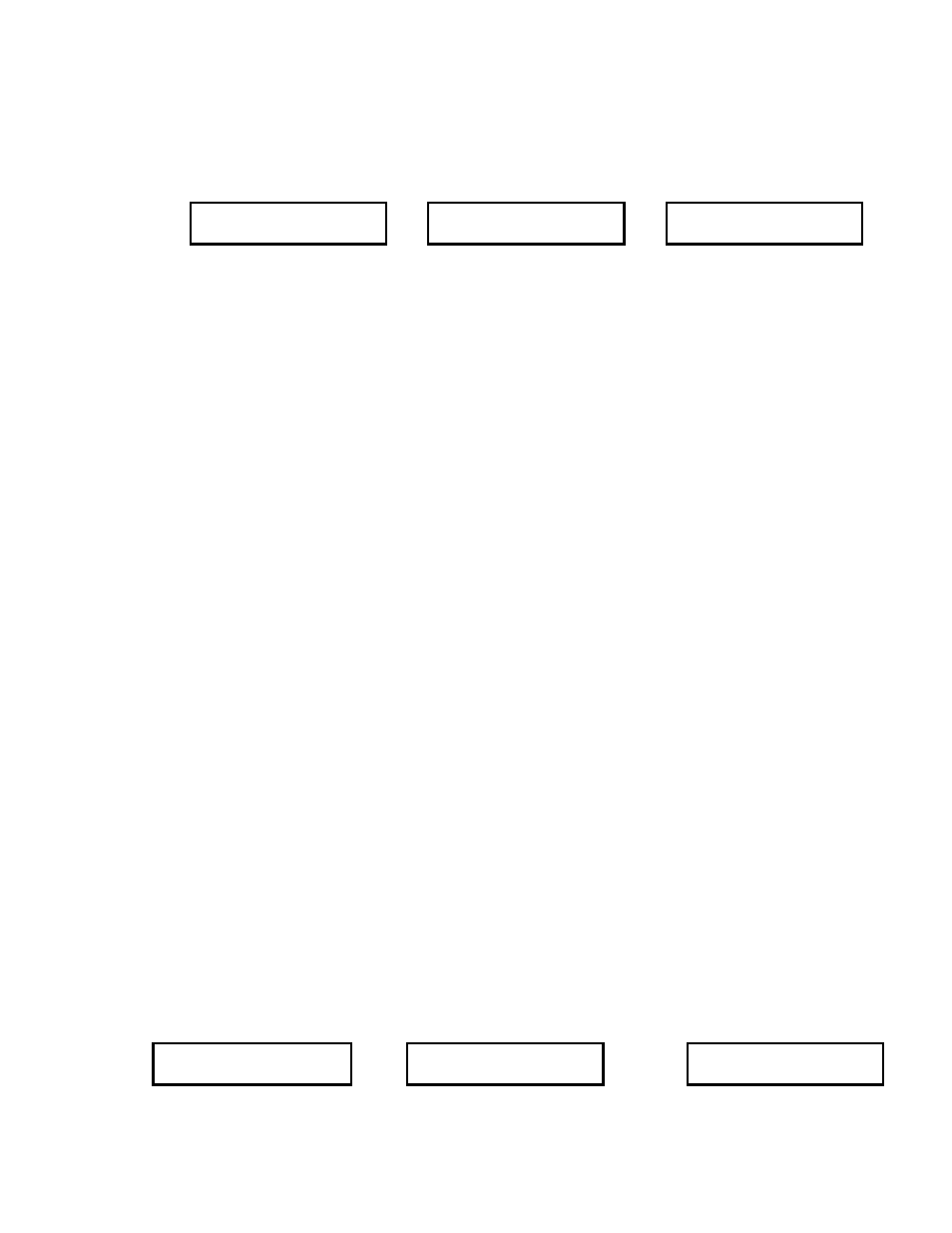
23
6.1.9
Confirm Proper DLC-XP Operation.
To confirm that your DLC-XP is properly wired to your DLC-RC it is necessary to cause the DLC-
XP/RC to perform a zero calibration. Quite often when installing a DLC-XP/RC the unit will
perform a zero calibration when it is first powered up (refer to Figure 17).
DLC-XP
CHECK POWER
or
PLEASE WAIT
TESTING ENCODER
or
TURN MOTOR ON
TESTING ENCODER
Figure 17. Check Power / Calibrating Zero
If your DLC-RC is displaying the {Check Power} screen, then you should begin by checking system
power.
1. Remove the power to the DLC – RC at the source.
2. Check wiring connections from the DLC-XP.
3. Verify that power has been applied to the DLC-XP.
4. Apply power to the DLC – RC.
If your unit is not currently displaying one of the other screens depicted in Figure 17, you can force it
to do so by pressing: [CAL] and then [ENTER]. This will initiate a flow calibration (calibrating zero
is the first step in performing a flow calibration). If the display reads {TURN MOTOR
ON/TESTING ENCODER} press [MOTOR] to start the PULSAR motor. The DLC will then
attempt to adjust the PULSAR stroke setting to the zero mechanical stop. In this process it will
perform a test of the encoder to insure proper encoder operation.
6.1.10 Set Time and Date
The clock on your DLC-RC has been activated at the factory, but you must set it to the local time and
date of the installation site. Refer to Section 7 – General Operation: Set Time and Date for more
detailed instructions on how to set the Time and Date information. Time and Date are set in the
Configuration Menu. Below is an example that accepts some software default values:
1. From the Current Operating Mode Display, press the [MENU] key. The {-MENU- /
DIAGNOSTICS-0} screen will display (follow along with Figure 17).
2. Press [UP] one time. The {-MENU- / SET TIME AND DATE} screen will appear.
3. Press [ENTER]. The date and time screen will appear.
4. Press [ENTER] to accept the 24 Hour time setting.
5. Press [UP] or [DOWN] to adjust the hour value displayed to the local time. Press [ENTER].
6. Press [UP] or [DOWN] to adjust the 10 minute value displayed to the local time. Press [ENTER].
7. Press [UP] or [DOWN] to adjust the 1 minute value displayed to the local time. Press [ENTER]
twice (accept the default MM/DD/YY setting).
8. Press [UP] or [DOWN] to adjust the month value displayed to the current month. Press [ENTER].
9. Press [UP] or [DOWN] to adjust the day value displayed to the current day. Press [ENTER].
10. Press [UP] or [DOWN] to adjust the year value displayed to the current year. Press [ENTER] twice
(accept the default Daylight Savings NO setting).
11. Press [UP] or [DOWN] to adjust the day of the week to the current day. Press [ENTER] twice. The
date and time information has now been set.
– MENU –
DIAGNOSTICS
Press
[UP]
–
MENU –
SET TIME AND DATE
Press
[ENTER]
24 HR MM/DD/YY
21:07 4/26/00
Figure 18. Date and Time Menu
