Mirror port, Menu, Select a source port number – Allied Telesis AT-S20 User Manual
Page 97: Mirror port -23, 0luuru#3ruw
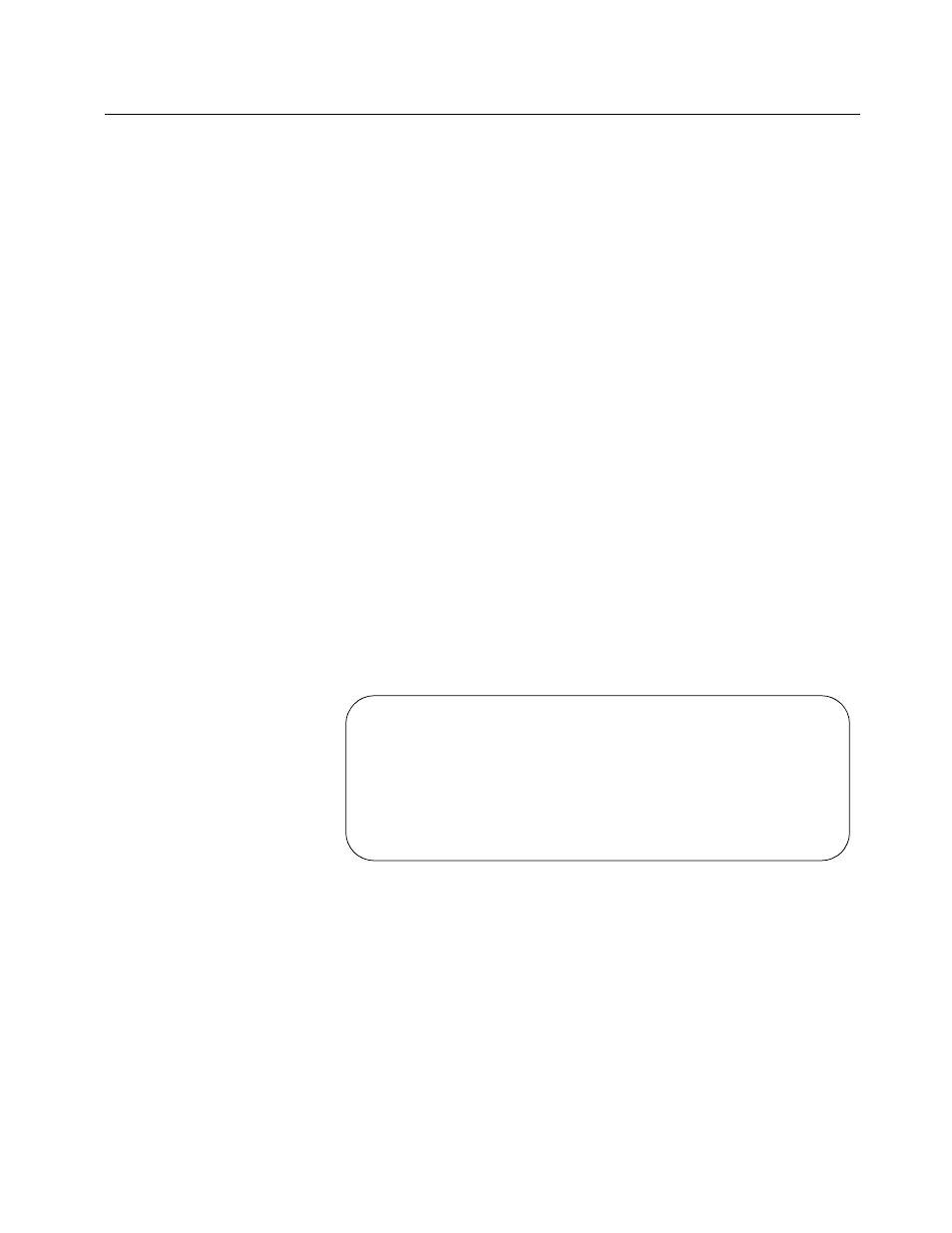
AT-S20 User’s Guide
6-23
0LUURU#3RUW#
0HQX1#
Traffic/Port Mirroring
The Mirror Port allows you to monitor traffic on any port with the use
of a monitoring device.
Traditionally, users had to sacrifice one other port to mirror another;
for example, to monitor traffic on Port 2 (the source port), you had to
configure another port (for example, Port 3), as the destination port
to mirror it. Port 3 therefore could not perform its primary function,
switching packets, while it is mirroring Port 2. The Mirror Port is an
extra port designated as the fixed destination port. It can mirror any
source port you identify.
The mirror port will mirror both receive and transmit activity on the
mirrored port.
For the non-XL versions of the switch, the receive and transmit
activities can be monitored selectively. For the XL versions, both
receive and transmit activities are monitored simultaneously.
When you physically connect a monitoring device to the Mirror Port,
the Mirror Port LINK LED lights green. Make sure you also refer to the
monitoring device’s manual.
1. Select
Traffic/Port Mirroring
from the main menu. The
Port Mirroring screen is displayed.
2. Select
Enabled
to display additional options on the same
screen.
3. Select a source port number.
Port mirroring state:
>Enabled
Disabled
Note: Both transmit and receive activity will be
mirrored.
