Entering an ip address, Quitting a session, Entering an ip address -3 quitting a session -3 – Allied Telesis AT-S20 User Manual
Page 23
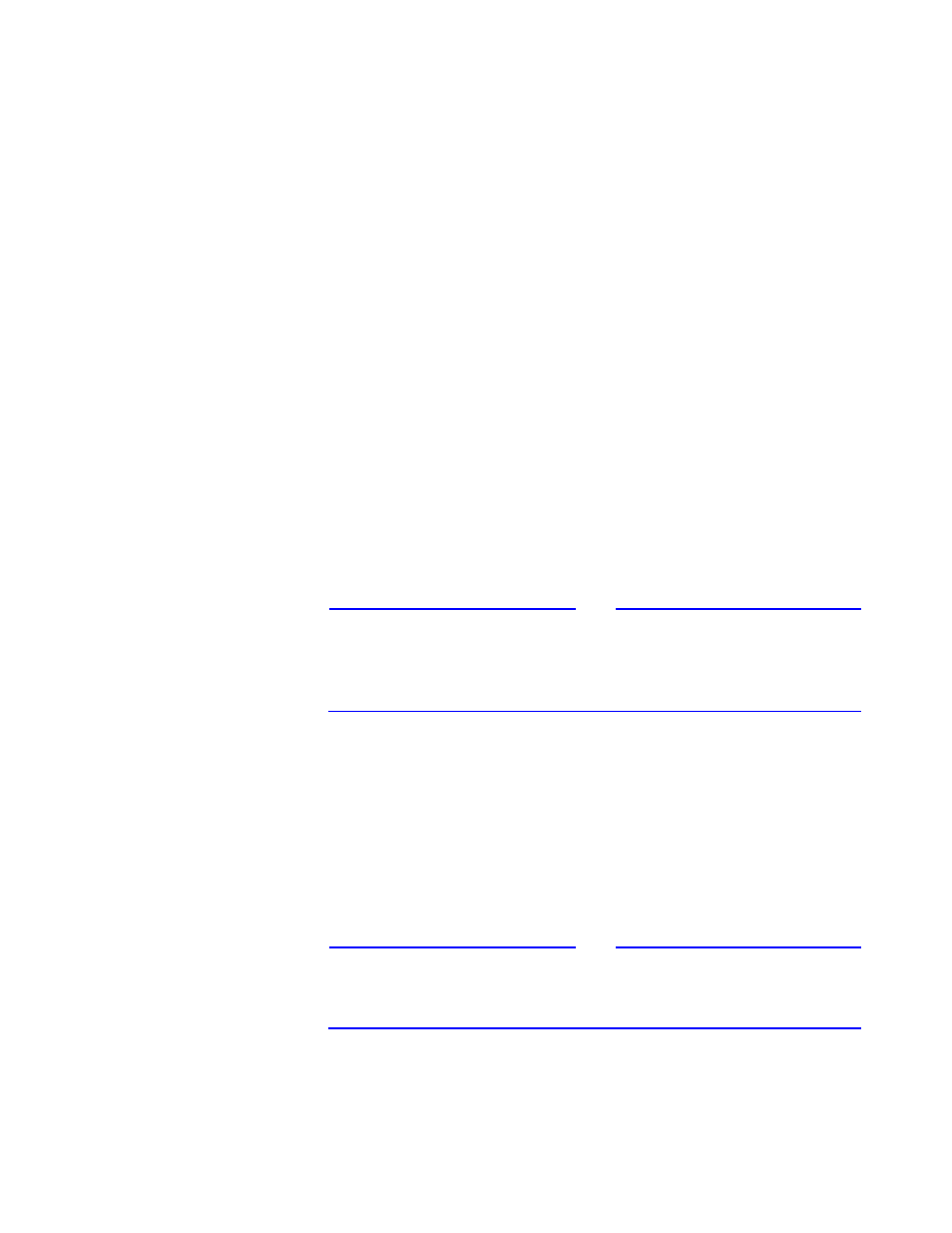
AT-S20 User’s Guide
2-3
(QWHULQJ#DQ#,3
$GGUHVV
If you have a TCP/IP network but do not have a BootP server, or DHCP
server, you must enter an IP address and subnet mask for the switch
through Omega.
1. Select
System administration IP Parameters
from the
Main Menu.
2. Select
IP address
and enter a unique IP address for the switch.
3. Select
Subnet mask
and enter the switch’s subnet mask.
4. Select
Gateway address
and enter the address if you are
sending packets to another IP network. The gateway address is
the router that can forward packets to the other IP networks.
Once the switch has an IP address, you may initiate Omega sessions
to it via Telnet. Note that you can only have one Telnet session
operating at any one time. The session can be either inbound or
outbound. If you have an inbound session to Omega, you do not
have the option of starting a new session (outbound connection).
Therefore, if you are already using Telnet, the Omega option
Connect to a remote system
will not be available (described
in detail in Chapter 4, Connecting to a Remote System on page 4-
3). In addition, a local RS232 connection blocks a Telnet session and
vice versa.
Note
For non-IP environments, you can use MAC addresses to connect to
remote Allied Telesyn switches only if there are no routers between
the two switches. If you have assigned unique names, you may use
these also.
4XLWWLQJ#D
6HVVLRQ
Select
Quit
from the Main Menu to terminate the session. If you
accessed the switch through the network, selecting
Quit
also cuts
the connection.
It is important to select
Quit
when you are done with Omega;
otherwise, you may block other remote sessions, local sessions, or
software downloads. To avoid possible lockouts, see Setting Time
Out Protection on page 4-21.
Note
After you have configured your switch using the Omega
management software, you must quit the session and disconnect the
RS232 cable.
