Enabling/disabling port trunking, Select system configuration > enable port trunking, Enabling/disabling port trunking -34 – Allied Telesis AT-S20 User Manual
Page 64: Qdeolqj2'lvdeolqj#3ruw#7uxqnlqj
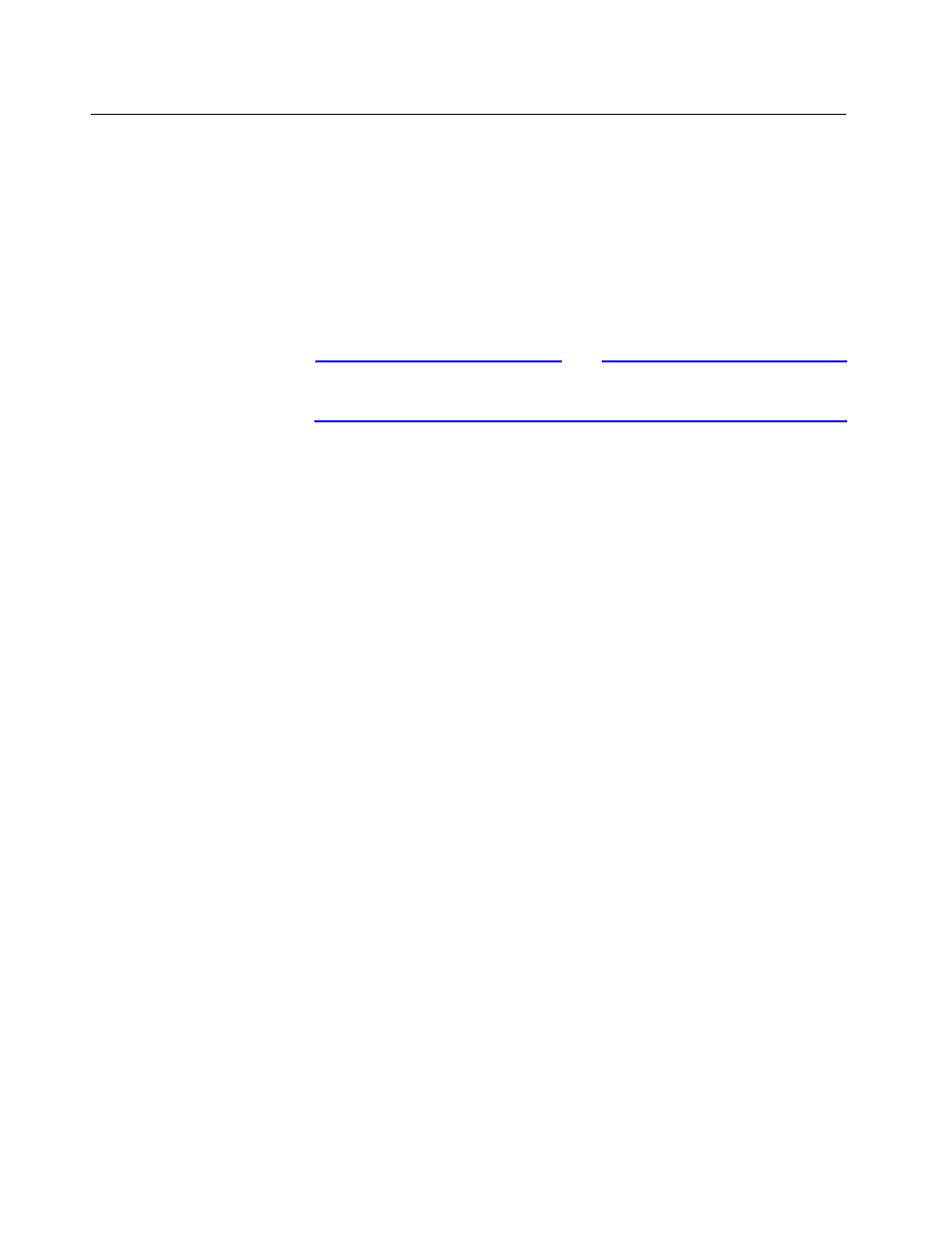
Enabling/Disabling Port Trunking
4-34
(QDEOLQJ2'LVDEOLQJ#3RUW#7UXQNLQJ
Port Trunking configures Ports A and B to function as a single uplink
port to increase the bandwidth of the connection. Communication
streams between two devices across the trunked uplink port will
always be passed on the same physical port. If one trunk port
becomes inactive, the other continues to operate and handle all
uplink traffic. When the inactive port recovers, the switch
automatically resumes its operation; no reset is required.
This option displays only when both uplink ports are installed.
Note
Port Trunking requires that both uplink ports be of the same type and
operate in the same mode.
When enabled, this option copies the port configuration parameters
and the port VLAN assignments of Port A to Port B. All changes to
Port A parameters or VLANs assignments also change Port B. Both
ports operate as a single uplink until this option is disabled.
The Port name field in the Port Status and Configuration menu
displays the ports as “Trunk #1/active” or “Trunk #1/inactive” for each
of the ports, according to their status.
1. Select
System configuration > Enable Port
Trunking
.
2. Select
Return to System Configuration Menu…
,
then select
Port Status and configuration Menu...
to display the list of ports with the updated information.
