Downloading from one switch to another, Menu, Select update software in another system – Allied Telesis AT-S20 User Manual
Page 55: Downloading from one switch to another -25, Rzqordglqj iurp#2qh#6zlwfk wr#$qrwkhu
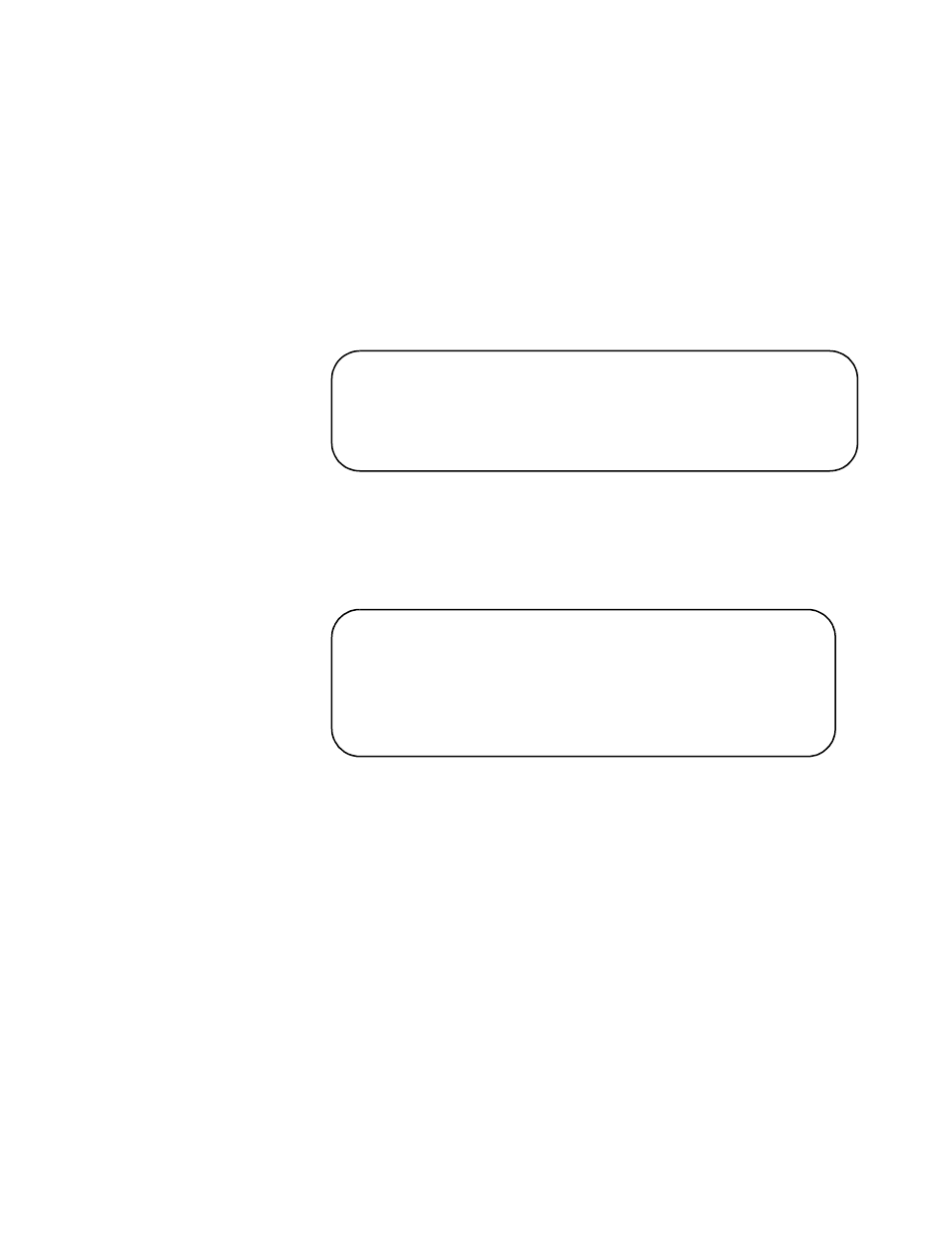
AT-S20 User’s Guide
4-25
'RZQORDGLQJ
IURP#2QH#6ZLWFK
WR#$QRWKHU
0HQX1#
Administration> Update software in
another system
Follow this procedure:
❑
To download software to another switch on the network
without physically being at the destination switch
❑
To ensure that all the switches on the network you intend to
upgrade will be upgraded, since you will be manually
upgrading one switch at a time
1. Select
Update software in another system
.
2. Enter either the destination switch’s name, its IP address, or its
MAC address (also known as the Ethernet address printed above
the switch’s RS232 management port). Then press RETURN.
3. Select the Return to Main Menu icon to see a confirmation similar
to the following screen.
Repeat this procedure to download software to every switch on the
network.
Please specify the system to be downloaded:
The system may be identified by name (‘name’),
by IP address (128.2.3.4), or by Ethernet
address (0000F4 123455).
Activity monitor
load request received from Second Floor Computer
Room
loading... 000287-02A8C
completed.
