Steps to set up a vcstack – Allied Telesis x610 Series Layer 3 User Manual
Page 67
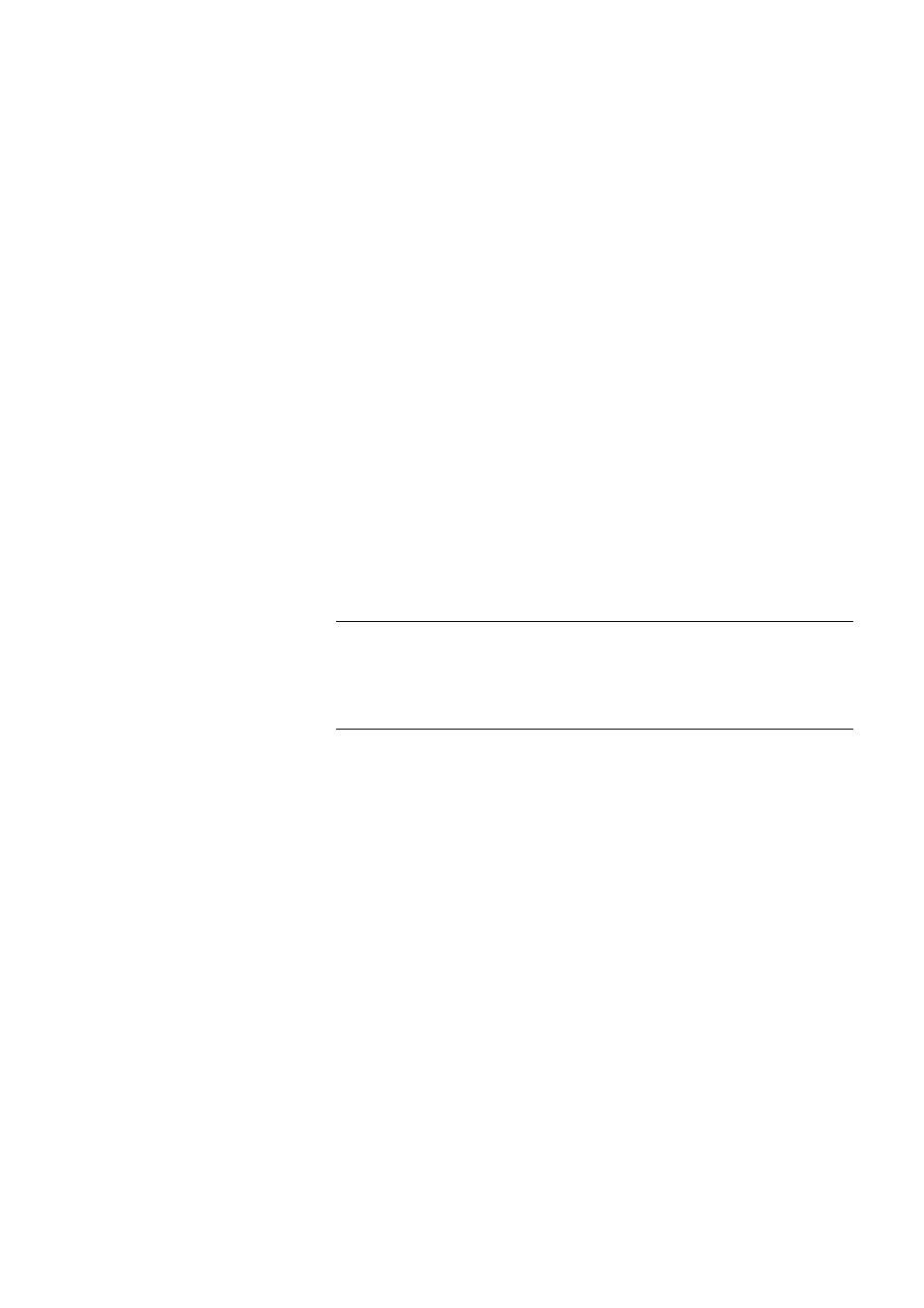
x610 Series Layer 3 Gigabit Ethernet Switches Installation Guide
67
Steps to set up a
VCStack
There are no set rules regarding the order in which stack configuration
tasks need to be carried out. However, these steps provide a guideline to
help ensure that the stack creation process goes smoothly.
1. Prepare the switches
Before connecting any of the switches together ensure that all switches
have the same feature licences installed. If you have purchased feature
licences to enable certain features to operate on the stack, then all stack
members need to have the licences installed. If some stack members have
feature licences installed for features that will not be used on the stack,
and other switches do not have those licences installed, remove those
unnecessary licences.
2. Install and power the stack master
Install and power up the master switch. It will detect that there are no other
members in the stack, so it will elect itself master.
3. Install and power the backup member
Install the next switch, connecting the stacking cable from that switch to
the master.
Note
Make sure the stacking cables are crossed over between the stack
members. This means that stack port 1 on switch 1 should connect
to stack port 2 on switch 2. If this is not done, the stack links will not
come up and the stack will not form.
Power up the switch. It will detect that there is already an active master,
and so will come up as a backup member. The active master will assign it
the first available stack ID.
The active master will check that the new stack member has the same
software version as itself. If the software versions are different, the active
master will use the software auto-synchronization mechanism to force the
new stack member to run the same software version.
4. Install and power the next backup member
Repeat step 3 for each of the other switches in the stack, remembering to
connect port 2 of each new switch to port 1 of its neighbor. For last switch
added to the stack, connect port 1 of this switch to port 2 of the first
installed switch.
5. Confirm that the stack is operating
Check that the stack links have all come up successfully. This can be done
by checking the LEDs on the switches. The port LEDs for all stack
