Changing the lock code, From the main menu, press for setup / tool, Press for security and enter your lock code – Samsung SPH-M100SS-XAR User Manual
Page 99: Press to save the new lock code or to exit, Dialing in lock mode, Special numbers
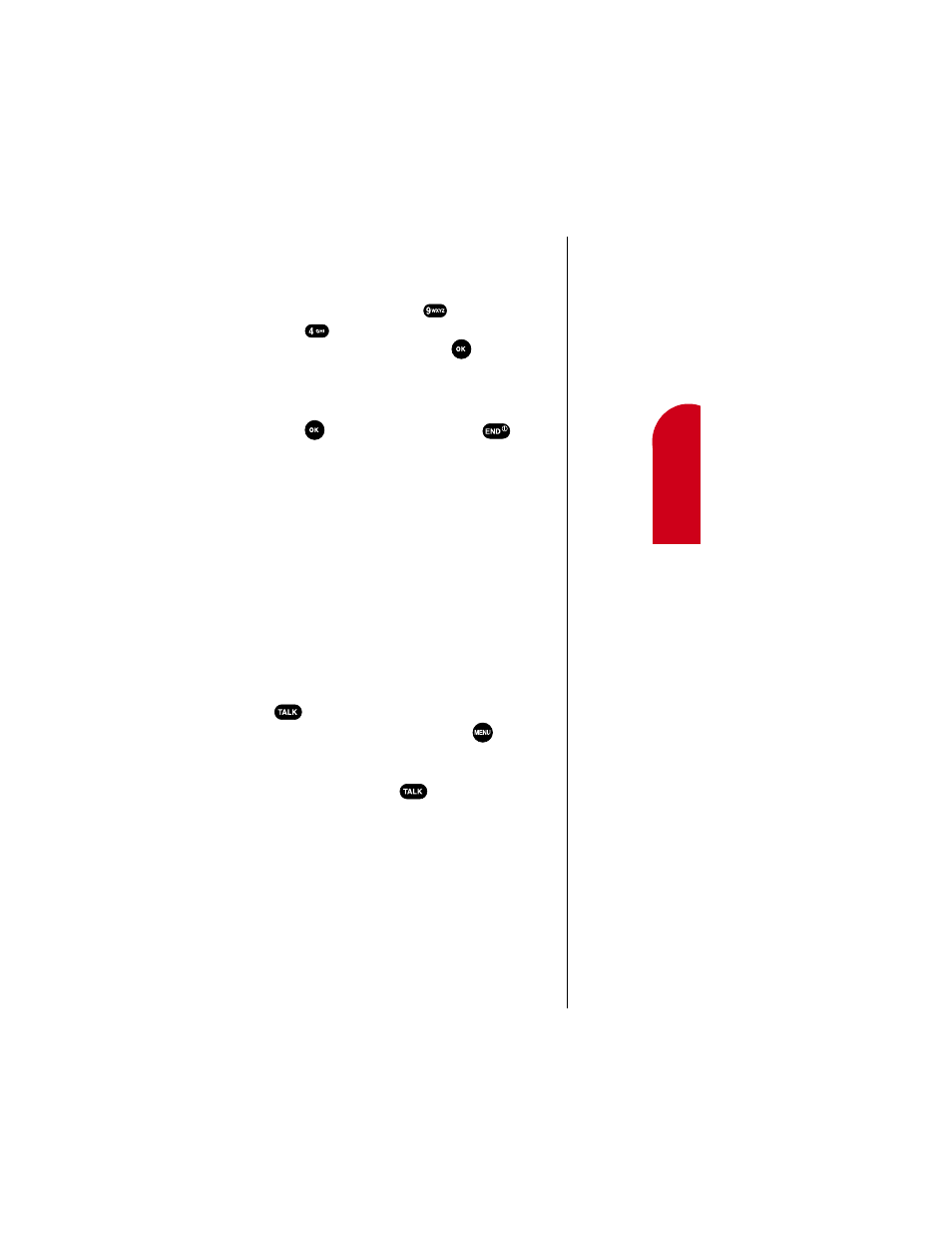
Setting your Phone’s Security
91
Ge
tting Star
te
d
12
Y
o
u
r Phon
e
’s
Se
cur
ity
12
U
n
d
e
rs
tand
ing
Roaming
12
G
e
tting Star
ted
12
G
e
tt
ing S
tar
ted
12
Changing the Lock Code
You can enter a personal lock code and later change the
lock code as often as you like. To enter a new lock code:
1.
From the main menu, press
for
Setup / Tool
.
2.
Press
for
Security
and enter your lock code.
3.
Highlight
Change Lock
and press
.
The current lock code displays.
4.
Enter a new, four-digit lock code by pressing the digit
keys.
5.
Press
to
Save
the new lock code or
to exit.
Your phone does not allow viewing of the lock code unless
you know the lock code (this is for obvious security
reasons). So, if you change the lock code, be sure to write
down the new code and keep it for your reference.
Dialing in Lock mode
You can place calls to emergency and special numbers in
Lock mode. To place normal outgoing calls in Lock mode,
enter the lock code to unlock the phone, and then dial the
phone number.
To place an outgoing call in Lock mode:
ᮣ
To call an emergency number, special number, or
Sprint PCS Customer, enter the number and then press
.
ᮣ
To place normal outgoing calls, press
to display
the lock code screen, and then enter the lock code.
When the Standby screen displays, enter the phone
number, and then press
.
Special numbers
Your Sprint PCS Phone provides the option of storing three
special numbers. Each special number can be up to ten
digits long.
All three special numbers can be manually dialed at any
time even when your phone is locked. This can be a useful
