To view an event, From the main menu press for calendar, Press for today – Samsung SPH-M100SS-XAR User Manual
Page 105: To add, edit or erase events, To add a new event for today press, Press to exit the options menu, Month view
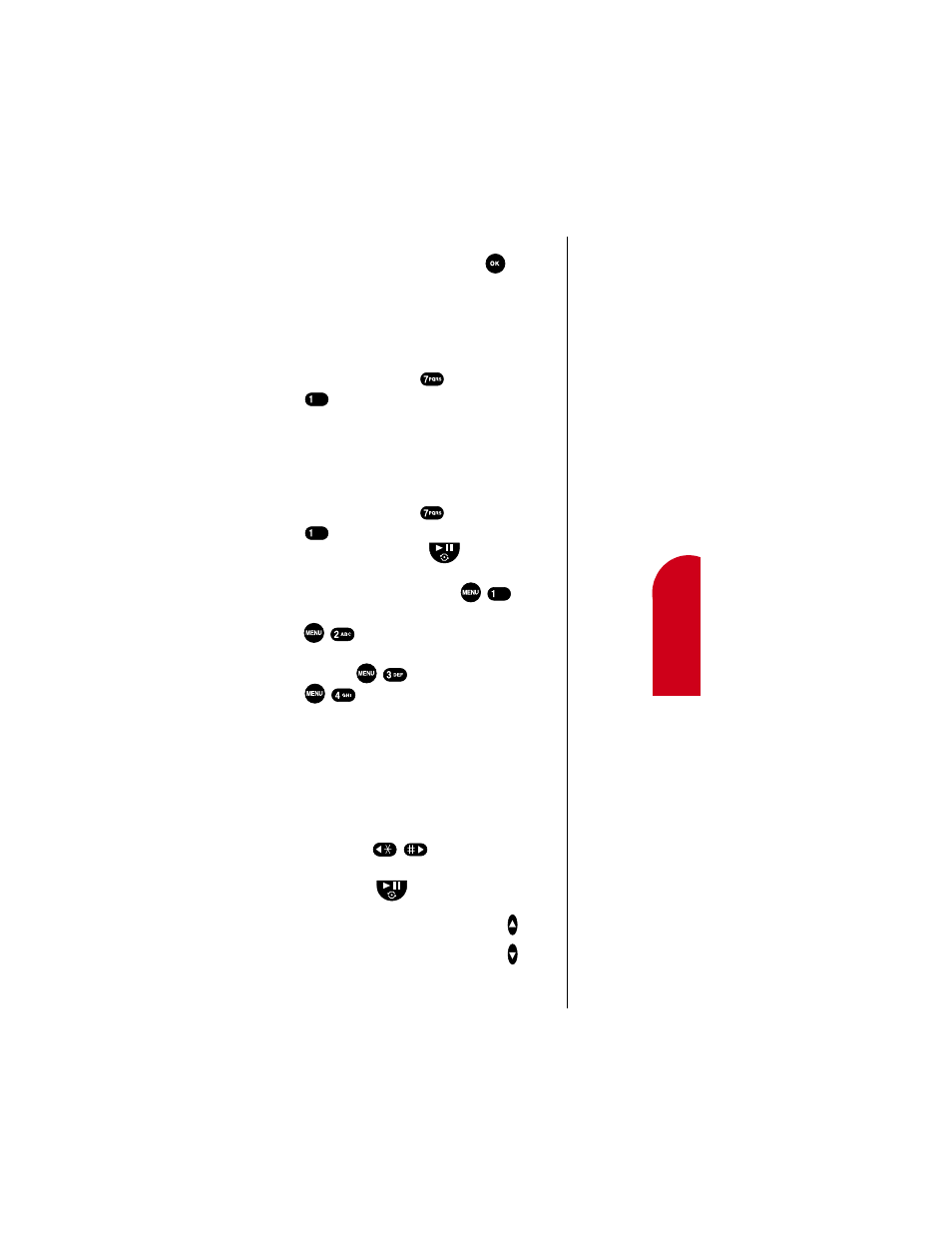
Personal Information Management (Calendar)
97
13
13
Inform
ation
Ma
na
gemen
t
13
13
13
8.
Set an alarm to notify you of your event by scrolling
through the
Alarm
options and pressing
to select
your choice. Your Alarm options are:
10 minutes
Before
,
On time
,
No Alarm
,
1 hour Before
, and
30
minutes Before
.
To view an event:
1.
From the main menu press
for
Calendar
.
2.
Press
for
Today
.
3.
Use the navigation keys to display all of an event’s
information. If you have more than one event, use the
navigation keys to display more events.
To Add, Edit or Erase Events:
1.
From the main menu press
for
Calendar
.
2.
Press
for
Today
. If you have more than one event
scheduled for today, press the
key to scroll
through your events.
3.
To add a
New Event
for today press
.
4.
To
Edit
an
Event
, highlight the Event to be edited and
press
, then follow the prompts.
5.
To
Erase
an
Event
, highlight the Event you want to
erase and press
.
6.
Press
to
Exit
the Options menu.
Month View
Month View allows you to view a calendar of the current
month, or a past or future month. In Month View, the
current date is highlighted on the calendar. Days with
scheduled events are underlined. When in Month View, the
scroll keys work like this:
ᮣ
The right/left keys
move right or left one
day.
ᮣ
The navigation key
scrolls down the Calendar by
one week.
ᮣ
To display the next or previous month, press
(the volume keys) on the side of the phone.
