Using caller id, Press, Enter the number you want to call – Samsung SPH-M100SS-XAR User Manual
Page 62: Responding to call waiting, Answering a call waiting call, Press again to switch between the two parties
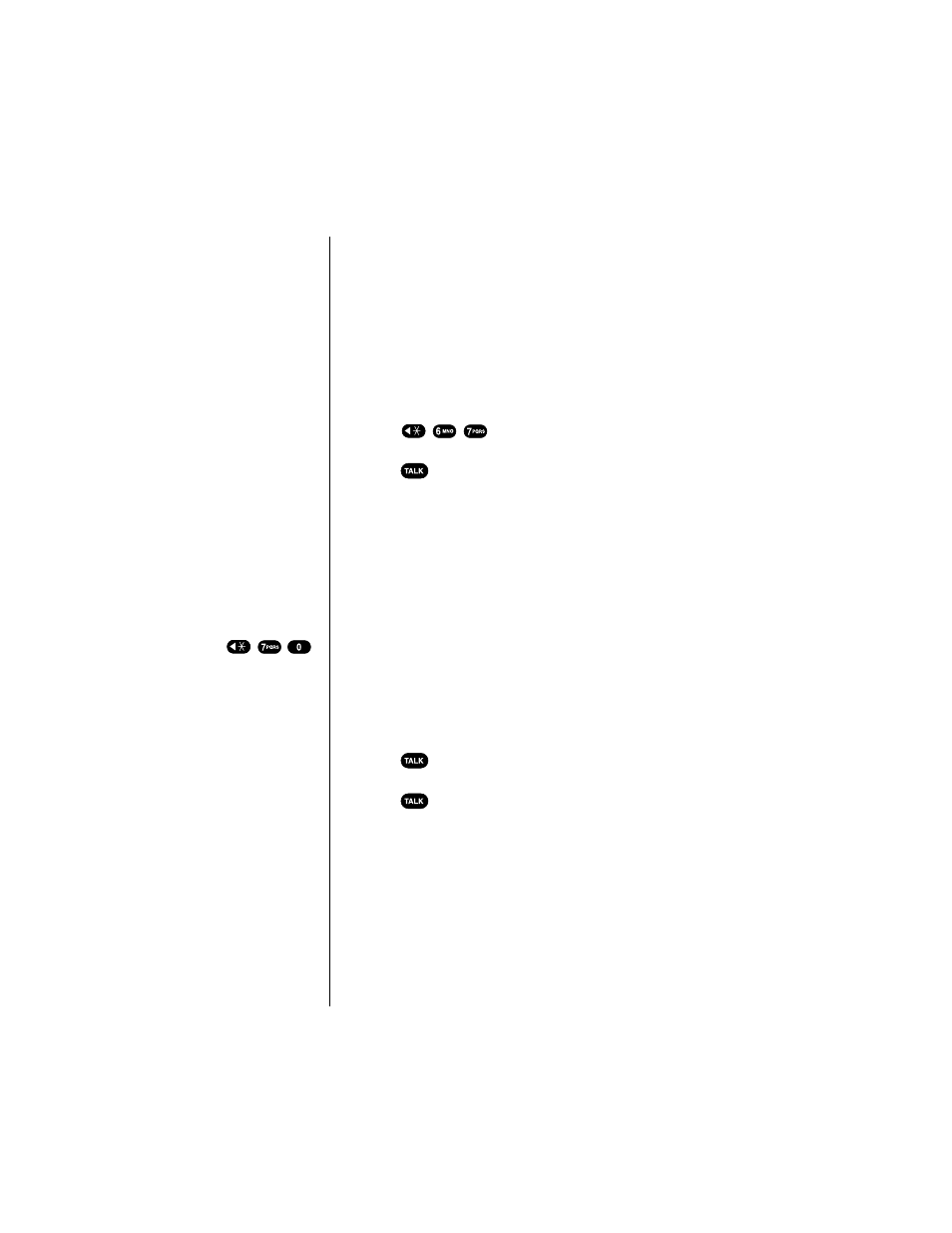
Section 7
54
Using Sprint PCS Service Features
Using Caller ID
Caller ID lets you know who’s calling by displaying the
number of the person calling when your phone rings. If the
caller’s name and number are already stored in your
Internal Phone Book, the corresponding name appears with
the number. In the same way, if you call someone who has
this feature, your phone number displays on their phone.
To block your phone number from being displayed for a
specific outgoing call:
1.
Press .
2.
Enter the number you want to call.
3.
Press .
To permanently block your number, call Sprint PCS
Customer Care.
Responding to Call Waiting
Call Waiting lets you receive a second call during
conversation. When a Call Waiting call comes in, the
incoming call alert sounds (this sound is audible to you but
not your first caller), and a text notification displays.
Your Sprint PCS Phone provides the option of turning the
Call Waiting feature on or off. Call Waiting is on by default.
If you choose to have an undisturbed conversation, simply
turn off the feature for the current call.
Answering a Call Waiting call
1.
Press
. The phone connects the calling party and
places the current party on hold.
2.
Press
again to switch between the two parties.
If you do not respond to a Call Waiting notification, the
phone logs the call in the Missed Calls Log and then sends
the call to Sprint PCS Voicemail.
Tip:
For those calls where
you don’t want to be
interrupted, you can
temporarily disable call
waiting by pressing
before placing your call.
Call Waiting is
automatically
reactivated once you
end the call.
