To do list, From the main menu press for calendar, Press for to do list – Samsung SPH-M100SS-XAR User Manual
Page 107: Press, Enter the time and date and press, Press to save your prioritized to do list item, To view, edit, add or erase to do list items, Count down, Press for countdown
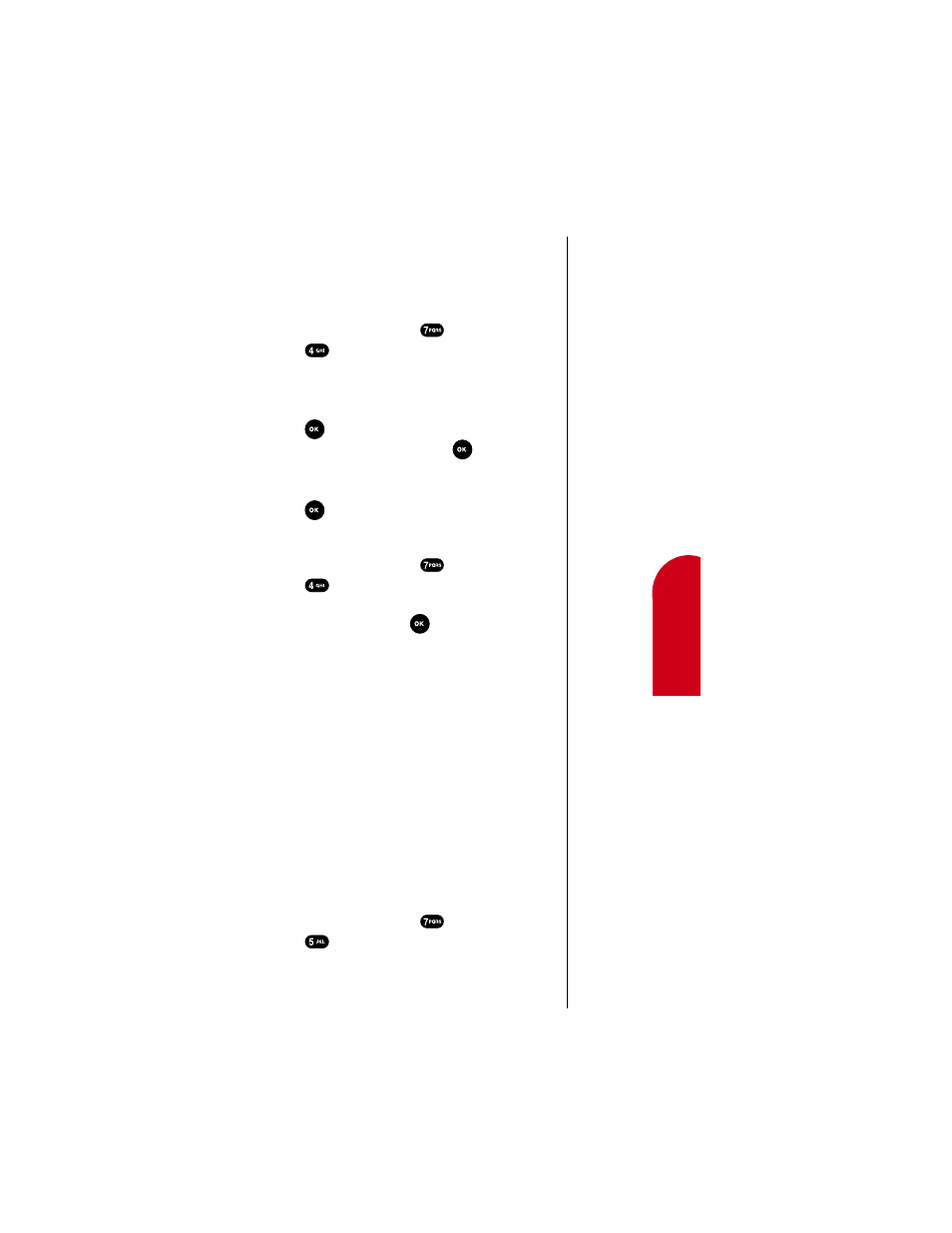
Personal Information Management (Calendar)
99
13
13
Inform
ation
Ma
na
gemen
t
13
13
13
To Do List
Your To Do list can help you keep track of and prioritize the
things you need to do. You can enter and prioritize up to 20
items on your To Do List. Here’s how to create a To Do List:
1.
From the main menu press
for
Calendar
.
2.
Press
for
To Do List
.
3.
Enter the item you need to do. To input text and
characters refer to “Entering Text, Numbers or
Symbols” on page xx.
4.
Press .
5.
Enter the time and date and press
.
6.
Using the navigation keys, set the priority for a To Do
List item. Your choices are
High
and
Low
.
7.
Press
to save your prioritized To Do List item.
To view, edit, add or erase To Do List items
1.
From the main menu press
for
Calendar
.
2.
Press
for
To Do List
.
3.
Using the navigation keys find the To Do List item you
want to change and press
.
4.
Press the digit key corresponding to the action that you
want. Your choices are
New Item
,
Edit Item
,
Erase Item
and
Exit
.
5.
Continue to add a new item, edit an existing item or
immediately erase an existing item by following the
prompts.
Count Down
Have you ever wanted to know how much time it takes you
to do something, or how many minutes, hours, days and
months until a special event? The Count Down option can
help you answer these questions. You can create up to 5
Count Down timers using the Count Down feature in
Calendar. To enter a Count Down:
1.
From the main menu press
for
Calendar
.
2.
Press
for
Countdown
.
