Alarm clock, From the main menu press for calendar, Press for alarm clock – Samsung SPH-M100SS-XAR User Manual
Page 109: Select the alarm you want to set by pressing , or, Choose “daily” or “no repeat” for the alarm, To edit or erase a programmed alarm
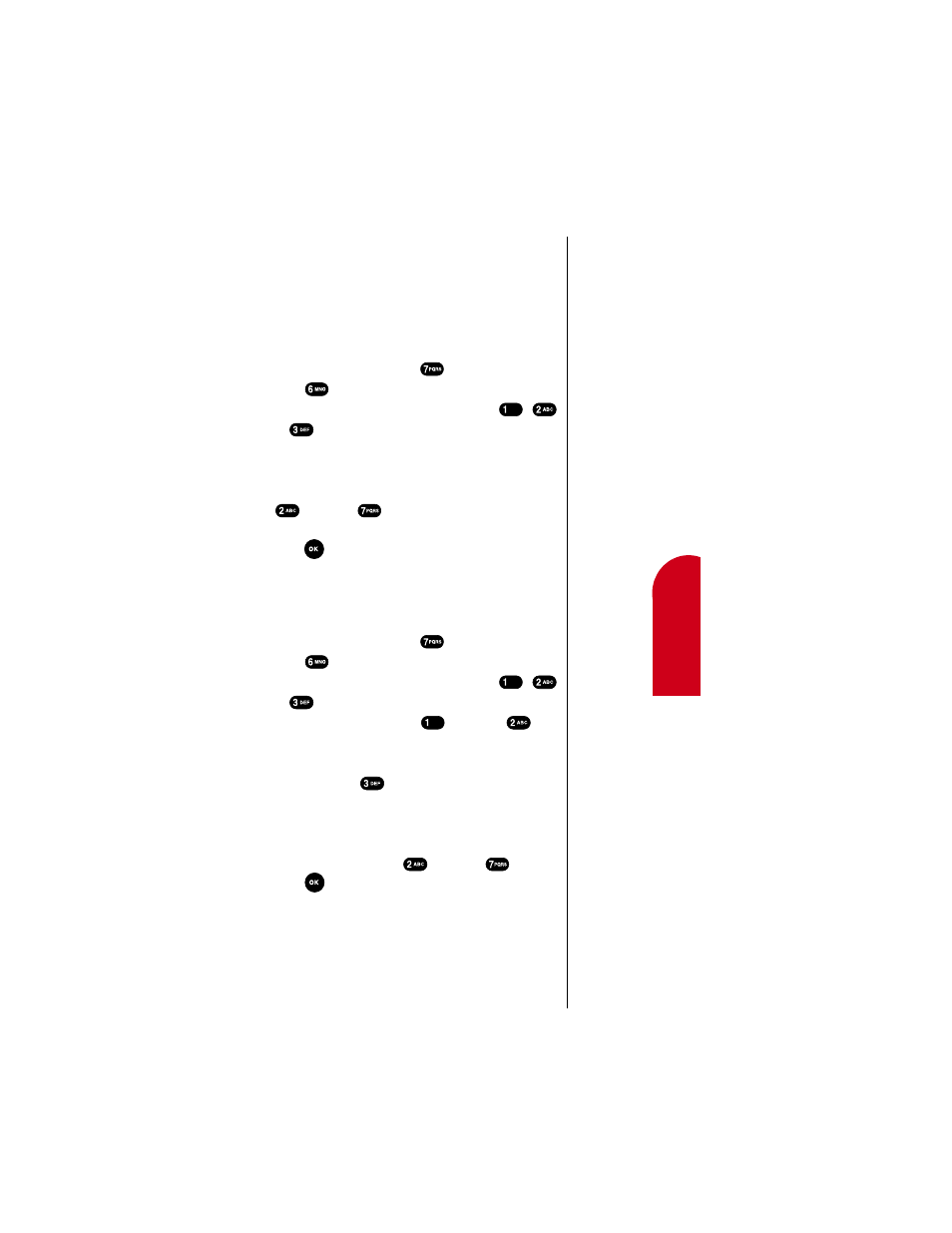
Personal Information Management (Calendar)
101
13
13
Inform
ation
Ma
na
gemen
t
13
13
13
Alarm Clock
Your Sprint PCS Phone has an alarm clock inside of it with
three separate alarms. Each alarm can be set to go off one
time or to go off daily at a time that you have programmed.
Once you set an alarm, it is easy to change the alarm time
or to turn it off. To set the Alarm:
1.
From the main menu press
for
Calendar
.
2.
Press
for
Alarm Clock
.
3.
Select the
Alarm
you want to set by pressing
,
or .
4.
Choose “
Daily
” or “
No Repeat
” for the alarm.
5.
Enter the date and time for the alarm. Use the volume
key on the side of the phone to select AM or PM, or press
for AM or
for PM. Note that no date setting
is available for a Daily alarm.
6.
Press
to save the alarm setting. Your phone returns
to the
Alarm
menu showing the date and time of each
alarm that is set.
To edit or erase a programmed Alarm:
1.
From the main menu press
for
Calendar
.
2.
Press
for
Alarm Clock
.
3.
Select the
Alarm
you want to set by pressing
,
or .
4.
In the
Options
screen, press
for
Edit
or
for
Erase
. If you choose
Erase
, the alarm is immediately
erased and you are returned to the Alarm menu. You
can also choose
(
Exit
) if you change your mind.
5.
If you choose
Edit
, then choose “
Daily
” or “
No Repeat
”
for the alarm, and enter the new date and time for the
alarm. Use the volume keys on the side of the phone to
select AM or PM or press
for AM or
for PM.
6.
Press
to save the new alarm setting. Your phone
returns to the
Alarm
menu showing the date and time
of each alarm that is set.
