Finding stored entries by location, From the main menu press for phone book, Press for find entry – Samsung SPH-M100SS-XAR User Manual
Page 82: Adding a new phone number to an existing entry, Press for add new entry
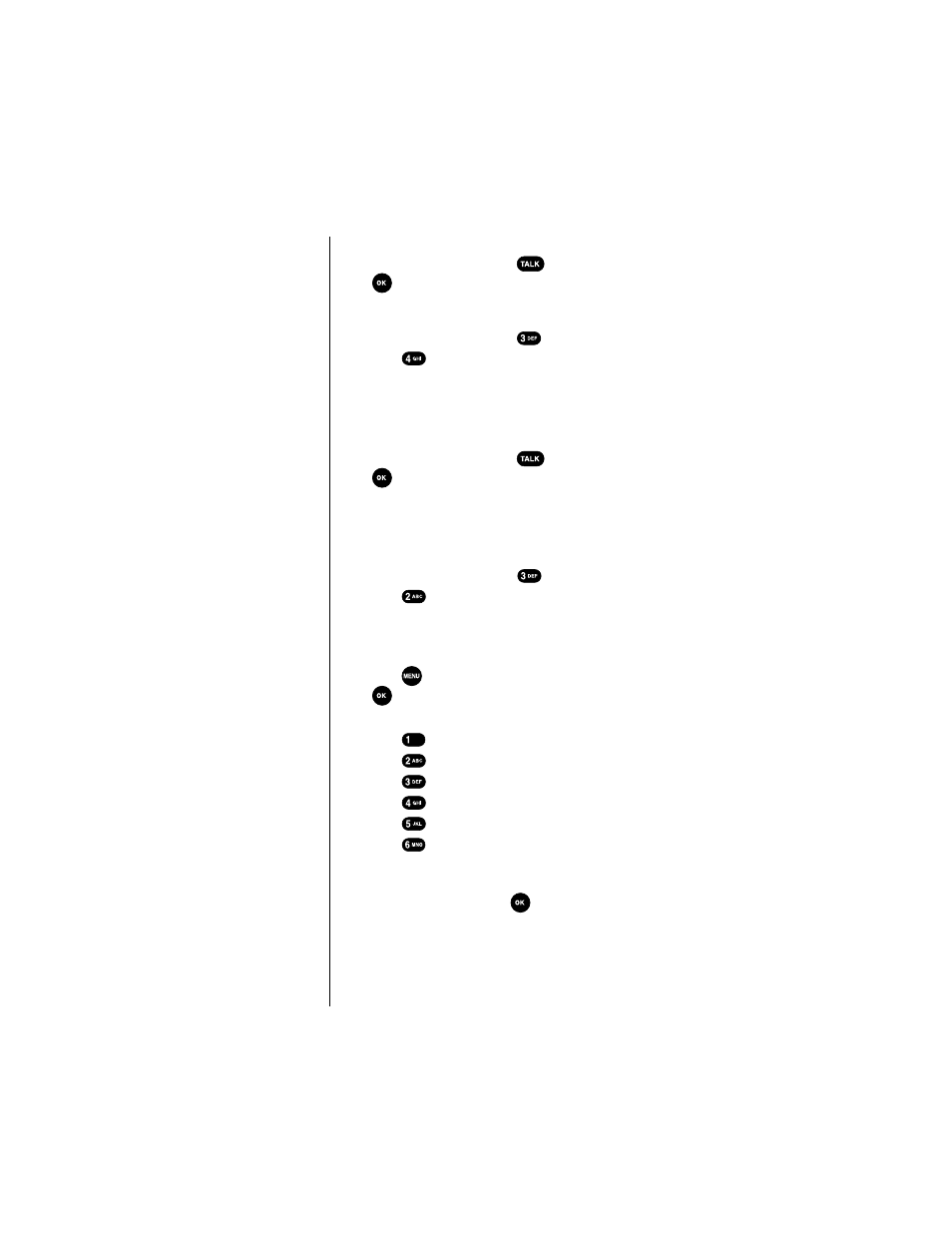
Section 10
74
Using your Internal Phone Book
4.
When you find your desired entry, make sure it is
highlighted, and then press
to place a call, or
if you want to edit the entry.
Finding stored entries by location
1.
From the main menu press
for
Phone Book
.
2.
Press
for
Find Entry
.
3.
Press the corresponding digit keys to enter and display
your desired location or use the navigation keys to
locate an entry.
4.
When you find your desired entry, make sure it is
highlighted, and then press
to place a call, or
if you want to edit the entry.
Adding a new phone number to an existing entry
Remember you can have up to six numbers under one
person’s name (or entry) in the Internal Phone Book.
1.
From the main menu press
for
Phone Book
.
2.
Press
for
Add New Entry
.
3.
The screen prompts for the phone number. (You can
enter up to 32 digits.) Press the digit keys to enter the
phone number. The number displays from left to right.
4.
Press
to enter a hard or two second pause or press
for the next prompt.
5.
Select a
Label
for your new entry, your choices are:
ᮣ
Press
for
Home
ᮣ
Press
for
Work
ᮣ
Press
for
Mobile
ᮣ
Press
for
Pager
ᮣ
Press
for
Fax
ᮣ
Press
for
No Label
6.
At the “
Name?
” prompt, use the navigation keys to
scroll to the Internal Phone Book entry that you are
adding a number to. Press
to
Store
the new phone
number.
