Calendar, Today, From the main menu press for calendar – Samsung SPH-M100SS-XAR User Manual
Page 104: Press for today, Press to accept your entry and go to the next step, Enter the start time and date, and press, Enter the end time and date, and press
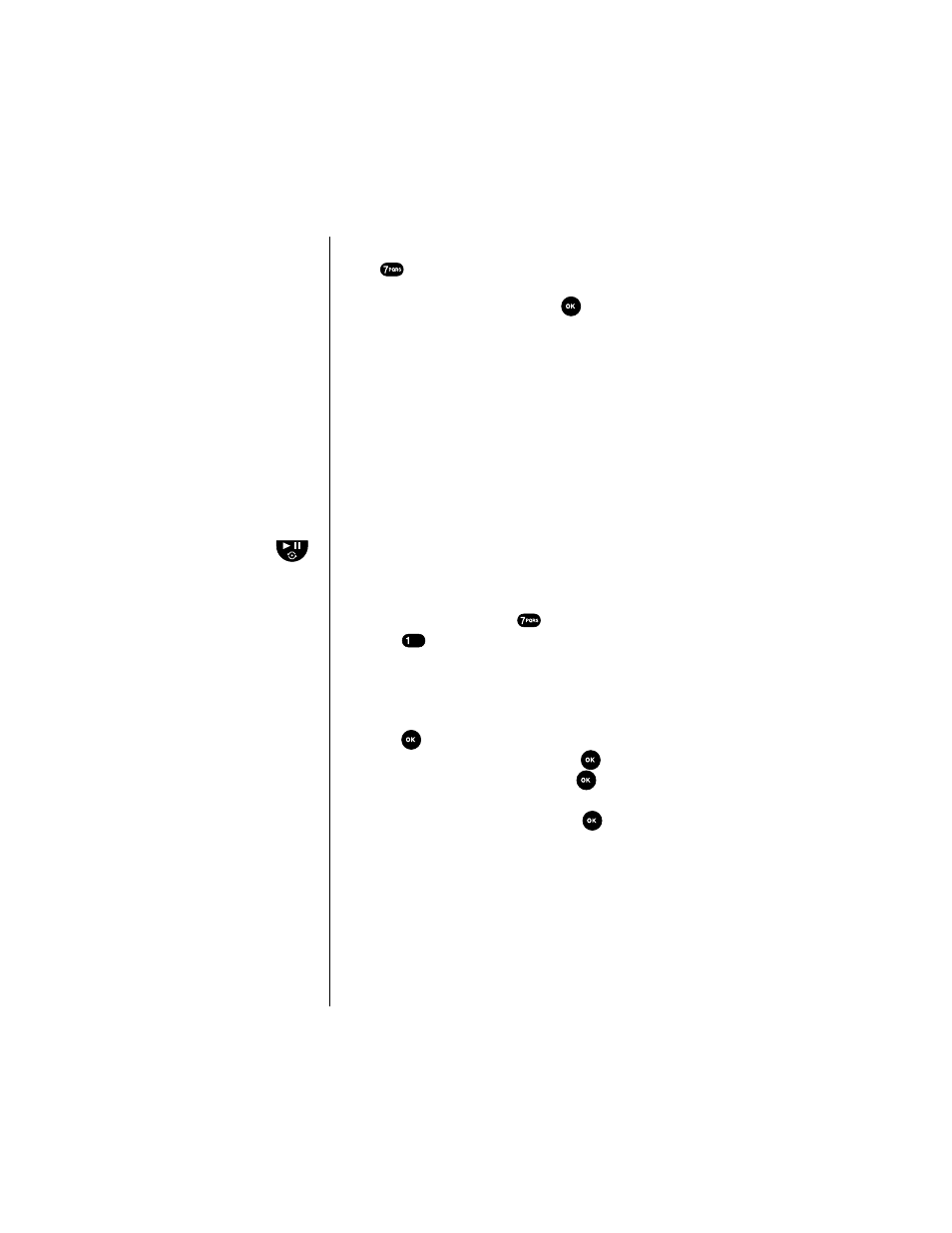
Section 13
96
Personal Information Management (Calendar)
Calendar
Press
from the main menu to access your
Calendar
.
Press one of the following digit keys to access the options or
highlight the option you want and press
to access that
option.
Calendar
has the following options:
ᮣ
1: Today
ᮣ
2: Month View
ᮣ
3: Jump To Date
ᮣ
4: To Do List
ᮣ
5: Countdown
ᮣ
6: Alarm Clock
ᮣ
7: World Clock
Today
You can schedule up to nine events for the current day
indicating each event’s start and end time. You can even
have your phone’s Calendar alert you before an event is to
start. Events scheduled for future dates will automatically
appear on your Today events schedule on that day.
Here’s how to enter an event:
1.
From the main menu press
for
Calendar
.
2.
Press
for
Today
.
3.
Enter your event information, you can enter up to 32
characters. For more information on Text and Symbol
Entry refer to “Entering text, numbers or symbols” on
page xx. The default entry mode is T9 word.
4.
Press
to accept your entry and go to the
Next Step
.
5.
Enter the
start time
and Date, and press
.
6.
Enter the
end time
and Date, and press
.
7.
Set an alarm to notify you of your event by scrolling
through the
Alarm
options and pressing
to select
your choice. Your Alarm options are:
10 minutes
Before
,
On time
,
No Alarm
,
1 hour Before
, and
30
minutes Before
.
Tip:
Use the volume keys
to scroll by month
through the calendar
or press the
key to scroll by week.
