Backlight control, From the main menu press for setup / tool, Press for display – Samsung SPH-M100SS-XAR User Manual
Page 90: Press for backlight, Personal greeting, Press for greeting. your current greeting displays, Press to save your personal greeting, Contrast control
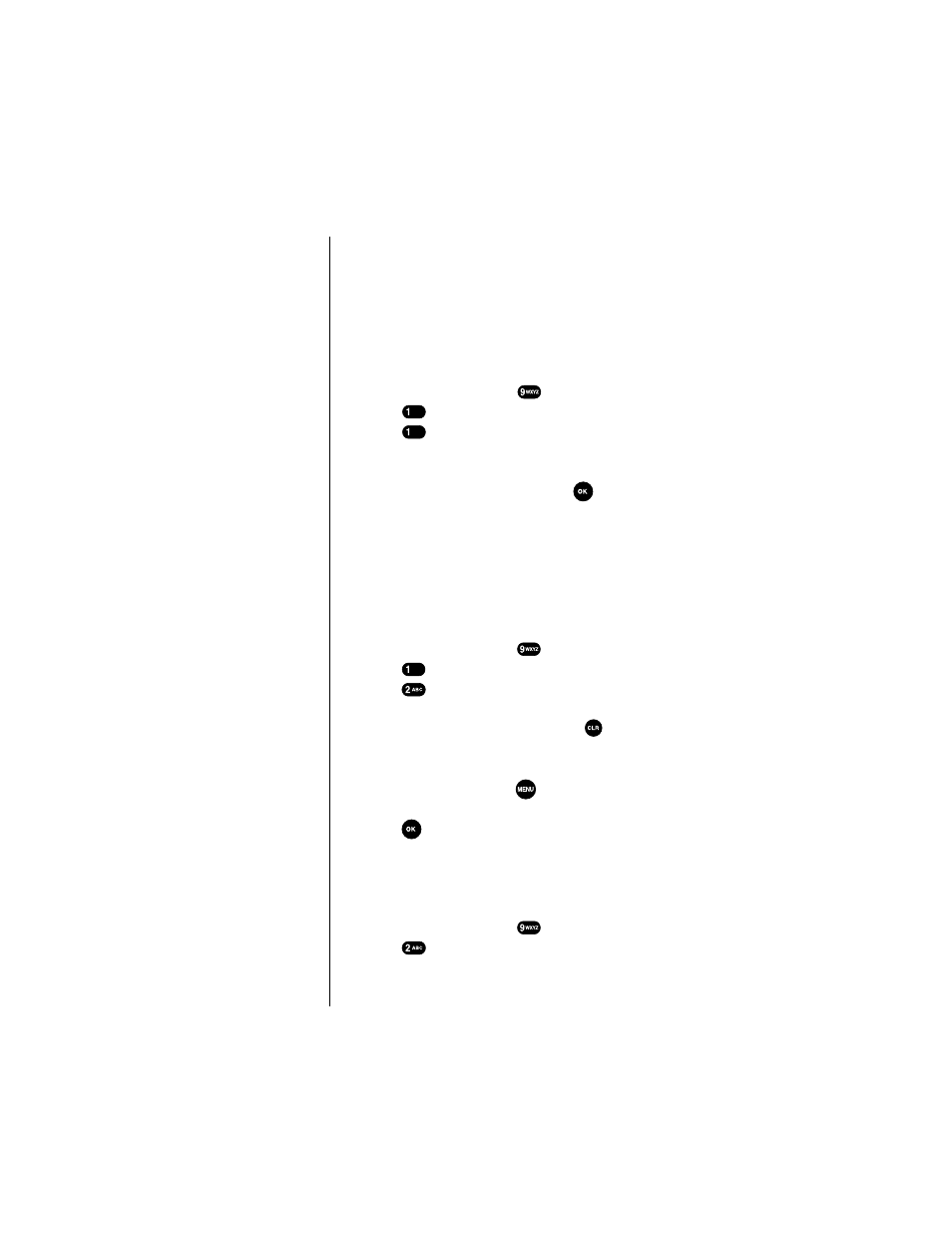
Section 11
82
Changing your Phone’s Settings
Backlight Control
You have several options for setting how the backlight
operates. When the phone is closed, the backlight remains
off, thus conserving battery power. When the phone is open,
the length of time that the backlight remains on can be set.
Remember that backlight use drains your battery faster.
To select backlight options:
1.
From the main menu press
for
Setup / Tool
.
2.
Press
for
Display
.
3.
Press
for
Backlight
.
4.
Press the scroll keys to scan menu options:
Flip Open
,
8
Seconds
,
30 Seconds
(after last keypress), or
Off
.
5.
When the desired option displays, press
to
Save
the
setting.
Personal Greeting
Your phone comes with a greeting that reads “Sprint PCS”.
This greeting displays in Standby mode. You can
personalize this greeting with anything you want up to 12
characters. Here’s how to do it:
1.
From the main menu press
for
Setup / Tool
.
2.
Press
for
Display
.
3.
Press
for
Greeting
. Your current greeting displays.
4.
Enter a new personal greeting by pressing the
alphanumeric keys on the keypad (press
to clear
the default greeting, “Sprint PCS”). When entering
your greeting, the phone defaults to alpha text (lower
case) input mode. Press the
key for more text entry
options.
5.
Press
to
Save
your personal greeting.
Contrast Control
The display contrast of your phone can be easily changed.
To change the setting or view the current setting:
1.
From the main menu press
for
Setup / Tool
.
2.
Press
for
Display
.
