Receiving sprint pcs wireless data and fax calls, Receiving a fax or data call, From the main menu press for setup/tool – Samsung SPH-M100SS-XAR User Manual
Page 134: Press for data/fax in
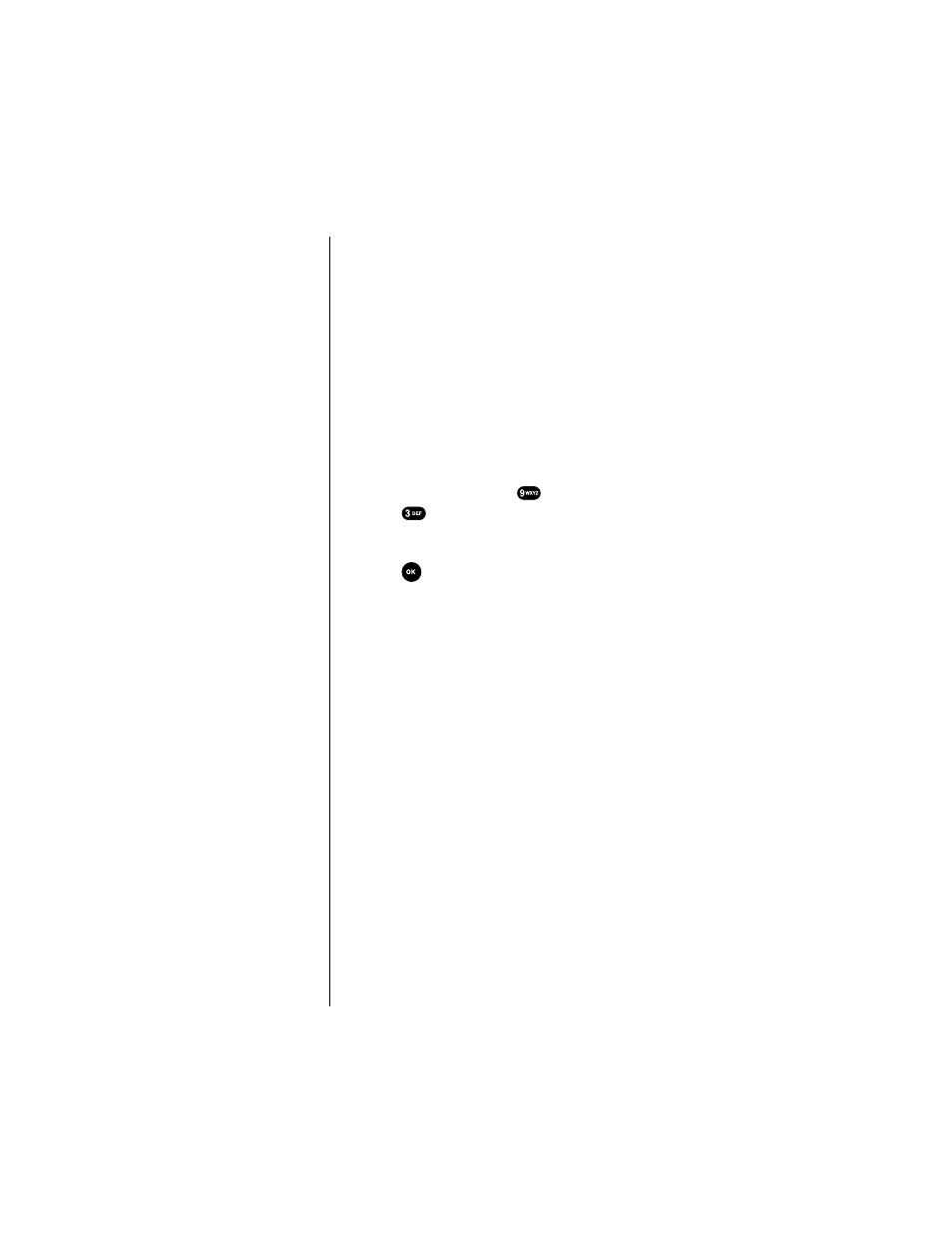
Section 15
126
Experiencing Sprint PCS Wireless WebSM
Receiving Sprint PCS Wireless Data and Fax Calls
Most users use the Sprint PCS Wireless Web Connection to
place outgoing data/fax calls. But you can also set up your
Sprint PCS Phone to receive (host) data and fax calls.
Because each phone model is different, the Sprint PCS
Wireless Web Connection Kit doesn't include instructions
for how to set up your phone to receive data and fax calls.
Here's the procedure to set up your Sprint PCS Phone to
receive a (mobile-terminated) data or fax call:
Receiving a Fax or Data Call
1.
Ensure that your Sprint PCS Phone is connected to your
computing device and is powered on.
2.
From the main menu press
for
Setup/Tool
.
3.
Press
for
Data/Fax In
.
4.
Use the scroll keys to select “
Incoming Fax Only
” or
“
Incoming Data Only
”.
5.
Press
to save the setting. The screen displays “
No
incoming voice calls can be received
”. Your phone
then returns to Standby mode and displays
“
* Fax Only *
” or “
* Data Only *
” above the greeting.
Once you have set your phone’s mode to “
Incoming Fax
Only
” or “
Incoming Data Only
”, you cannot receive regular
voice calls until you change back to “
Voice
”. See
"Changing Your Phone Back to Voice Calling" on page 127.
6.
In the Fax program on your PC, setup the Answer
mode. Click on “Receive” and select one of the
following:
ᮣ
Automatic Receive (recommended)
ᮣ
Manual Receive
Your phone is now ready to receive an incoming fax or data
call.
