Finding a phone number, By digit string, Press – Samsung SPH-M100SS-XAR User Manual
Page 44: Highlight find and press, By internal phone book location number, From the main menu, press for phone book, Highlight find entry and press, By name, From the main menu press for phone book, Highlight find name and press
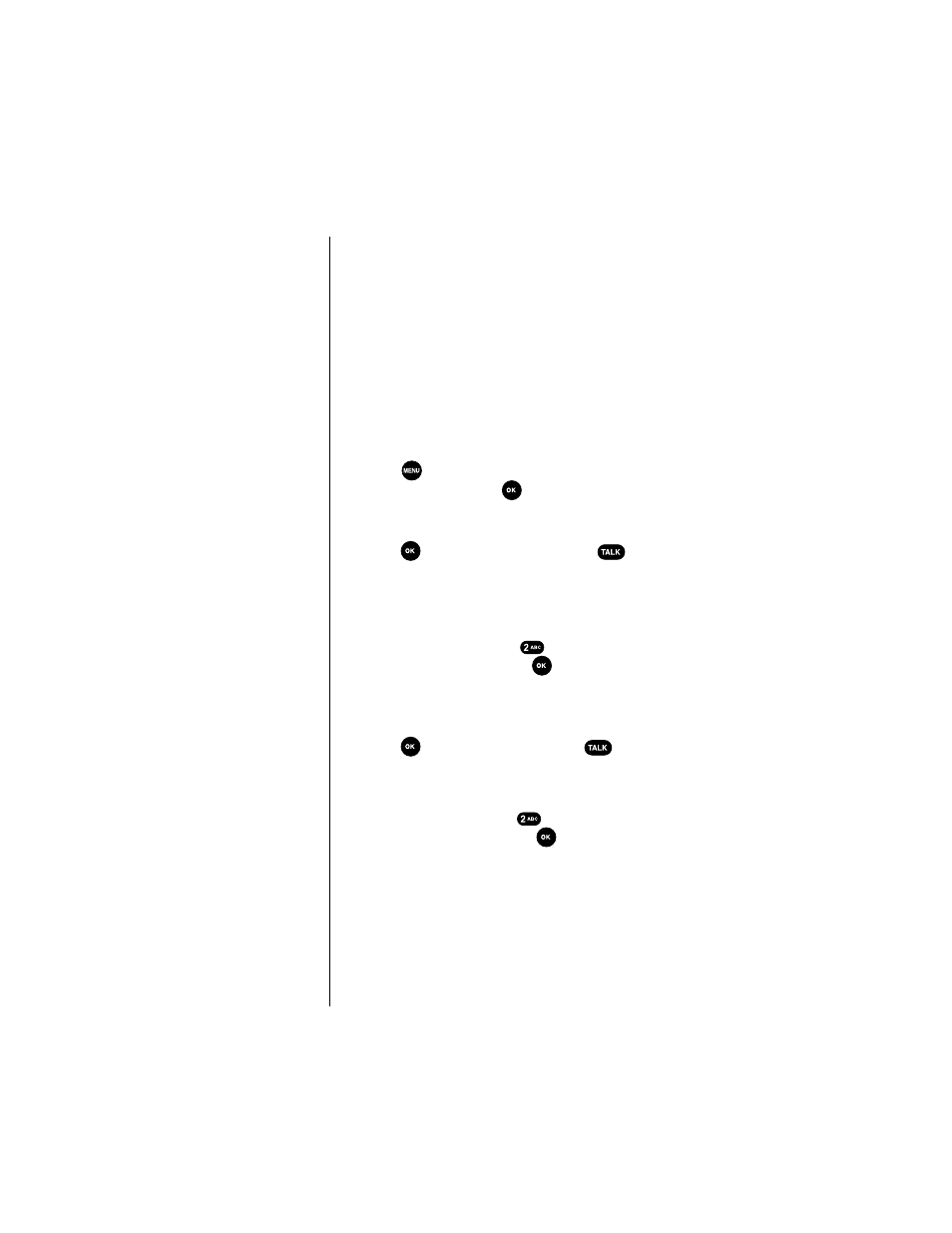
Section 4
36
Making and Answering Calls
After you have saved the number, the new Internal
Phone Book entry is displayed. (See “Internal Phone Book
Entry Options” on page xx.)
Finding a Phone Number
By Digit String
You can search for Internal Phone Book entries with phone
numbers that contain a specific string of numbers.
To find a phone number by number string:
1.
Enter one or more digits. The more numbers you enter,
the more specific the search becomes.
2.
Press .
3.
Highlight
Find
and press
.
4.
If more than one entry is found, scroll to the Internal
Phone Book entry that contains the phone number and
press
, or highlight the entry and press
to
dial the number.
By Internal Phone Book Location Number
To find a phone number by location number:
1.
From the main menu, press
for
Phone Book.
2.
Highlight
Find Entry
and press
.
3.
Press the corresponding digit keys to enter and display
your desired location, or use the navigation keys to
locate an entry. Make sure it is highlighted and then
press
to display the selected entry or
to be
connected.
By Name
1.
From the main menu press
for
Phone Book.
2.
Highlight
Find Name
and press
.
ᮣ
Stored names display in an alphabetical list.
3.
Using the alphanumeric keys, enter the first character
of the name that you want to find in your Internal
Phone Book. The phone searches for and displays the
first Internal Phone Book entry beginning with the
