From the main menu press for calendar, Press for month view, Press or to return to the calendar – Samsung SPH-M100SS-XAR User Manual
Page 106: Jump to date, Press for jump to date, Enter the date using the digit keys
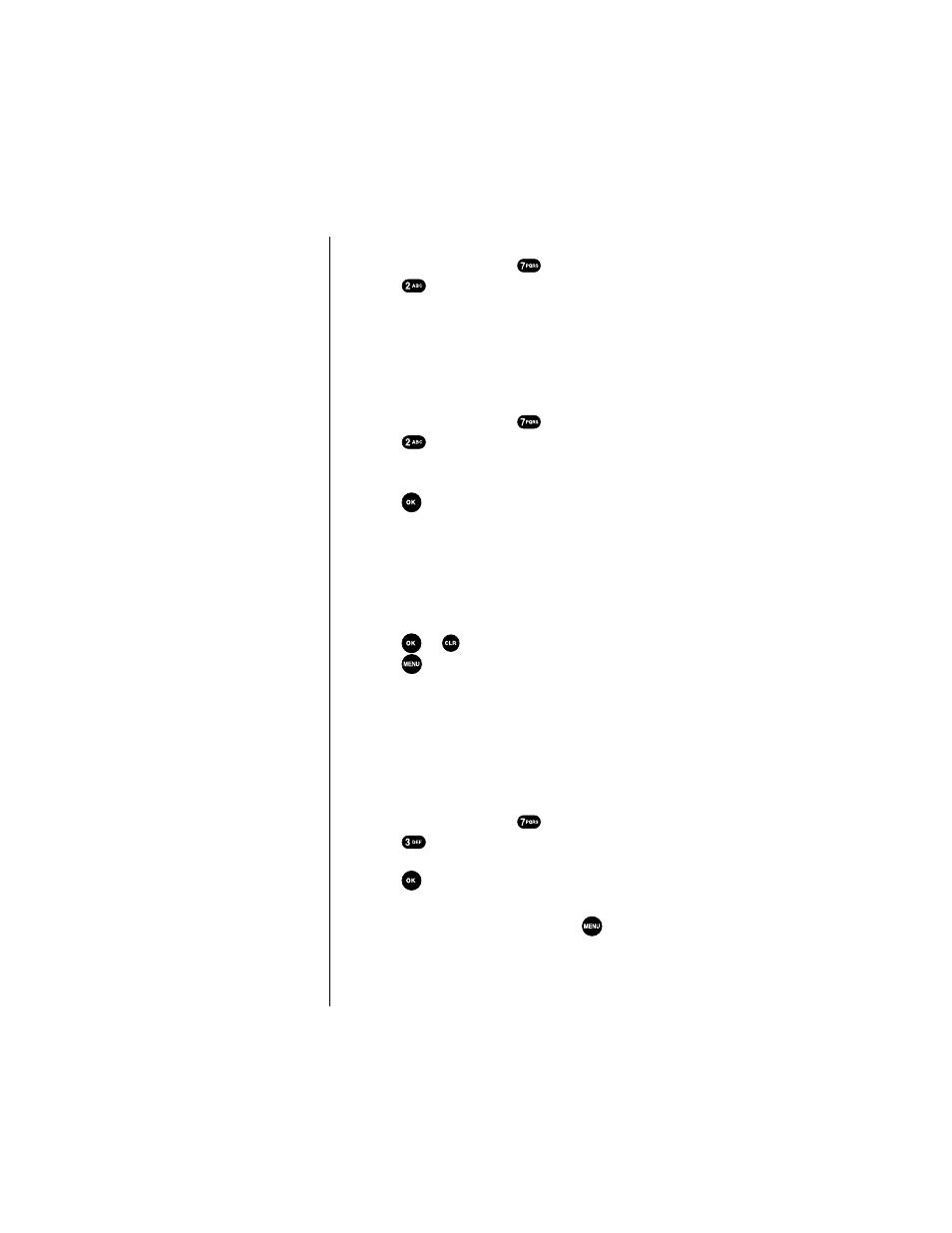
Section 13
98
Personal Information Management (Calendar)
Access Month View as follows:
1.
From the main menu press
for
Calendar
.
2.
Press
for
Month View
.
ᮣ
Remember, the current date is highlighted.
ᮣ
Use the navigation keys to select the month and day.
ᮣ
Days with scheduled events are underlined.
To view, add, edit or erase an event on your
Calendar:
1.
From the main menu press
for
Calendar
.
2.
Press
for
Month View
.
ᮣ
The current date is highlighted.
ᮣ
Use the navigation keys to select the month and day.
3.
Press
to display events for the selected day. If no
events are scheduled for your selected day (the date is
not underlined), your phone will automatically go to
the
New Event
function.
ᮣ
If more than one event is scheduled for Today, use the
navigation keys to view all events for the day you
selected.
4.
Press
or
to return to the Calendar.
5.
Press
to display the Options menu. Choose what
you want to do:
New Event
,
Edit Event
,
Erase Event
and
Exit
. All of these options work as described above.
Jump To Date
Jump To Date allows you to specify the calendar date you
want to view. Once at your desired date you can enter, edit
and erase events in your calendar. To use Jump To Date:
1.
From the main menu press
for
Calendar
.
2.
Press
for
Jump to Date
.
3. Enter
the
Date
using the digit keys.
4.
Press
to display the Calendar. The date entered
above is highlighted.
You can add, edit or erase events by pressing
as
described earlier.
