Press for sounds, Press for roam ringer, Data/fax mode – Samsung SPH-M100SS-XAR User Manual
Page 95: Note, Receiving a fax or data call, From the main menu press for setup/tool, Press for data/fax in
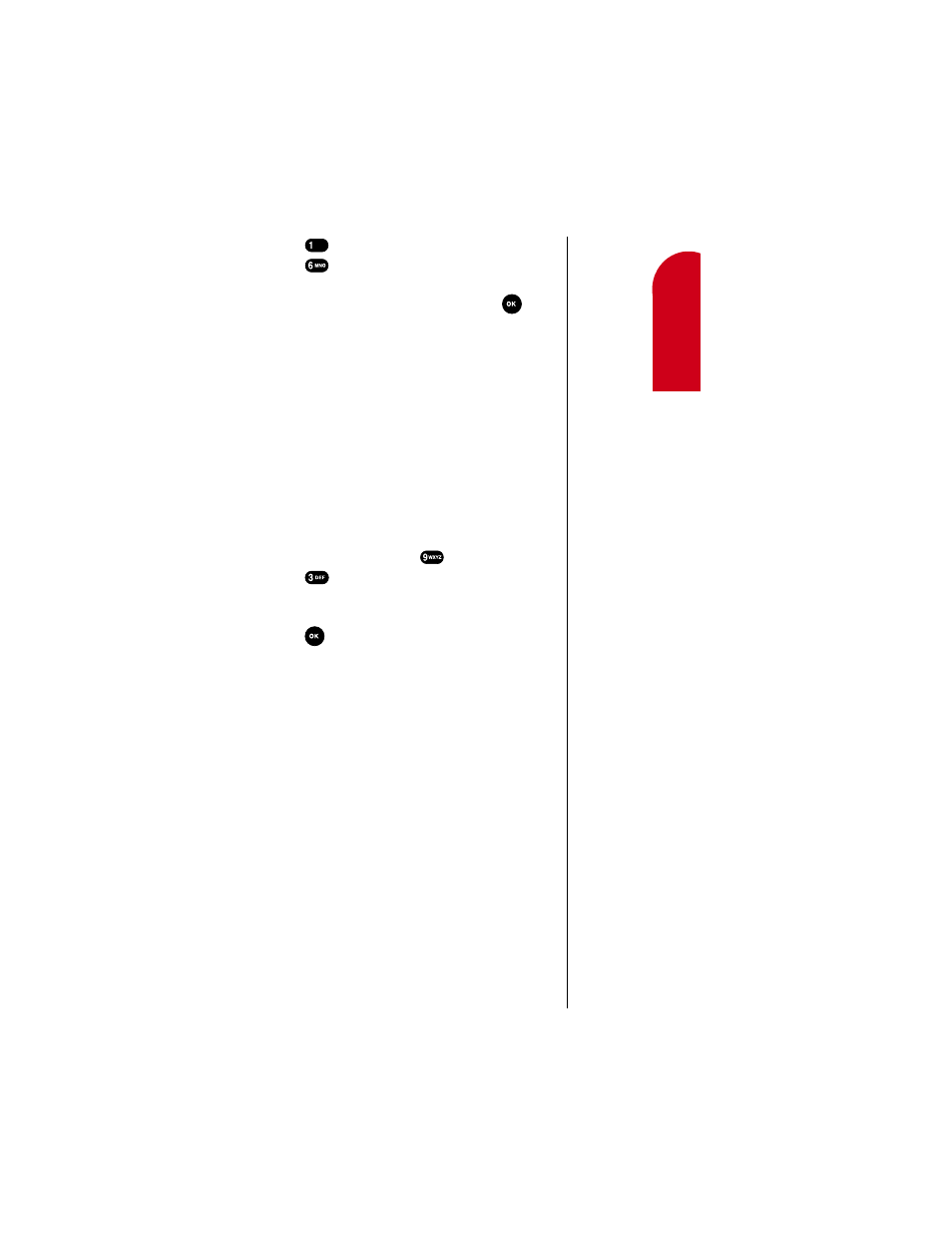
Changing your Phone’s Settings
87
Chan
ging
Y
o
u
r
Phon
e
’s Setings
11
11
U
n
d
e
rs
tand
ing
Roaming
11
11
11
2.
Press
for
Sounds
.
3.
Press
for
Roam Ringer
.
4.
Press the scroll keys to choose
Distinctive
or
Normal
.
5.
When the desired ringer type displays, press
to
Save
the setting.
Data/Fax Mode
The Sprint PCS Wireless Web™ Connection Kit (purchased
separately) lets you link your laptop PC to your
Sprint PCS Phone so you can send and receive data and
faxes.
Receiving a Fax or Data Call
To receive a fax or data call with your phone:
1.
Ensure that your Sprint PCS Phone is connected to your
computing device and is powered on.
2.
From the main menu press
for
Setup/Tool
.
3.
Press
for
Data/Fax In
.
4.
Use the scroll keys to select “
Incoming Fax Only
” or
“
Incoming Data Only
”.
5.
Press
to save the setting. The screen displays “
No
incoming voice calls can be received
”. Your phone
then returns to Standby mode and displays
“
* Fax Only *
” or “
* Data Only *
” above the greeting.
Once you have set your phone’s mode to “
Incoming Fax
Only
” or “
Incoming Data Only
”, you cannot receive regular
voice calls until you change back to “
Voice
”. See
“Changing Your Phone Back to Voice Calling” on page 88.
6.
In the Fax program on your PC, setup the Answer
mode. Click on “Receive” and select one of the
following:
ᮣ
Automatic Receive (recommended)
ᮣ
Manual Receive
Your phone is now ready to receive an incoming fax or data
call.
Note:
The phone must be on a
digital network to send
or receive data and
faxes.
Note:
When your phone is in
Data/Fax mode, you
cannot make or receive
voice calls.
