Using the dual-slot desktop charger – Samsung SPH-M100SS-XAR User Manual
Page 28
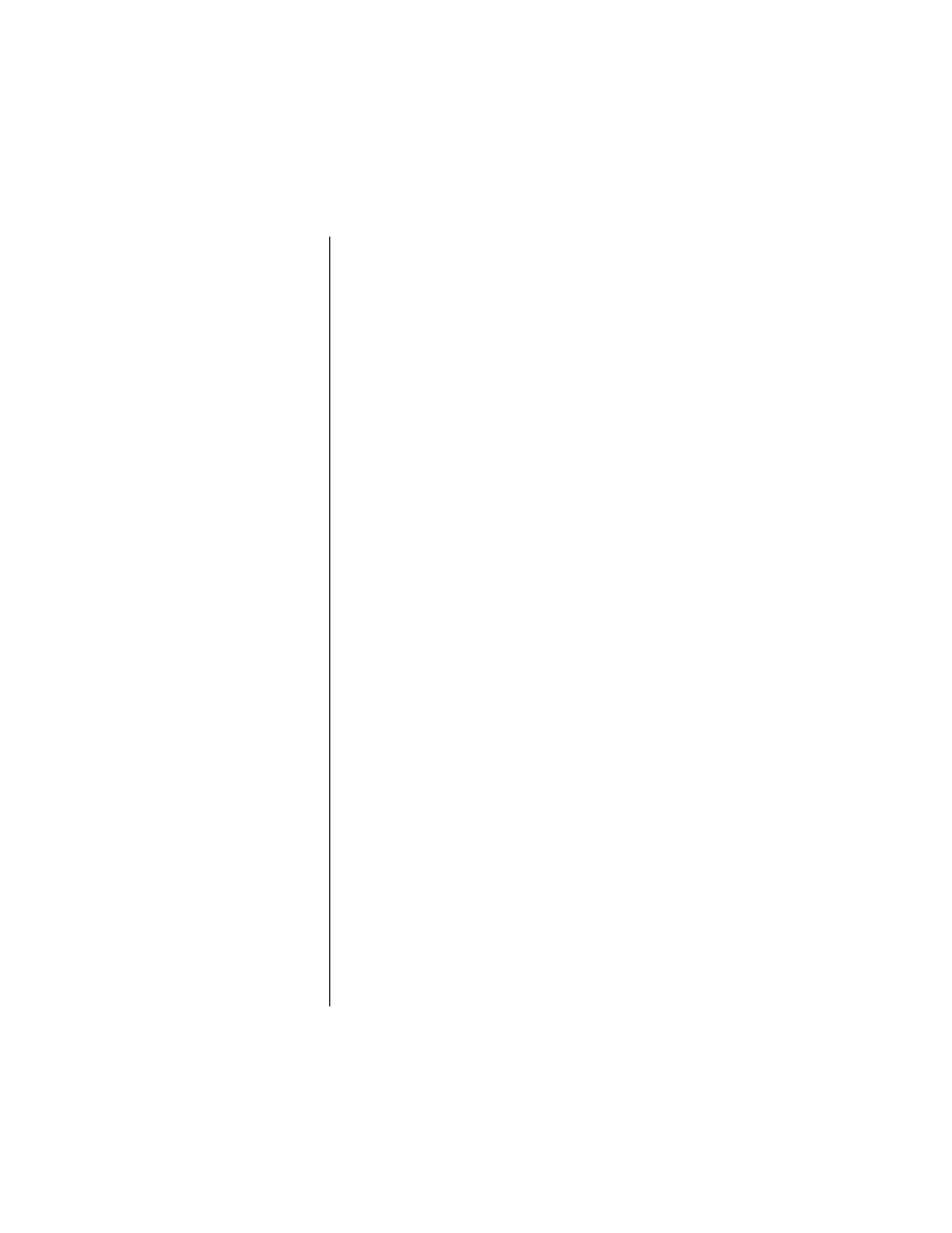
Section 2
20
Getting to Know your Sprint PCS Phone™
Using the Dual-Slot Desktop Charger
When you’re ready to charge your battery, it is vital that you
use only Sprint PCS-approved desktop chargers and travel
chargers. To use the desktop charger provided with your
phone:
1.
Plug the power cord of the charger into a wall outlet.
2.
There are three possible charging configurations.
Choose the one that suits your needs:
ᮣ
Insert the phone (with the battery installed) into the
front slot of the charger.
ᮣ
Insert a single battery (alone, not attached to the
phone) into the rear compartment of the charger.
ᮣ
Insert a single battery into the rear compartment and
your phone (with battery attached) into the front
compartment.
The LEDs on the front of the charger indicate the following:
ᮣ
A
red light
on the charger lets you know the battery is
charging.
ᮣ
A
green light
lets you know that the battery is at least
90 percent charged.
ᮣ
A
yellow light
indicates that the battery is operating at
a temperature that is too high or too low, or that there
is a poor connection. Check the phone to make sure it
is properly positioned in the charger.
It generally takes about xx hours to fully recharge a
completely rundown battery. With the Sprint PCS-approved
Lilon battery, it is okay to recharge the battery before it
becomes completely run down.
To get the quickest charge for any battery:
ᮣ
Turn the phone off.
ᮣ
Put the phone with the battery attached, into the front
slot of the charger.
ᮣ
Do not put a battery into the rear slot of the charger.
