Using the sprint pcs wireless web browser, Softkeys, Scrolling – Samsung SPH-M100SS-XAR User Manual
Page 128: Selecting, Note
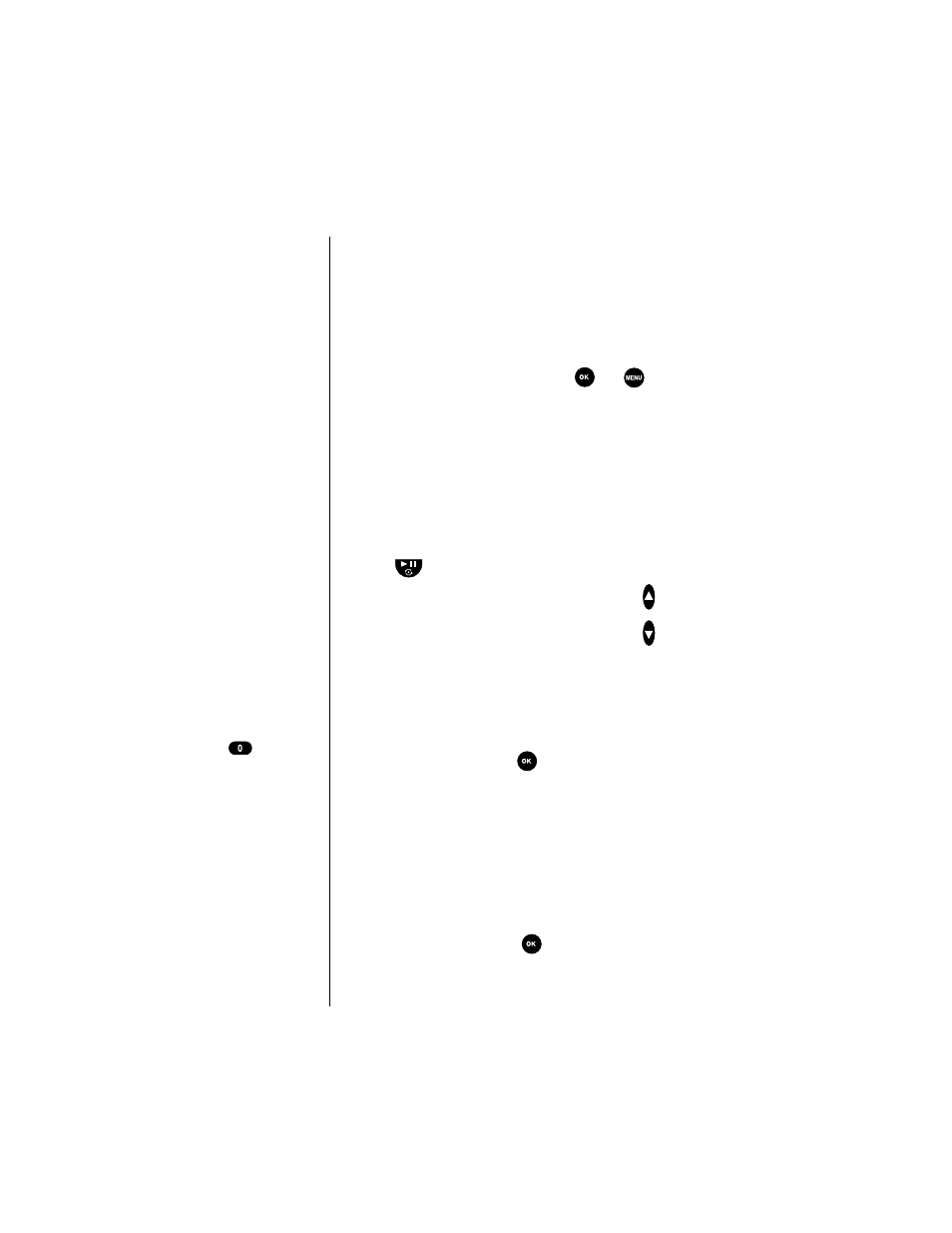
Section 15
120
Experiencing Sprint PCS Wireless WebSM
Using the Sprint PCS Wireless Web Browser
Using the MiniBrowser is easy once you've learned a few
basics. Here are some tips for navigating the Sprint PCS
Wireless Web:
Softkeys
At the bottom of the Browser display is a solid bar which
contains browser commands. “Soft” keys (
and
)
below the solid bar are used to execute the commands.
These two keys are called soft keys because their function
changes depending on where you are in the Browser
software.
Scrolling
As with other parts of your phone's menu, you'll have to
scroll up and down to see everything on some wireless
Internet sites. There are two ways to scroll:
ᮣ
The
key scrolls down one line at a time.
ᮣ
You can use the volume keys on the side of your
phone to quickly scroll one page at a time rather
than one line at a time.
Selecting
Once you've learned how to activate softkeys, you can start
navigating wireless Internet sites.
ᮣ
Select on-screen items by scrolling, highlighting the
desired item, then pressing the correct softkey.
You'll find that the left softkey (
)
is used primarily for
selecting items.
ᮣ
If the items on a page are numbered, you can also use
your keypad (number keys) to select an item.
Links, which appear [in brackets], allow you to jump to
different wireless Internet pages, select special functions, or
even place phone calls.
ᮣ
Select links by highlighting the link and then
activating the appropriate softkey, which is usually (but
not always) the left softkey (
)
.
Tip:
The tenth item in a
numbered list may be
selected by pressing the
(zero) key on
your phone's keypad,
even though the number
0 doesn't appear on
screen.
Note:
Some links do not
display other pages.
