Troubleshooting the server module for vcenter, Server summary data is not displayed for host, Troubleshooting the – HP OneView for VMware vCenter User Manual
Page 84
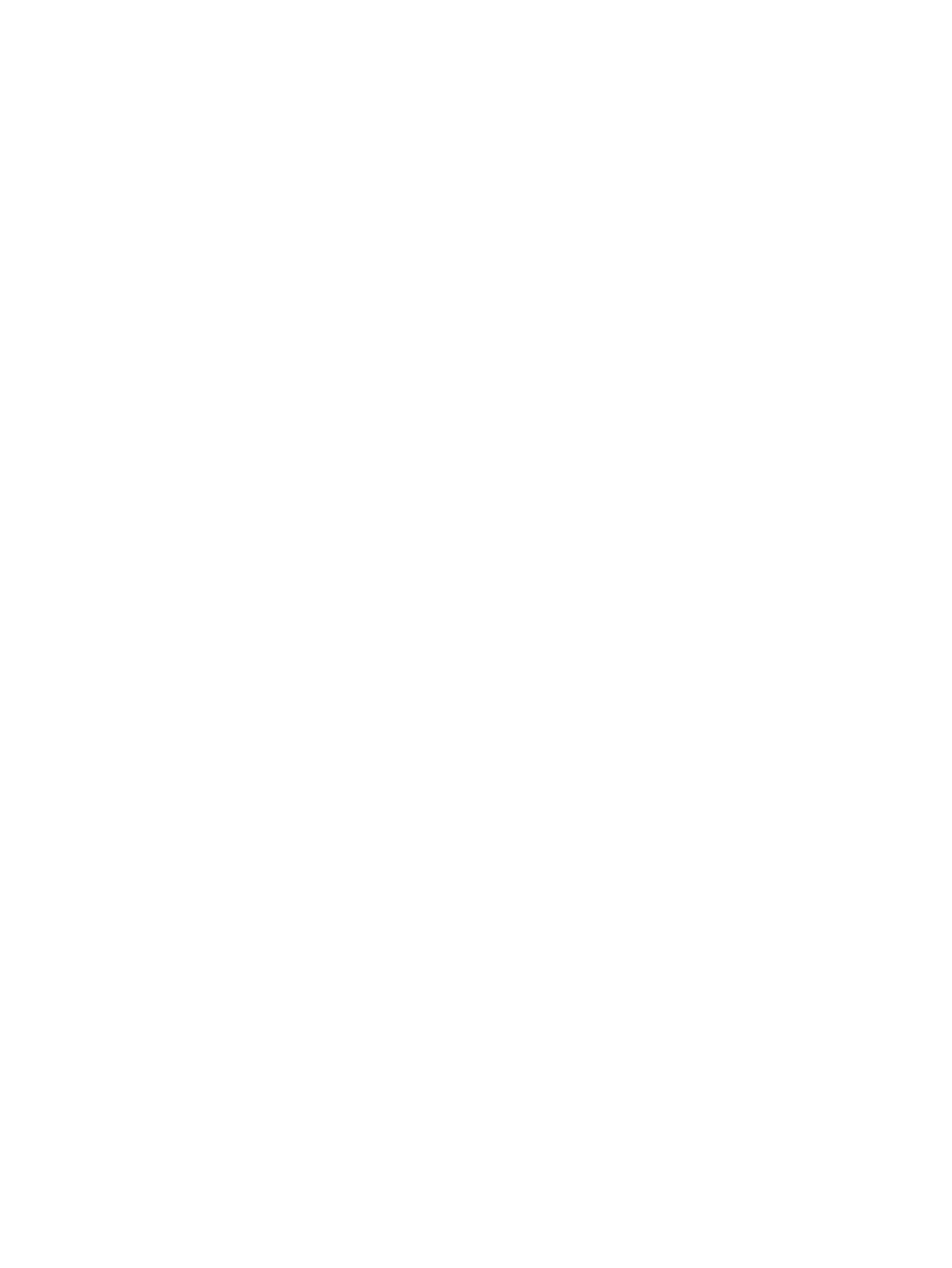
Troubleshooting the Server Module for vCenter
This section includes troubleshooting information specific to the Server Module for vCenter. For
general Insight Control for vCenter troubleshooting, see
“Troubleshooting Insight Control for vCenter”
. For troubleshooting information specific to the Storage Module for vCenter, see
“Troubleshooting the Storage Module for vCenter” (page 87)
Server summary data is not displayed for host
Possible cause 1: iLO is not associated with the host system.
Action: Verify that iLO is associated with the host system.
Use one of the following methods to associate iLO with a host:
•
Configure iLO in vCenter.
Use this method if you are using a VMware cluster with power management. In the vSphere
Client, select a host and click the Configuration tab. Click the Power Management link in the
Software section, and then click Properties in the upper-right corner. Enter the iLO settings,
and then click OK.
•
Configure iLO from the HP Insight Management tab.
Select a host and click the HP Insight Management tab. Move your cursor over the Settings
icon, and then select Host Properties. Enter the iLO settings, and then click Save.
•
Use automatic association.
Verify that the HP SNMP agents/HP CIM providers are installed on the host and that the
credentials are correct:
◦
Insight Control for vCenter Version 6.3 and later can make the host-to-iLO association by
communicating directly with the ESX or ESXi host. The HP Management Agents for VMware
ESX or the HP ESXi Offline Bundle for VMware ESXi must be installed on the host for the
automatic association to occur.
◦
For Insight Control for vCenter Version 6.2.2 and earlier, the VMware host-to-iLO
association is automatically derived from HP SIM if HP SIM is present in the environment.
HP SIM can require that the HP Management Agents for VMware ESX or the HP ESXi
Offline Bundle for VMware ESXi are installed on the host.
Possible cause 2: The host lost its connection to iLO.
Action: Re-seat the host in its enclosure.
Health status or information is missing for specific hosts or clusters
Possible cause: Active and properly authenticated communication between vCenter Server, Insight
Control for vCenter, HP Management Agents for VMware ESX /HP ESXi Offline Bundle for VMware
ESXi, or Virtual Connect Manager (blades only), and the managed nodes is not established with
their management processors.
Action: Verify that properly authenticated communication is established.
•
Verify that the iLO information is associated correctly with the corresponding host system as
described in
“Associating the VMware host to iLO” (page 8)
.
•
Verify that the HP Management Agents for VMware ESX or the HP ESXi Offline Bundle for
VMware ESXi are installed and that the credentials are properly configured in Insight Control
for vCenter.
84
Troubleshooting
