Error communicating with ilo at vm host – HP OneView for VMware vCenter User Manual
Page 83
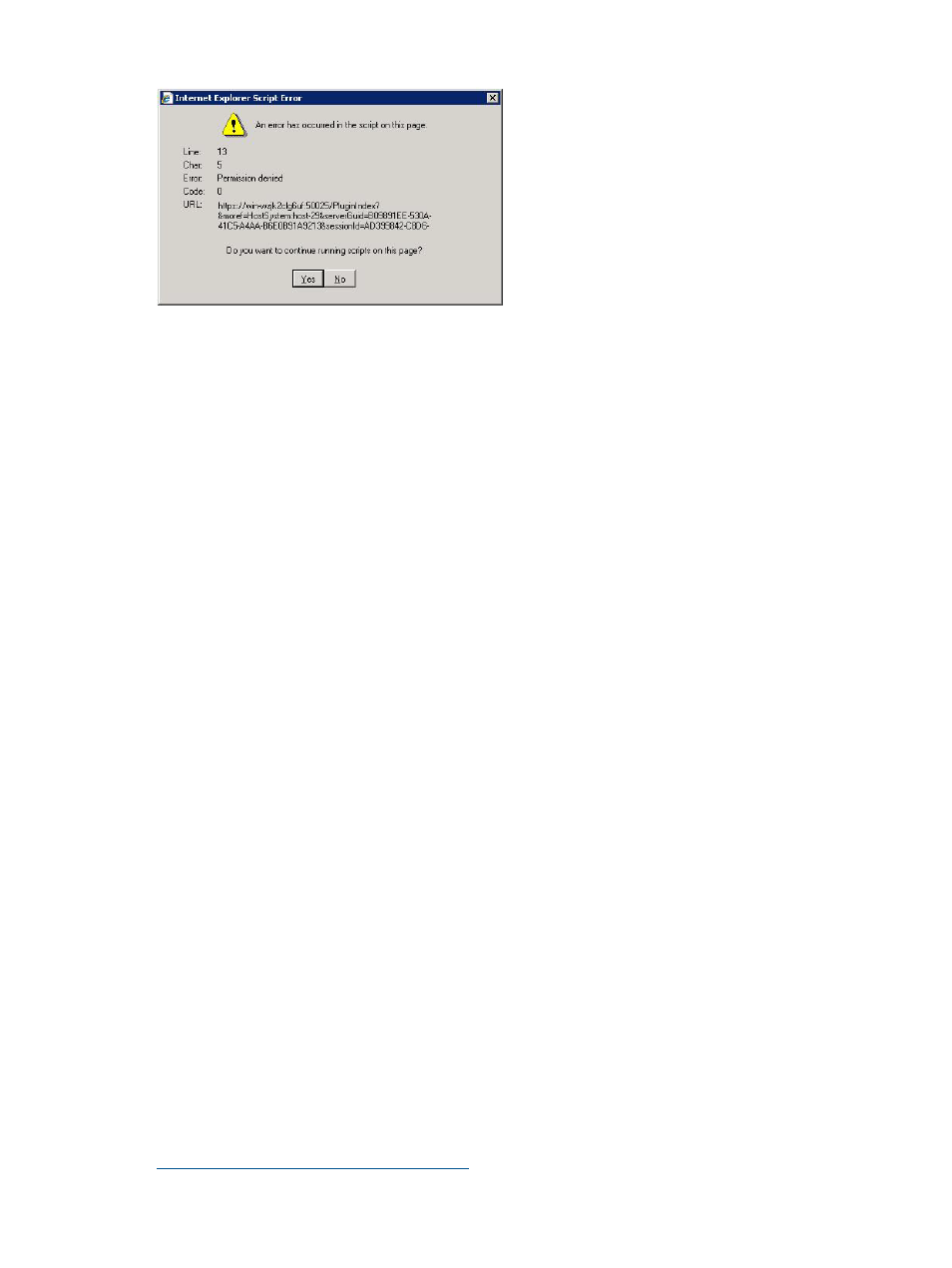
Figure 49 Internet Explorer script error: Permission denied
Action: Close the window, add the vCenter host to the Internet Explorer list of trusted sites, and
then start the vSphere Client again.
Stale or corrupt cache or cookies results in GUI anomalies
Possible cause: Insight Control for vCenter uses the VMware plug-in architecture, which uses an
embedded Internet Explorer component to display the Insight Control for vCenter GUI. GUI anomalies
might occur if the Internet Explorer cache or cookies are stale or corrupted.
Action: Clear the cache in Internet Explorer.
1.
Select Tools
→Internet Options.
2.
Click Delete in the Browsing history section of the General tab.
The Delete Browsing History dialog box opens.
3.
Delete the temporary Internet files and cookies, and then click OK.
Error Communicating with iLO at VM host
The following error appears if the Windows Proxy Server is enabled and the ESX host is using iLO
3:
Error Communicating with iLO at "VM hostname" Text object has no
attribute 'ribcl'
.
Possible cause: Windows proxy server settings are not configured to allow LAN communication
from the Insight Control for vCenter Server to iLO 3 on the target ESX/ESXi host system.
Action: Disable or bypass Windows Proxy Server for the connection between the Insight Control
for vCenter/vSphere client and iLO 3 on the ProLiant server running as an ESX/ESXi host system.
To disable the Windows Operating System default proxy setting on the Insight Control for vCenter
server:
1.
Start the windows registry editor program regedit.
2.
Navigate to
Computer\HKEY_USERS\.DEFAULT\Software\Microsoft\Windows\CurrentVersion\Internet
Settings
.
3.
Manually change the ProxyEnable value from 1 (enabled) to 0 (disabled).
4.
Click OK.
To bypass Windows Proxy Server using Microsoft Internet Explorer or to verify if the TCP IP address
is configured for a proxy server that does not exist or does not match the existing proxy server,
use the Windows Internet Explorer LAN settings using the Microsoft Internet Explorer Tools menu
(Tools
→Internet Options→Connections→Local Area Network (LAN) settings).
For more information about configuring a proxy server, see to the Microsoft KB article 819961 at
Troubleshooting Insight Control for vCenter
83
