Adding hp p6000 evas – HP OneView for VMware vCenter User Manual
Page 12
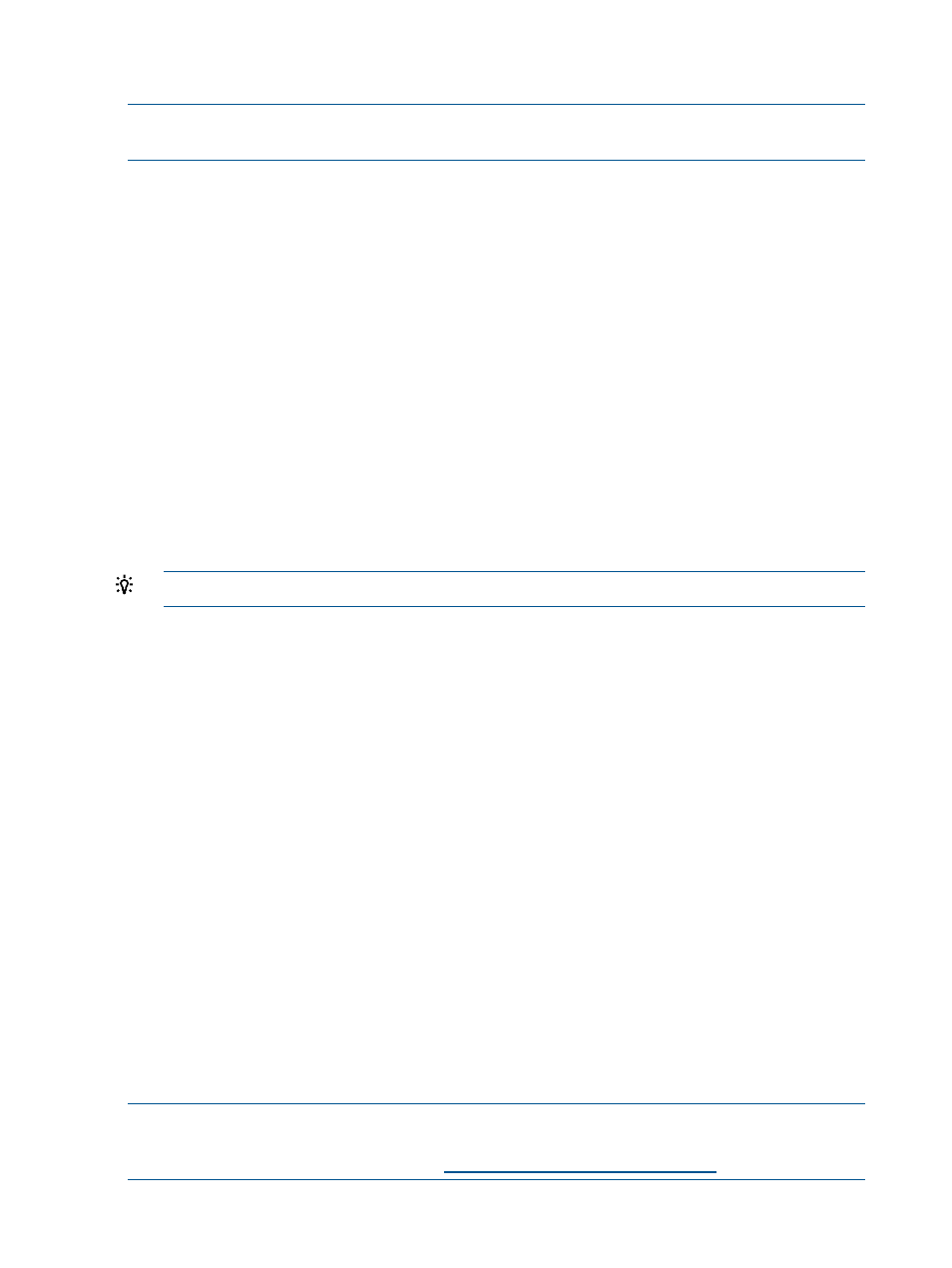
the P6000 Command View management server or the P6000 EVA. For instructions on adding
P6000 EVAs separately, see
“Adding HP P6000 EVAs” (page 12)
NOTE:
General references to HP P6000 Command View can also refer to earlier versions of HP
Command View EVA. P6000 is the new branding for the EVA product family.
To add a P6000 Command View management server:
1.
Log in to the Storage Administrator Portal.
For instructions, see
“About the Storage Administrator Portal” (page 9)
2.
Click Add.
The Add Storage Array or Management Server (1 of ...) page appears.
3.
Select HP P6000 Command View in the Type list, and then click Next.
The Add HP P6000 Command View (2 of 4) page appears.
4.
Enter the host name or IP address, user name, and password required to connect to the P6000
Command View management server you want to add, and then click Next.
The Add HP P6000 Command View (3 of 4) page appears. The Available HP P6000 EVAs
box shows all available P6000 EVAs managed (actively or passively) by the P6000 Command
View server. The Selected HP P6000 EVAs box shows the P6000 EVAs that will be monitored
by the Storage Module for vCenter.
5.
To add an array, select one or more available arrays, and then click Add.
To remove an array, select one or more arrays, and then click Remove.
TIP:
Click Add All or Remove All, respectively, to add or remove all arrays.
The Add HP P6000 Command View (4 of 4) page appears, listing the storage pools on the
selected P6000 EVAs.
If you selected one or more passively managed P6000 EVAs, you must configure the storage
pool access for those arrays when you add their active P6000 Command View management
servers.
6.
Select the Full Access check box for one or more storage pools to enable provisioning by the
Storage Module for vCenter.
If you will not perform provisioning operations on a particular storage pool, you do not need
to enable Full Access for that storage pool.
7.
Click Finish.
The management server and all of the selected arrays are added to the Configured Arrays
and Management Servers list.
Adding HP P6000 EVAs
To view information about a P6000 EVA, use the Storage Administrator Portal to add the array
and associate it with a P6000 Command View management server. During the initial Storage
Module for vCenter configuration, add the P6000 EVAs and P6000 Command View management
servers in a single step as described in
“Adding HP P6000 Command View management servers”
. After the initial configuration, you can add and remove P6000 EVA and management
server associations by modifying the configuration for either the P6000 Command View management
server or the P6000 EVA.
NOTE:
With the release of the P6300 and P6500 EVA, the EVA family name has been rebranded
to HP P6000 EVA. The names for all earlier EVA models did not change. For the supported P6000
EVA models, see the HP SPOCK website:
.
12
Configuring Insight Control for vCenter
