Viewing detailed storage information – HP OneView for VMware vCenter User Manual
Page 48
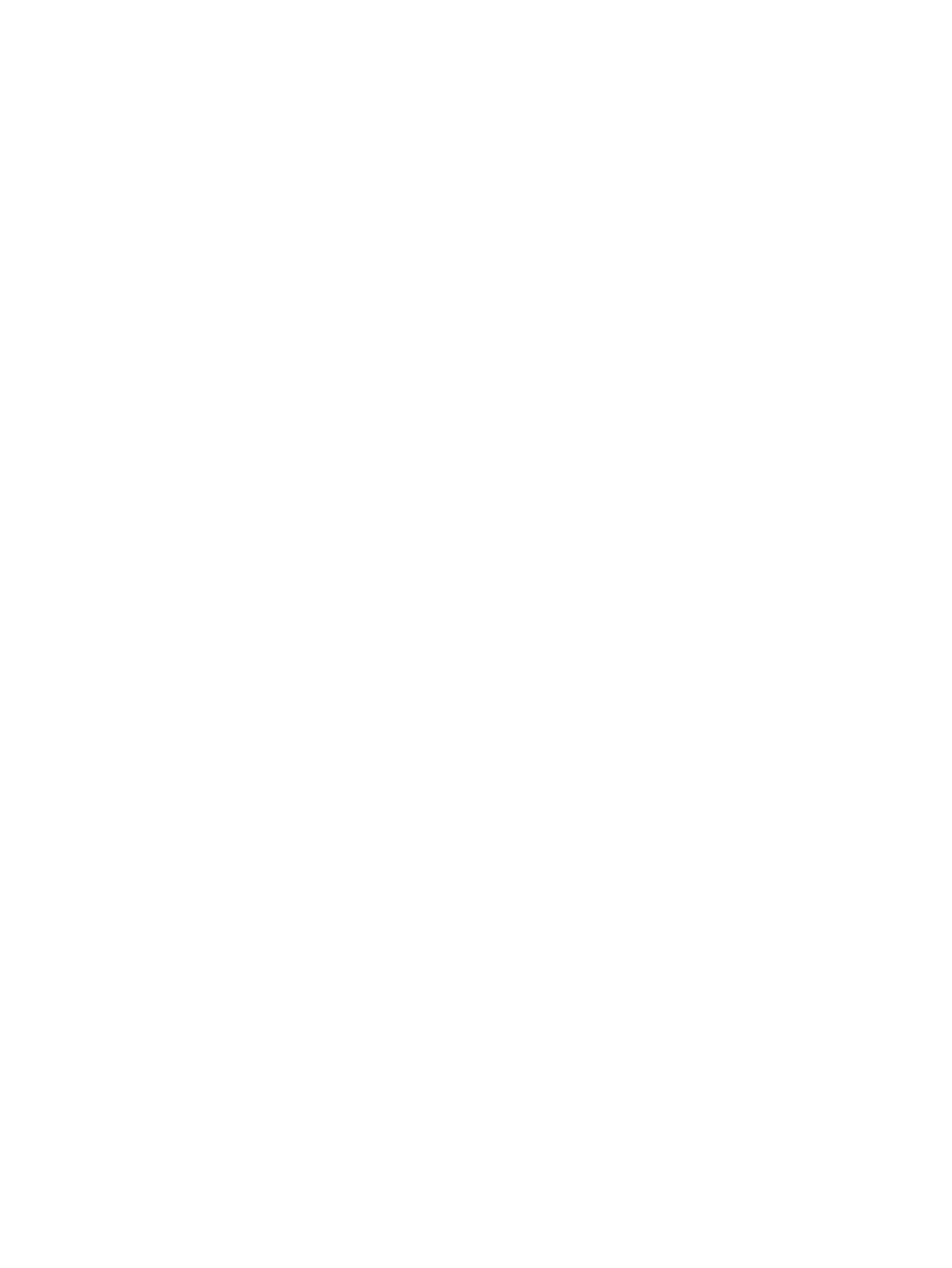
Provisioned by Virtual Machine
•
Current storage inventory—Number of datastores, RDMs, and unused volumes provisioned
by the selected VM
•
Virtual Machine Provisioned Capacity—Amount of storage provisioned by VMDKs or RDMs
•
Virtual Machine Used Capacity—Total amount of storage used by the VM
•
Virtual Machine Available Capacity—Amount of storage available to the VM
HP Storage Arrays
This section lists the arrays that provide storage to the selected VM. For each array, move the
cursor over the status bar to view storage information. See
.
The following information is displayed for each array:
•
Volumes—Number of volumes presented to the selected VM from the array
•
Used—Amount of storage used by the VM from the array.
•
Total—Total amount of storage presented to the selected VM from the array
•
Free pool capacity—Amount of HP storage available in storage pools on the array
Datastores
This section lists the datastores provisioned from the selected host to VMs. For each datastore,
move the cursor over the status bar to view storage information. See
The following information is displayed for each datastore:
•
Virtual disks—Number of virtual disks on datastores provisioned from the selected host to VMs
•
Total—Amount of storage provisioned on the host as virtual disks (VMDKs or RDMs)
•
Used—Amount of storage used on the host as virtual disks (VMDKs or RDMs)
•
% Savings—Amount of storage saved through the use of VMware Thin Provisioning
Viewing detailed information
Click the Storage Volumes, Virtual Disks, HBAs, Paths, Replications, or VMs to Volumes tab to view
detailed information about the selected VM. For information about the values displayed in these
tabs, see the following:
•
“Viewing storage volumes” (page 49)
•
“Viewing virtual disks” (page 51)
Viewing detailed storage information
When you view information in the HP Insight Management tab, the Storage Details page is divided
into tabs that display information about the selected cluster, host, datastore, or VM. For example,
“Detailed information tabs” (page 49)
shows the tabs for a host.
48
Using Insight Control for vCenter
