HP OneView for VMware vCenter User Manual
Page 19
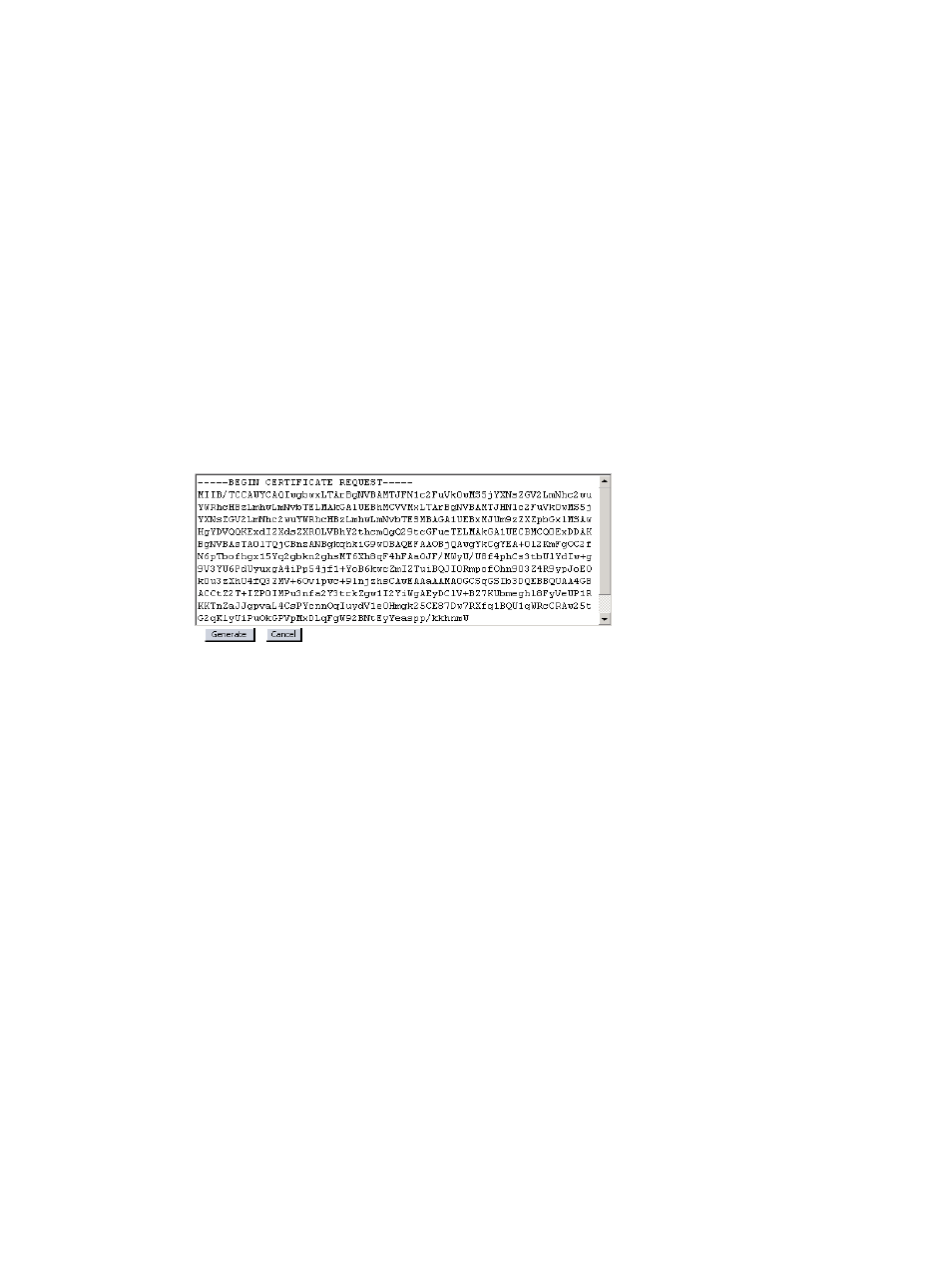
5.
Enter the following information in the Certificate Info section:
•
Country
•
State
•
Locality
•
Organization
•
Common Name – The fully qualified vCenter Server name.
6.
If desired, enter the following information in the Optional Certificate Info section:
•
Organizational Unit
•
•
Surname
•
Given Name
7.
Click Generate.
The certificate signing request is generated (see
“Certificate request” (page 19)
).
Figure 3 Certificate request
8.
Copy the certificate signing request text.
9.
Use the Certification Authority tool to generate the CA-signed certificate.
This step is performed outside the vSphere Client application. For instructions, see the
Certification Authority tool documentation.
10. Copy the generated CA-signed certificate to the server on which the Storage Module for
vCenter is installed.
11. Select Certificate Upload from the Actions menu.
12. Paste the CA-signed certificate in the text box, and then click Upload.
Configuring the Storage Module for vCenter
19
- Scripting Toolkit for Linux (68 pages)
- Scripting Toolkit for Windows 9.50 (62 pages)
- Scripting Toolkit for Windows 9.60 (62 pages)
- Storage Area Manager (13 pages)
- Core HP-UX (5 pages)
- Matrix Operating Environment Software (34 pages)
- Matrix Operating Environment Software (63 pages)
- Matrix Operating Environment Software (67 pages)
- Matrix Operating Environment Software (128 pages)
- Matrix Operating Environment Software (104 pages)
- Matrix Operating Environment Software (75 pages)
- Matrix Operating Environment Software (245 pages)
- Matrix Operating Environment Software (209 pages)
- Matrix Operating Environment Software (71 pages)
- Matrix Operating Environment Software (239 pages)
- Matrix Operating Environment Software (107 pages)
- Matrix Operating Environment Software (77 pages)
- Insight Management-Software (148 pages)
- Matrix Operating Environment Software (80 pages)
- Insight Management-Software (128 pages)
- Matrix Operating Environment Software (74 pages)
- Matrix Operating Environment Software (132 pages)
- Matrix Operating Environment Software (76 pages)
- Matrix Operating Environment Software (233 pages)
- Matrix Operating Environment Software (61 pages)
- Matrix Operating Environment Software (232 pages)
- Matrix Operating Environment Software (120 pages)
- Matrix Operating Environment Software (70 pages)
- Matrix Operating Environment Software (36 pages)
- Matrix Operating Environment Software (99 pages)
- Matrix Operating Environment Software (192 pages)
- Matrix Operating Environment Software (198 pages)
- Matrix Operating Environment Software (66 pages)
- Matrix Operating Environment Software (152 pages)
- Matrix Operating Environment Software (95 pages)
- Matrix Operating Environment Software (264 pages)
- Matrix Operating Environment Software (138 pages)
- Matrix Operating Environment Software (137 pages)
- Matrix Operating Environment Software (97 pages)
- Matrix Operating Environment Software (33 pages)
- Matrix Operating Environment Software (189 pages)
- Matrix Operating Environment Software (142 pages)
- Matrix Operating Environment Software (58 pages)
- Matrix Operating Environment Software (68 pages)
- Matrix Operating Environment Software (79 pages)
