Cloning a vm – HP OneView for VMware vCenter User Manual
Page 71
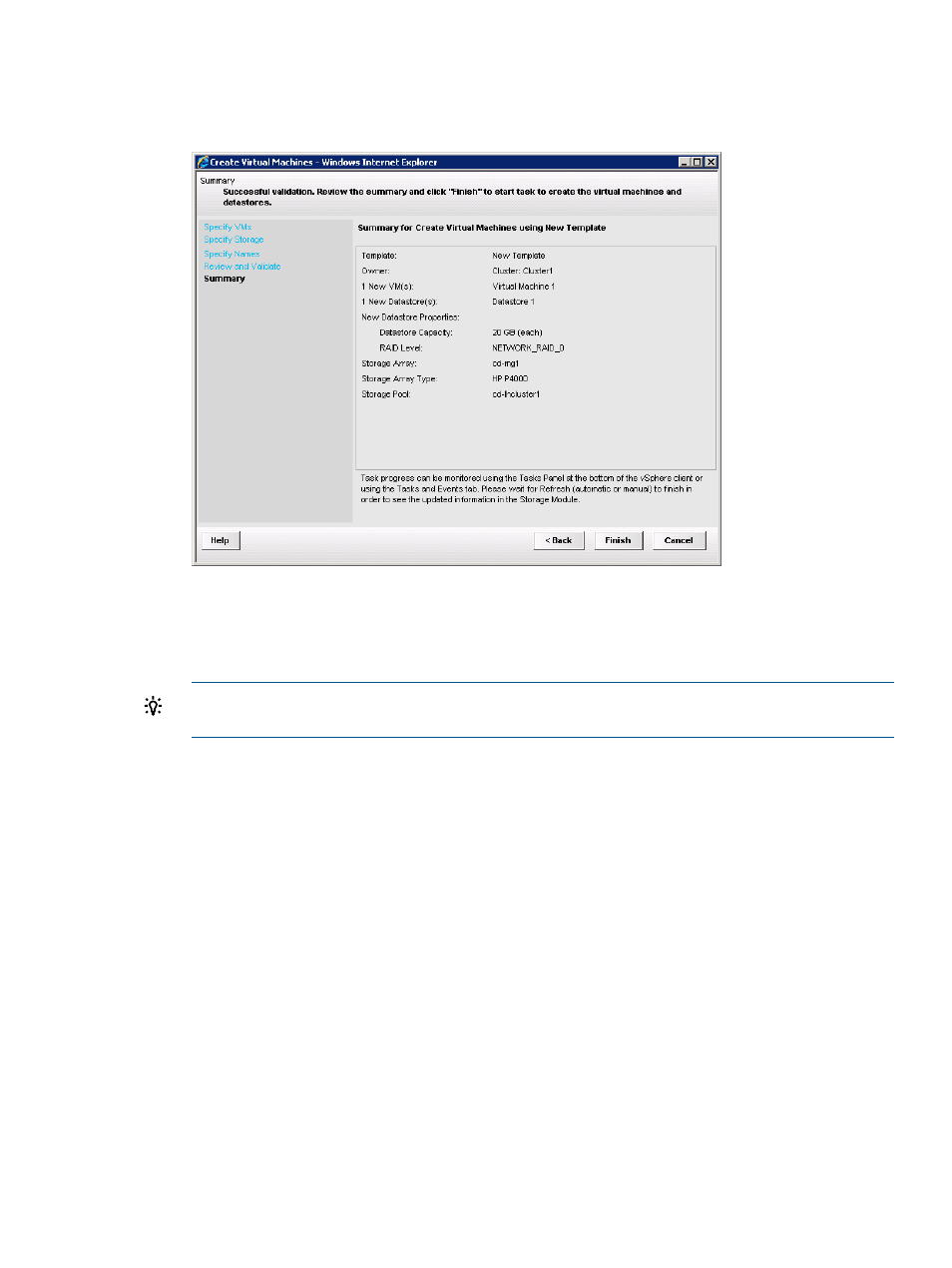
10. Click Next to view a summary of the requested actions.
The Summary window opens. See
.
Figure 43 Create Virtual Machines – Summary window
11. Click Finish to create the specified VMs and datastores.
You can view the progress of the task in the Recent Tasks pane at the bottom of the vSphere
Client window.
TIP:
No manual data refresh is necessary. When a provisioning operation is complete, the
Storage Module for vCenter data is refreshed automatically.
Cloning a VM
You can clone one or more VMs from an existing VM.
The following rules apply when cloning VMs:
•
Cloning a VM has the same prerequisites as creating a datastore. For more information, see
“Adding a new datastore” (page 60)
•
The source VM must exist in the vSphere Client.
•
The source VM must be in a stopped state.
•
The file structure for the cloned VMs will match the original VM.
•
The original VM can have multiple datastores, but each datastore should be on one disk only.
•
If the original VM has multiple datastores, the new VM will have the same number of datastores.
•
The cloned VMs use the same storage pool as the source VM.
•
If snapshots are used for creating the new VMs and datastores, the original VM files cannot
be deleted.
•
Each snapshot is created in the same storage pool as each source disk.
To clone one or more VMs from an existing VM:
1.
Start the vSphere Client.
Cloning a VM
71
